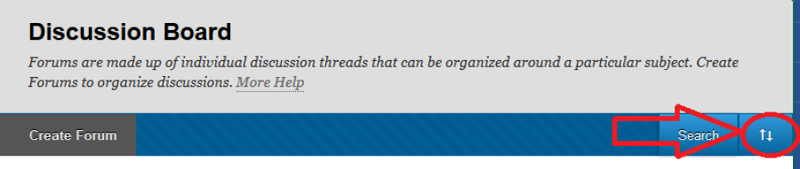Bb Learn Discussion Boards -- Grad Community and Archiving a Forum
There isn't a one-step way to "archive" forums in the "CCI Grad Student Community" Blackboard (Bb) Learn shell, but we can still make the forums so that students can read them but not post to them. Here is how.
First you need to prevent students from posting new threads in the forum and modify the name of the forum.
- In the "CCI Grad Student Community" Bb Learn shell, click the "Discussion Board" link in the left-hand course menu.
- Hover with your mouse over the forum you want to archive and click the circled down arrow next to the name of forum.
- Click on "Edit"
- Add "(Archived)" to the beginning of the forum "Name" to indicate that the forum is closed and can only be read.
- Under "FORUM SETTINGS," in the "Create and Edit" section, uncheck the option to "Allow Members to Create New Threads."
- Click on "Submit" at the bottom of the page to save your changes.
Now you must lock existing threads in the forum, so that students cannot reply to them:
- You should be on the "Discussion Board" page listing all the forums in the in the "CCI Grad Student Community" Bb Lean shell. If you are not, click the "Discussion Board" link in the left-hand course menu.
- Click on the name of the forum you are archiving.
- At the bottom of the forum's thread list, click "Edit Paging," change the default of "25" to a high number like "10000," and then click on "Go".
- Now all of the threads will be displayed on one single page. Select all threads by putting a checkmark in the box at the top of the page (left of the red flag icon and under "Thread Actions").
- Click on the "Thread Actions" button and select the option for "Lock". You should see the status column next to each message now say "Locked" instead of "Published."
- (OPTIONAL) You can move the newly archived forum to the bottom of the "Discussion Board" page listing all the forums page by going back to that page, clicking the up-down arrow circled in the example screenshot below, selecting the forum from the list, and clicking the ˅ or down arrow to move the forum down the list, clicking "Submit," then clicking "OK."