Bb Learn Discussion Boards -- Managing User Access in Forums
Once you have created a discussion board forum, you may wish to set who exactly can post to or access the discussion board forum. These instructions tell you how to make this setting.
- Navigate to
the "Discussion Board" forum page. The top of the page should look like
the following (note the "Create Forum" button in the lower left corner
of the screenshot).
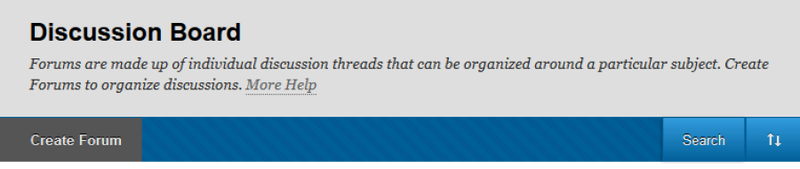
- Hover with your mouse over the particular discussion board whose access you want to limit.
- Click the circled down arrow that appears next to the forum's name.
- Click "Manage."
- Click on the check box next to one or more users whose access you want to limit.
- You may want to click the "Show All" button at the bottom of the page to get all the users to appear on the page.
- Check the "Edit Role" button.
- Choose from one of the following three roles (if you wish to use some other role, please let us know).
- Participant – This person can post their own messages to and read other people's messages in the discussion board forum.
- Reader – This person can only read other people's messages in the discussion board forum.
- Blocked – This person cannot access the discussion board forum at all.
- Repeat steps 6 and 7 until you have limited the access as you wish.
- Click "OK" in the lower right hand corner to return to the discussion board forums page.
- Repeat steps 2-9 with each discussion board forum whose access you want to limit.
