Bb Learn Discussion Boards -- Saving Offline from Bb Learn
Instructions:
- Unless done already, download and install the Google Chrome internet browser.
- Open Google Chrome, login to Bb Learn, and enter your Bb Learn course shell.
- Click "Discussion Board" in the left navigation panel.
- Or click a "Course Tools" link in the left navigation panel. Then click "Discussion Board."
- Click on the name of a forum.
- Either select 1 or more individual threads to save offline, or all threads:
To select 1 or more individual threads:
To select all threads:
- Click the checkbox next to "Date".
This select all the threads in the forum.
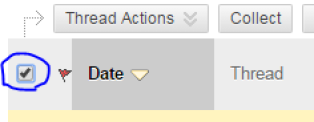
Scroll to bottom of the webpage, and look for additional pages.
- If multiple pages of threads listed, click "Edit Paging," change the number of threads so all threads appear, and click "Go."
- Then click the checkbox next to "Date."
- Click the checkbox next to "Date".
Click the "Collect" button.
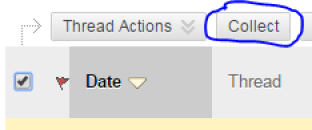
Click the 3-dot menu icon in the upper-right corner of Google Chrome.
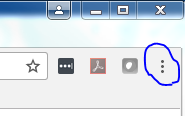
- Click "Print."
In the "Print" dialog window that opens, click the "Change" button under "Destination."
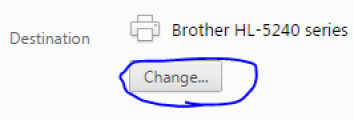
- Choose "Save as PDF."
- Click "Save."
- Name the new PDF file, and save it to a location on your computer.
- Repeat the above steps for select other threads, if necessary.
Additional Notes:
If you want to save group discussion board threads, navigate to each group's discussion board, and repeat steps 4-13 above.
Other methods of printing/converting webpages to PDF could be used in place of Google Chrome, of course.
