Bb Learn Rubrics -- Overview
There is a built-in rubrics tools in Bb Learn and Turnitin Direct. If you are using Turnitin Direct, let us know. Otherwise, the following links tell you how to create a Bb Learn rubric and associate it with various gradable content types, such as assignments.
3-minute video on How to Create a Rubric for Grading Student Work
Bb Learn manual section on Rubrics
Information on grading with rubrics can be found below.
If you need to copy rubrics from one course to another course in Bb Learn, and you have Instructor or Teaching Assistance access to both courses, here's what to do.
- In the Bb Learn course with the rubrics in it, click "Course Tools" under the "Control Panel" in the left-hand navigation menu for the course
- Click "Rubrics."
- Check the boxes in front of the rubrics you want to export.
- Click "Export."
- Be sure the "EXPORT LOCATION" is set to "Export to Local Computer."
- Click "Submit."
- Click "Download."
- Save the compressed (zipped) file to your computer.
- Navigate to the Bb Learn course to which you want to add the rubrics.
- Click "Course Tools" under the "Control Panel" in the left-hand navigation menu for the Bb Learn course to which you want to add the rubrics.
- Click "Rubrics."
- Click "Import Rubrics."
- Click "Browse your computer" and find and select the exported compressed (zipped) file containing your rubrics.
- Click "Submit."
- Check the log for any errors. If no errors, click "OK" in the lower-right corner.
How Students View Rubrics
Quick video on how students can view rubrics in Blackboard:
https://support.cci.drexel.edu/bb-learn/advanced-topics/bb-learn-rubrics/overview/
Below are two screenshots (A and B) showing how to make rubrics visible to students. Please follow them in A–B order, and then by step number.
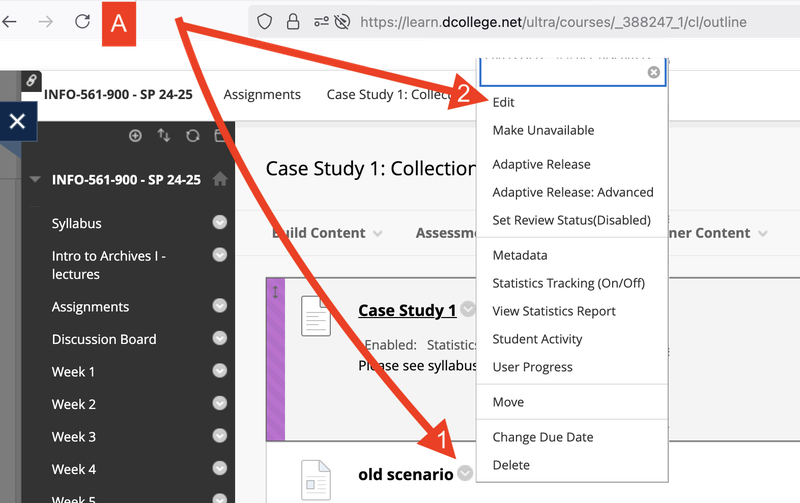
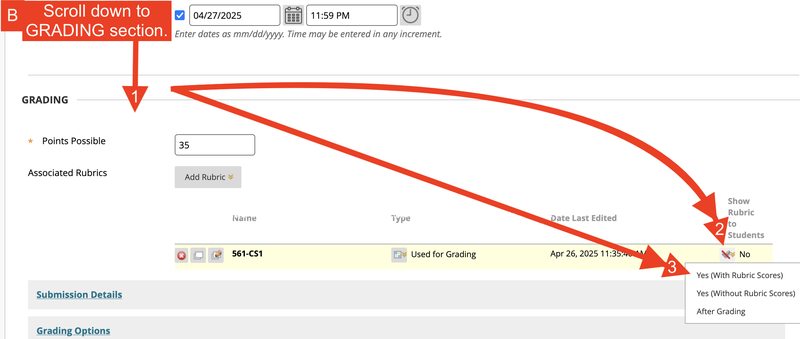
If you're unsure about any of the rubric options, check the "Associate a Rubric" section at the link below (just scroll down a bit):
https://help.blackboard.com/Learn/Instructor/Original/Grade/Rubrics
