Adding a Link to a Wiki Page
You may want to provide a link to a website within a wiki page in Bb Learn. Here's how to do that.
1. Create or modify a wiki page in Bb Learn.
a. If you don't know how to create or modify a Bb Learn wiki page, see the following webpage.
i. https://help.blackboard.com/Learn/Student/Interact/Wikis
b. Instructors, if you don't know how to set up Wikis in a Bb Learn course shell, see the following webpage.
i. Bb Learn Wikis
2. In the "Content" box, copy in the URL of a website.
a. Here is an example of what the "Content" box looks like before a URL is pasted in. You may have multiple rows of tools in the "Content" box.
a. Here is an example of what the "Content" box looks like after a URL is pasted in.
3. Highlight the URL in the "Content" box.
4. Click on the chain link icon. You may have multiple rows of tools in the "Content" box. If so, look for the same chain link icon in one of those rows.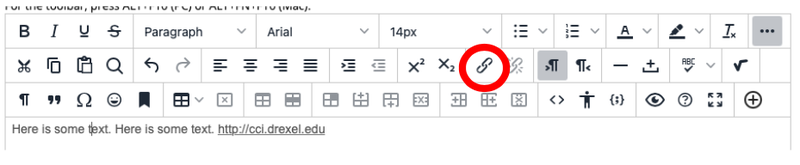
5. In the pop-up window, type or copy in link in the "Url" field. Enter text in the "Text to display" field.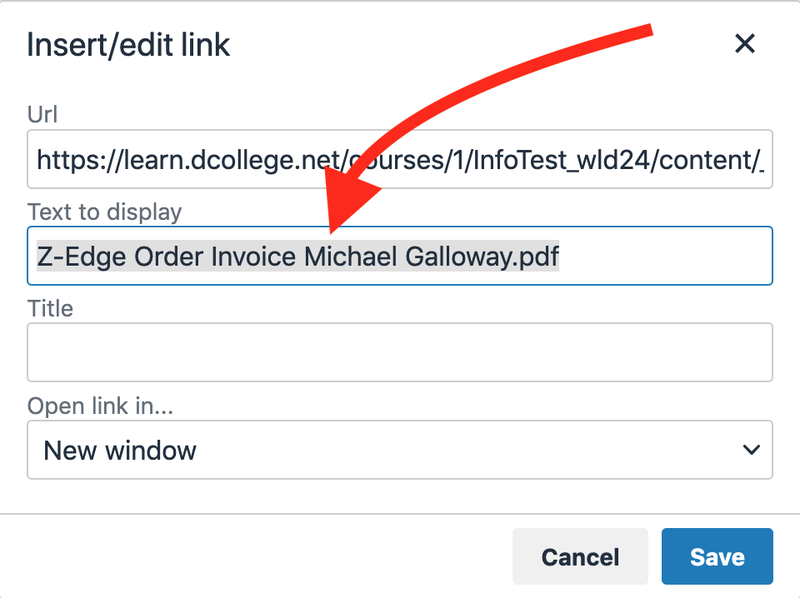
6. Click the "Insert" button.![]()
7. If you want to re-edit the link, click within the link in the "Content" box, and click the chain link icon again. You may have multiple rows of tools in the "Content" box. If so, look for the same chain link icon in one of those rows.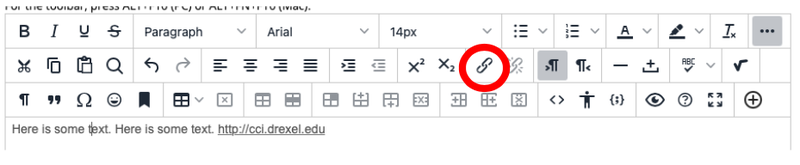
8. When you are finished making your changes, click "Submit."
