Hyperlinked Table of Contents
Here is how to create a Table of Contents in Bb Learn wiki. This allows you to click an item in the Table of Contents section to take you to specific section of the wiki page.
Navigate to the wiki where you want to create or edit a wiki page with a hyperlinked ToC.
Sometimes, the link appears in the left navigation panel in a Bb Learn course, and is named something like "Class Wiki." Sometimes.
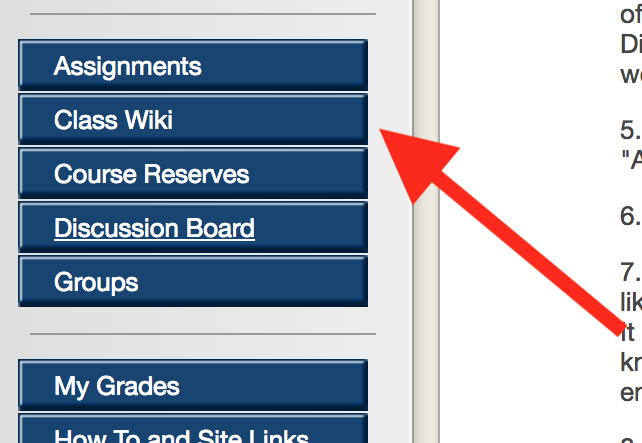
Click on the wiki on the "Wikis" page in the Bb Learn course that you want to edit or add a page to.
Your wiki might have a different name, or appear further down the page.
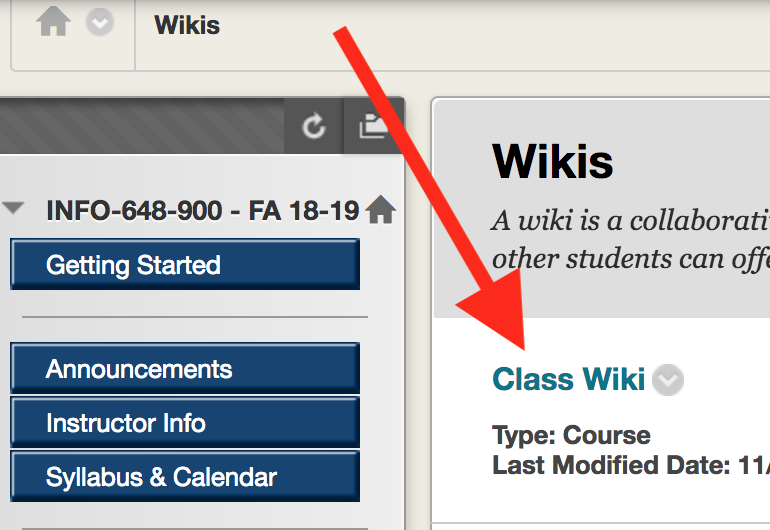
- Click the wiki you want to edit.
Or click the button to "Create Wiki Page." Then enter title for that new wiki page. Then skip to step 5.
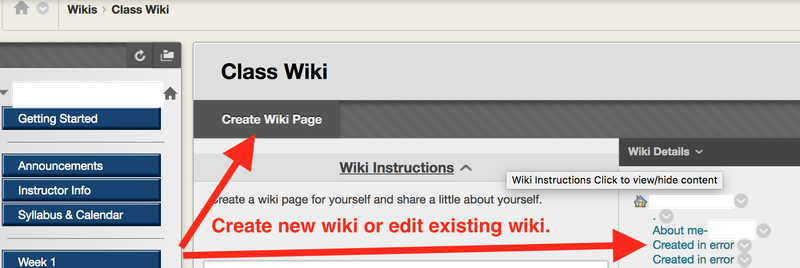
If you chose to edit an existing wiki, click on "Edit Wiki Content" button.
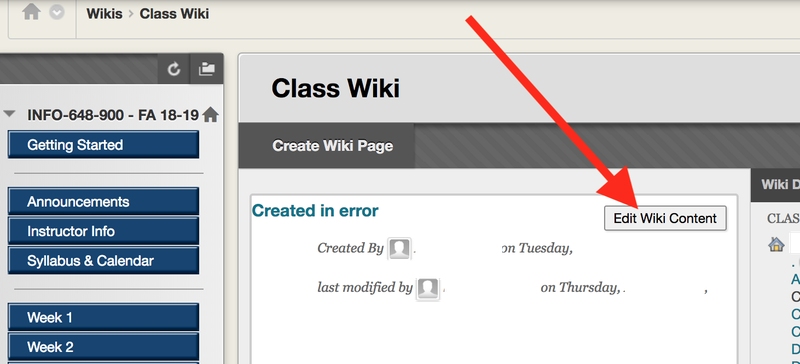
Add or edit the Wiki page "Name" on the "Edit Wiki Page." (Only edit if you wish to do so.)
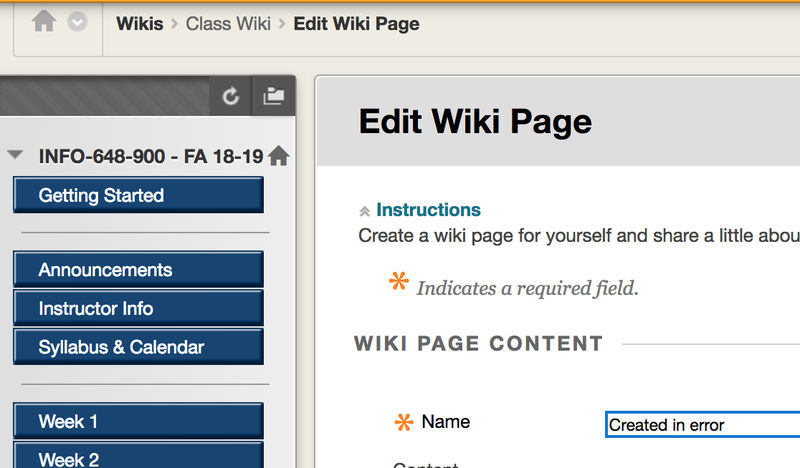
Scroll down to "Content" text box, and click the double-down arrow to expand the "Content" text box tool bar.
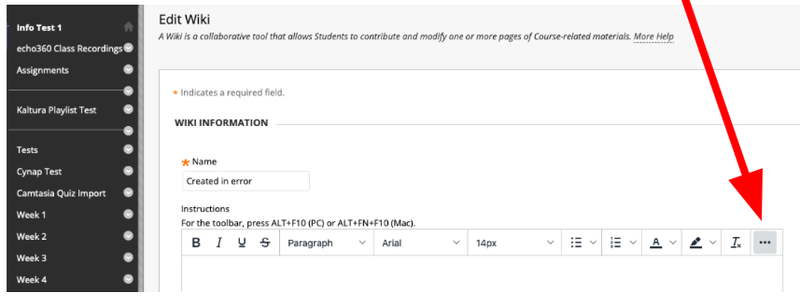
Type in the phrase "Table of Contents."
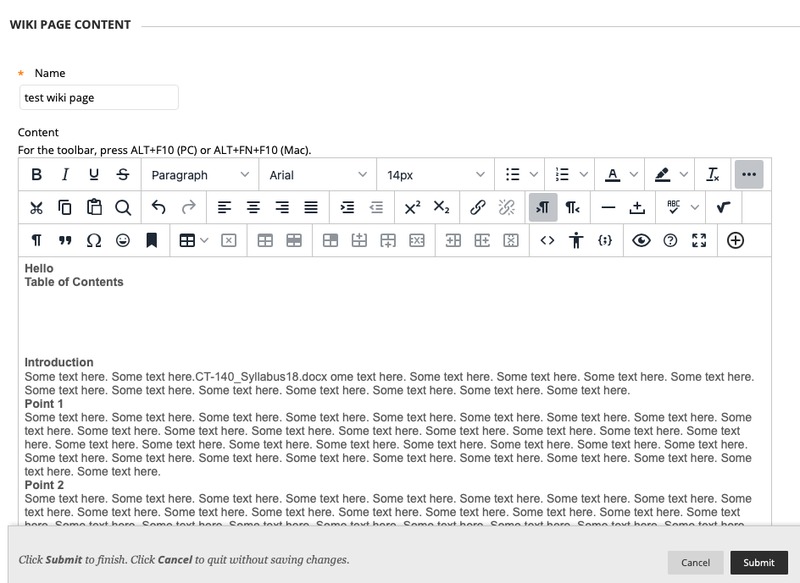
Place the text cursor at the start of the first section of the wiki page.
Not in the Table of Contents but further down the wiki page.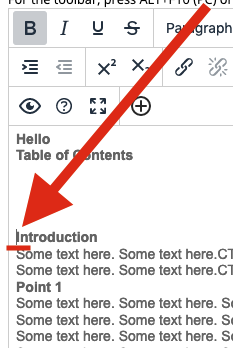
Click the anchor icon in the toolbar.
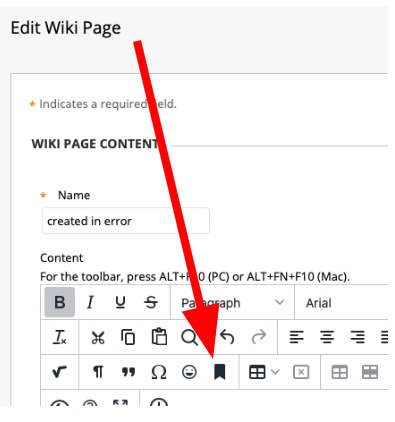
Enter a name under "Anchors," and click "Save."
Do NOT hit the spacebar key, or add blank spaces in the anchor name.
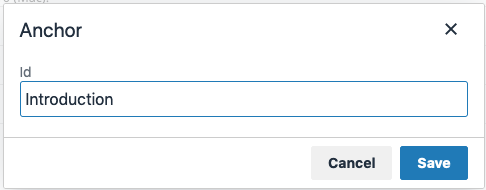
Highlight the section name in the Table of Contents. Click the chain link icon in the toolbar.
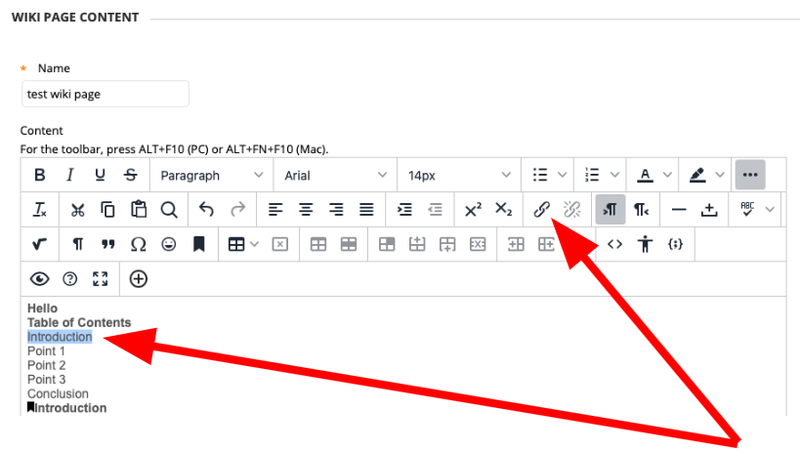
Click name of anchor under "Anchors" & click "Save."
Make sure "Current window" is selected.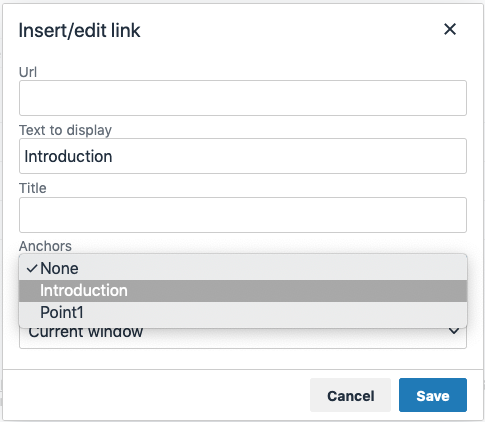
The table of contents item is now a hyperlink.
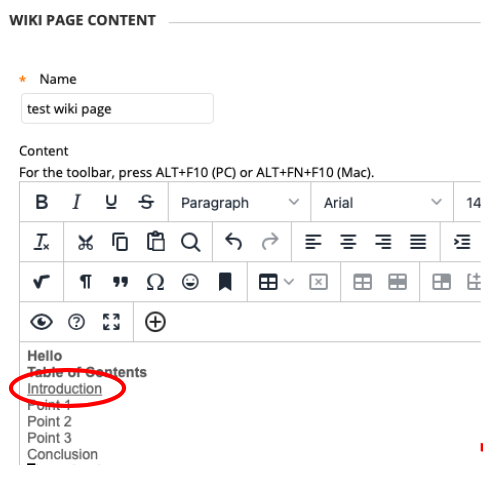
Repeat steps 8-13 for each additional section.
