Saving Wiki Pages in Chrome on a PC
Here is how to save webpages from Bb Learn in Chrome on a PC for when you no longer have access to the Bb Learn course shell, or if just need to save them outside of Bb Learn for some reason.
Note: Links to files, or media embedded in a webpage, won't be saved using this method. You'll need to either click the link to download the file, or get the link to the media, or download the media somehow.
- In the Google Chrome internet browser on a PC, view the Bb Learn webpage that you want to save.
- If some section of the webpage is collapsed or hidden from view, click to expand it.
- Right click within the webpage, and select "Print."
- Be sure the entire webpage is visible in the preview window that appears.
- If it is not, click "Cancel," and try right-clicking within the actual text of the webpage, perhaps further down the webpage and on text that was added by a classmate or yourself.
- Note that the left-hand navigation menu for Bb Learn shouldn't appear in the PDF file.
- In the "Destination" section, click the "Change" button.
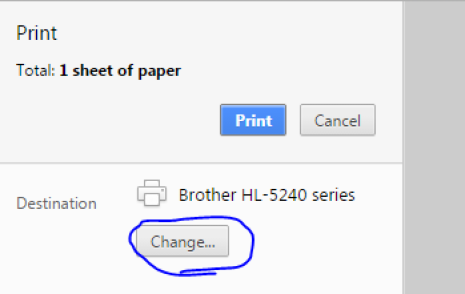
- Choose "Save as PDF" from under "Local Destinations."
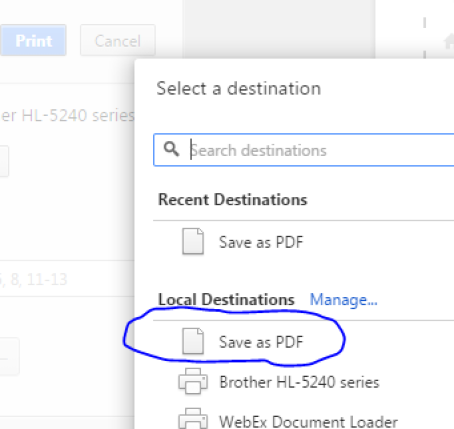
- Click "Save."
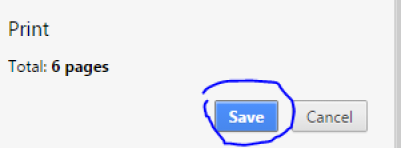
- Choose where you want to save the file to on your computer and save it there.
- Repeat steps 1-7 until you have all the webpages that you want saved.
