Saving Wiki Pages in Firefox on a Mac
Here is how to save webpages from Bb Learn in Firefox on a Mac for when you no longer have access to a Bb Learn course shell, or if just need them saved outside of Bb Learn for some reason.
Note: Links to files, or media embedded in a webpage, won't be saved using this method. You'll need to either click the link to download the file, or get the link to the media, or download the media somehow.
- In the Firefox internet browser on a Mac, view the Bb Learn webpage that you want to save.
- If some section of the webpage is collapsed or hidden from view, click to expand it.
- Right-click or control-click on text in the webpage.
- In the small menu that appears, select "This Frame," and then select "Print Frame."
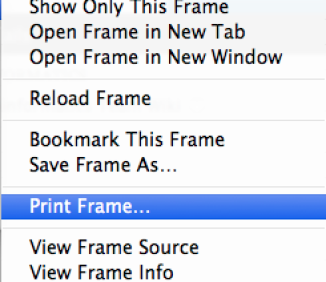
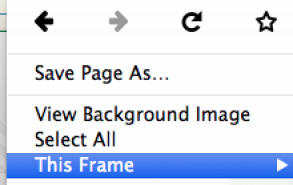
- In the "Print" window that appears, select the "PDF" drop-down in the lower right and then select "Save as PDF…"
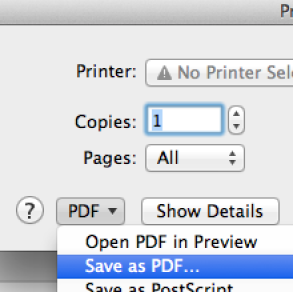
- Choose where you want to save the file on your computer, and save it there.
- Check the file that you saved includes the webpage.
- Note that the PDF will not include the left-hand navigation menu for Bb Learn.
- If the file does not include the webpage, repeat steps 2-5 again, but in step 2, try clicking some other text in the webpage, perhaps further down the webpage and on text that was added by a classmate or yourself.
- If the file does include the webpage, then repeat steps 1-6 until you have all the webpages that you want saved.
