Turnitin Direct -- Important Notes
Recycling Turnitin Assignments
Resubmission After Due Date Not Allowed by Default
See the following webpage for the work-around solution: Turnitin Direct -- Resubmitting
Recycle Turnitin Direct Assignments
After Turnitin Direct assignments are copied between Bb Learn course shells, use the recycle Turnitin Direct assignments feature to make the copied Turnitin Direct assignment ready for use in the new Bb Learn course shell.
Click the "View Assignment" link for a Turnitin Direct assignment in the new course shell.
Then click the "Recycle Turnitin Direct Assignments" button.
This allows Turnitin Direct assignments to be reused without previous student submissions.
Check dates, settings, and grade point values in each Turnitin Direct assignment. Settings may not have copied over or may need to be updated for the upcoming quarter.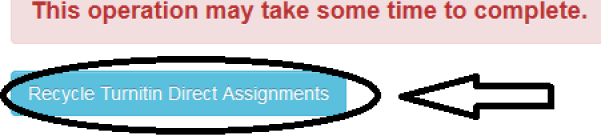
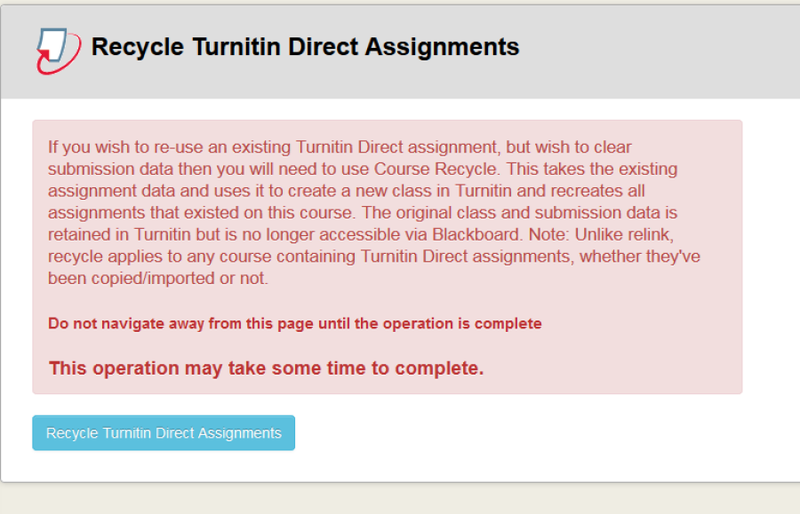
Odd Number or Fraction in Filter Column
If you are in the "Submissions Inbox" for a Turnitin Direct assignment and see an odd number or fraction under the filter icon or ![]()
column, contact us.
- You probably created multiple parts in the Turnitin Direct assignment.
- There certain steps to follow to make sure no submissions are lost. So, again, contact us.
Avoid Changing a Grade in both Full Grade Center and Feedback Studio
If you manually change a grade in the Turnitin Direct assignment column in "Full Grade Center," and also enter the grade in "Feedback Studio" or the "Turnitin Document Viewer" for the Turnitin Direct assignment, the grade remains what it was manually changed to in "Full Grade Center."
The following webpage will tell you how to resolve this.
Delete Due Dates in Full Grade Center Columns for Turnitin Direct Assignments
When you first create a Turnitin Direct assignment, the due date you set is copied to the corresponding column created in "Full Grade Center" for the assignment.
However, if you modify the Turnitin Direct assignment's due date on the Turnitin Direct "Submissions Inbox" webpage, the "Full Grade Center" column's due date remains unchanged.
And if your course is copied and/or the Turnitin Direct assignment is recycled, the "Full Grade Center" column's due date disappears.
Therefore, if you modify the due date on a Turnitin Direct assignment, we recommend that you delete the due date (if present) in the corresponding column in "Full Grade Center" for the Turnitin Direct assignment.
Steps 1-3a from the instructions below will tell you how to delete the due date in the corresponding column for a Turnitin Direct assignment:
- Adding, Editing, and Grading a Column
- The link above will take you directly to the relevant section.
Modify Points Possible in Two Places
To change the points possible on a Turnitin Direct assignment, after creating the Turnitin Direct assignment, change the grade in two places.
- On the "Modify" webpage in the "Overall Grade" section.
- On the "Edit Parts" webpage, which you get to by clicking the blue pencil under "Tools" in the "Submissions Inbox."
Grade 1 Submission and Then Close Feedback Studio
Close the "Feedback Studio" after grading one student's submission.
Do not navigate to another student's submission.
Otherwise, your grade information for the first student will not appear in "Full Grade Center" in the Bb Learn course shell.
Uncheck Ignore Turnitin Direct Setting If No Grades in Full Grade Center
f the grades you enter into "Feedback Studio" for individual submissions of an assignment are not appearing in "Full Grade Center" after following the instructions above, the problem is likely that the Turnitin Direct assignment is set to "Ignore Turnitin Grades." Contact us if you need help changing this.
Originality Report Only Works with Specific File Formats
The Originality Report (plagiarism detection) will only work with specific file formats, though the most widely used file format for essay-type papers are included. What types, formats, and specifications are allowed is provided at the following webpage.
Multiple Instructors Can Grade the Same Assignment but Comments Not Differentiated
Multiple instructors can grade the same Turnitin Direct assignment, but their comments are not differentiated in anyway in "Feedback Studio" or the "Turnitin Document Viewer."
Set Reveal Grades Immediately to Yes. Set Ignore Turnitin Grades to "No.
Set "Reveal Grades Immediately" to "Yes," and set "Ignore Turnitin Grades" to "No."
More about these recommendations and the reasons for them can be found on the following Drexel ITG Blog post.
Please also note that if you do set "Reveal Grades Immediately" to "No," then the corresponding column for the Turnitin Direct assignment in "Full Grade Center" will become visible to students in their "My Grades" area and be once more included in "Full Grade Center" calculations when the following 2 conditions are met: (1) it is after the "Post Date," and (2) someone accesses a submission to the Turnitin Direct assignment in "Feedback Studio" or the "Turnitin Document Viewer."
