Turnitin Direct -- Downloading Student Papers
These instructions cover how to download Turnitin Direct assignments to your computer.
Download One or More Submitted Files
To download to your computer one or more files submitted to Turnitin Direct, do the following:
- Find the Turnitin Direct Assignment in your course and click the "View Assignment" link under the assignment title, similar to the example screenshot shown below.
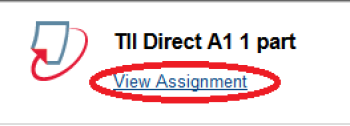
- If you want to:
- Download all the files for an assignment…
- In the "Export" section, click either the Word document, PDF file, or Excel spreadsheet icons shown in the screenshot below to download the files as a zipped file to your computer. You may encounter a window asking you to wait while the files are being made ready. Don't close this window until you see a link to the zipped file appear.
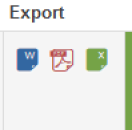
- In the "Export" section, click either the Word document, PDF file, or Excel spreadsheet icons shown in the screenshot below to download the files as a zipped file to your computer. You may encounter a window asking you to wait while the files are being made ready. Don't close this window until you see a link to the zipped file appear.
- Download one student's file for an assignment…
- Locate the row in the second table listing the student, and in that row, click the following icon to download the file to your computer.

- Locate the row in the second table listing the student, and in that row, click the following icon to download the file to your computer.
- Download all the files for an assignment…
Download a Submission with Originality Report or Your Comments
Rubric scores and information will be included when you do this.
To download to your computer a student's submission to Turnitin Direct with the instructor's GradeMark comments or with the originality report, do the following:
- Find the Turnitin Direct Assignment in your course and click the "View Assignment" link under the assignment title, similar to the example screenshot shown below.
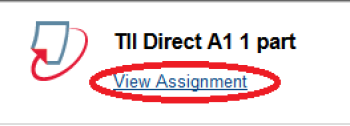
- Locate the row in the second table listing the student, and in that row, click the paper title. This will open the paper up in a new tab/window called "Turnitin Document Viewer."
- Choose from the following two options:
- If you want the GradeMark comments on the paper, click "GradeMark" in the upper left of the "Turnitin Document Viewer" tab/window so that "GradeMark" is highlighted in blue.
- If you want the originality report for the paper, click "Originality" in the upper left of the "Turnitin Document Viewer" tab/window so that "Originality" is highlighted in red.
- In the lower left corner of the "Turnitin Document Viewer" tab/window, click the printer icon (circled in the example screenshot below).
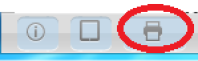
- Click "Download PDF of current view for printing."
- Download the file to your computer where you can find it.
