Turnitin Direct -- How Students See Comments
Introduction
One of the methods below should let you see you instructor comments on Turnitin Direct assignments. If one method doesn't work, be sure to try the other.
Method 1
Navigate to the "My Grades" area of the course in the left navigation panel.
Click on the name of the assignment.
Here is an example image of the "My Grades" link.
You might see different links in the left navigation panel.
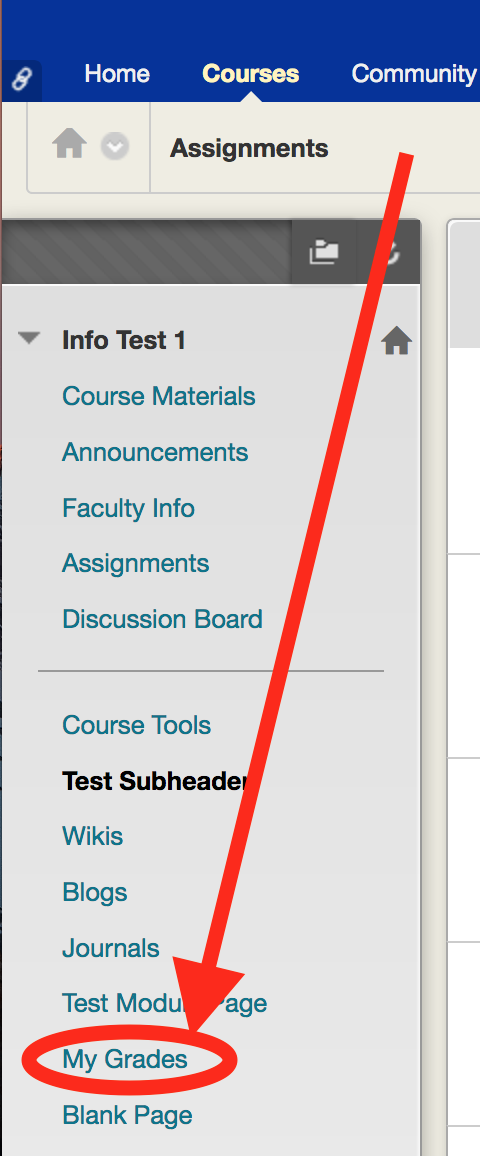
- Click on "All" or "Graded" under "My Grades."
Click on the name of the assignment.
Your assignment will likely have a different name.
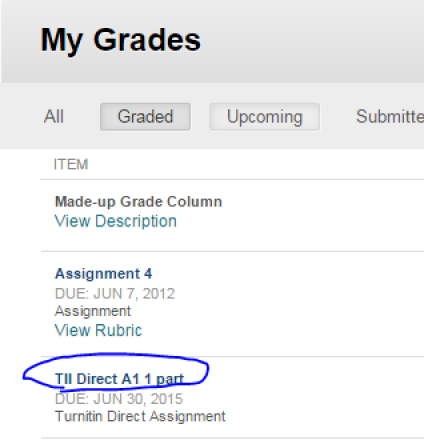
No "My Grades" link?
- Click "Course Tools" or "Tools" in the left navigation panel.
Can't find any of those links either? Find the assignment submission link for the Turnitin Direct Assignment.
Your assignment will likely have a different name.
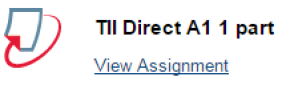
- Click "View Assignment."
Scroll down to the "Instructor Comments" and "Instructor Comments Files" fields and check for comments and files from your instructor.
Your score, submission date, and name will be different, as will be the assignment name, dates, and points possible.
This is just an example.
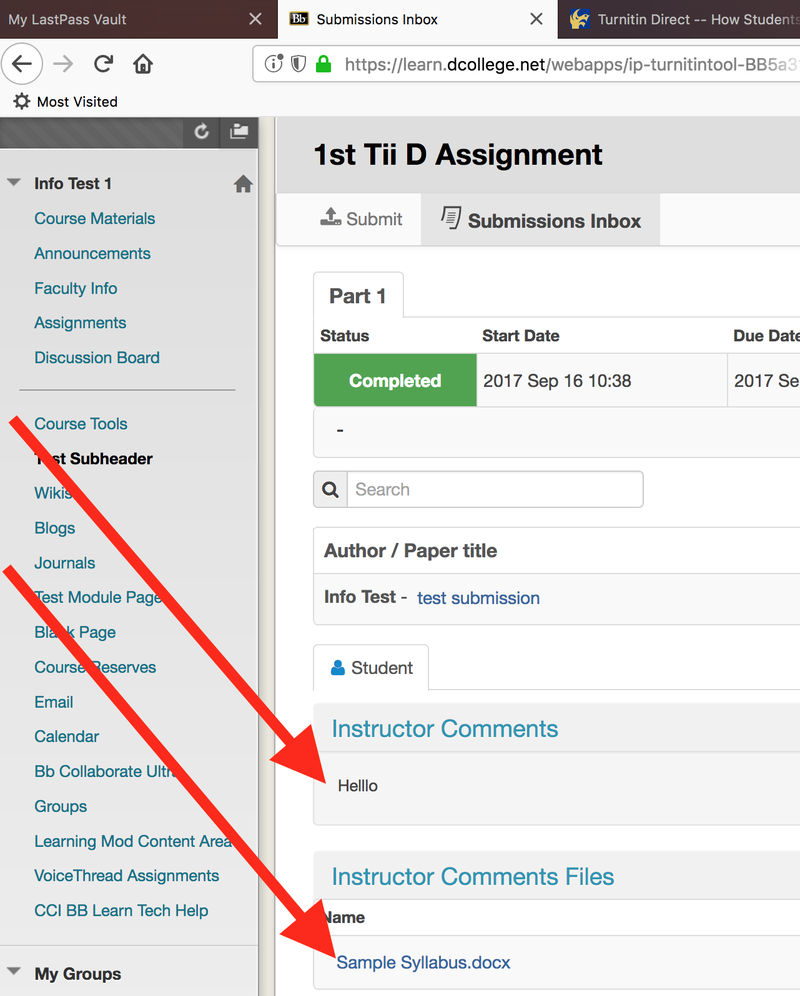
Click on your score in the "Paper title / author" table.
Your score, submission date, and name will be different, as will be the assignment name, dates, and points possible.
This is just an example.
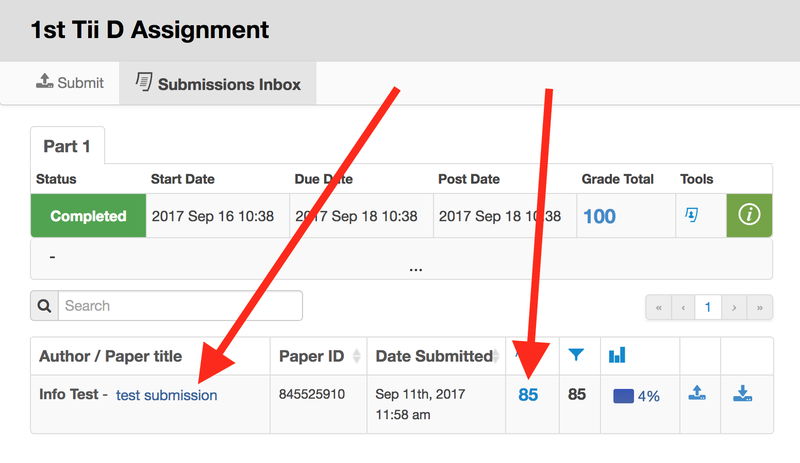
Click the speech bubble icon on the right to see overall instructor comments.
There might also be individual comments typed in throughout the paper.
There are *2* example screenshots below. Scroll down.
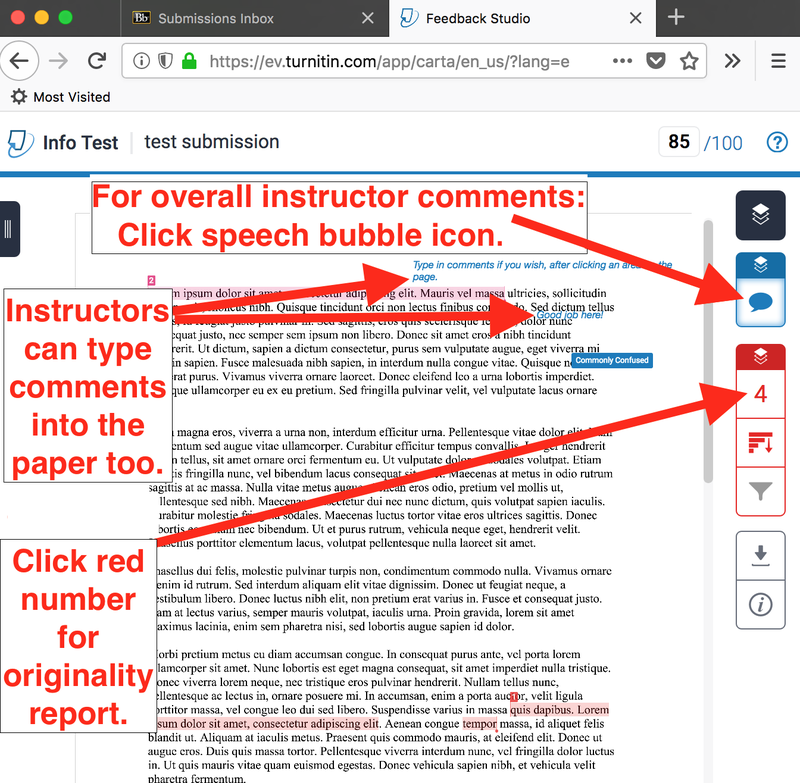
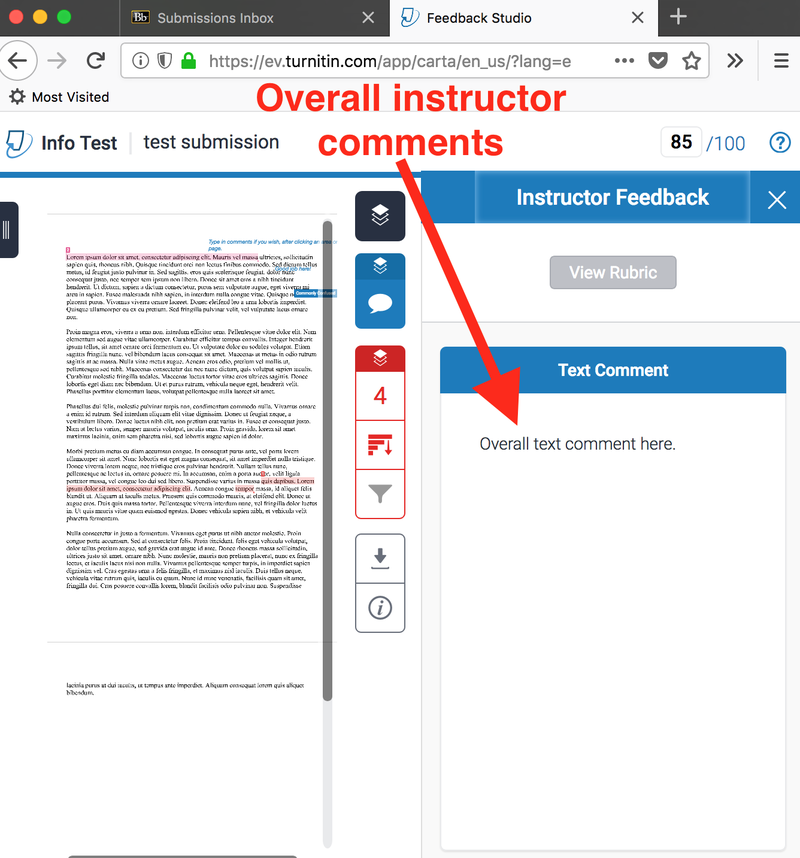
And click the red number to see the originality report, which is how much your paper matches other sources or papers.
There are *2* example screenshots below. Scroll down.
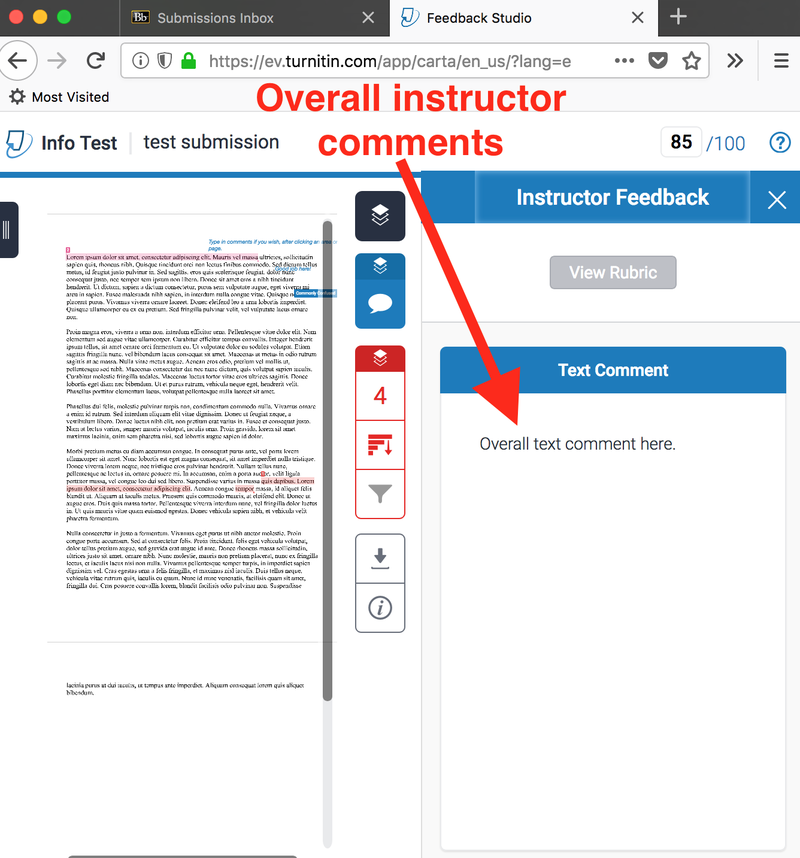
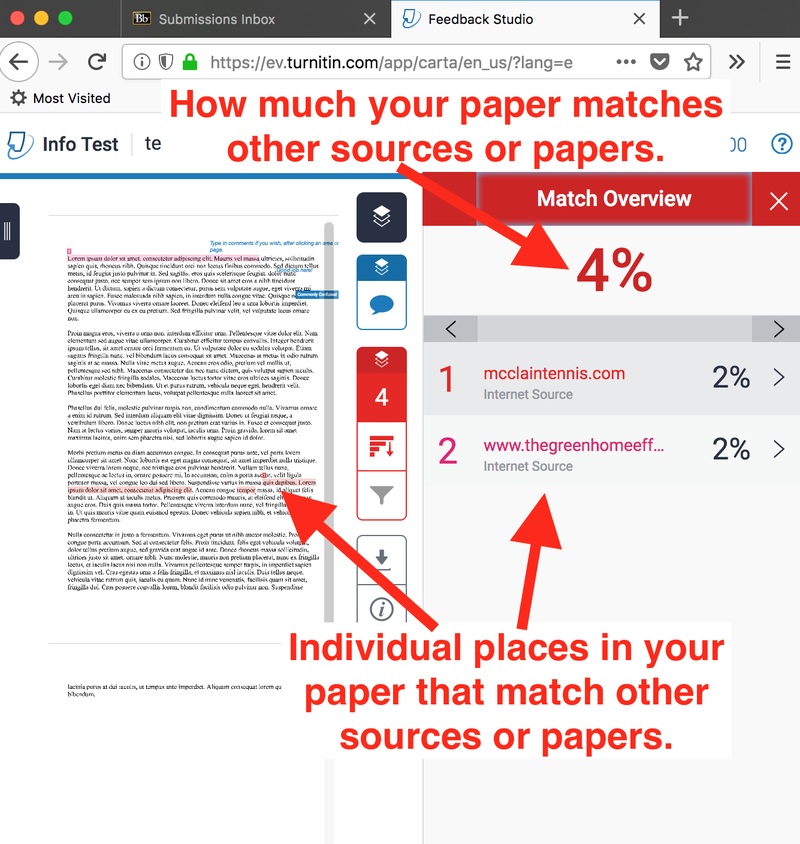
If you follow these instructions, but still are unable to see comments for a Turnitin Direct assignment, contact your instructor to see if they left any comments.
If they did, ask them to check to what the "Post Date" for the Turnitin Direct assignment is.
The "Post Date" governs when comments in the Turnitin's "Feedback Studio" will appear.
Method 2
Sometimes an instructor will not add comments to your paper in Turnitin Direct.
They may instead download your paper and then upload it again with comments.
If so, the following webpage will tell you how you can view their comments.
