Turnitin Direct -- Submitting
How Students Submit Turnitin Direct Assignments
For directions to give to students on how to submit a Turnitin Direct assignment, please see the following Drexel Instructional Technology Blog post:
Submit on Behalf of a Student
Student submitted once already? This will result in an error, fortunately.
Find the Turnitin Direct Assignment in your Bb Learn course shell.
Click the "View Assignment" link under the assignment title.
Your Turnitin Direct assignment will likely have a different name.
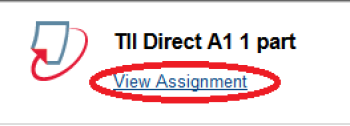
Click the "Submit" tab.

Follow the onscreen instructions.
- (OPTIONAL) Let student know that you submitted the file on their behalf.
Error or problems?
Click the "Modify" tab.

- Set "Report generation speed" to either "Immediately, reports can be overwritten until due date" or "On due date."
- Set "Allow late submissions" to "Yes."
- Click "Update Assignment.
Click the "Submissions Inbox" tab.

Under "Tools," click blue pencil icon.
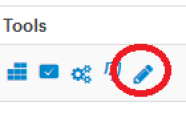
- If the "Due Date" has passed, click calendar icon, and modify "Due Date."
- Click "Update Parts."
- Try submitting again.
