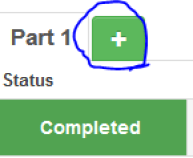Turnitin Direct -- Troubleshooting -- Grading and Parts
Tips on Recent Turnitin Issues
- Ensure third-party cookies are enabled in the browser. See the page Enable Cookies in Your Web Browser
- Attempt to use Turnitin on Firefox. Recent issues with Turnitin are usually on Chrome and Edge.
**OUT OF DATE**
If you are in the "Submissions Inbox" for a Turnitin Direct assignment and see an odd number or fraction under the filter icon or column, the problem is likely that you created one or more additional parts to the Turnitin Direct assignment.
Below are the steps to follow to fix this and make sure no submissions are lost.
- Find the Turnitin Direct assignment's submission link in your Bb Learn course shell, and click "View Assignment." An example of such a link is below. Please note that your Turnitin Direct assignment will likely not be named "TII Direct A1 1 part."
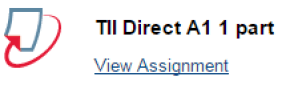
- Click "Part 2" and make sure there aren't any submissions. If there are submissions, let us know, and don't proceed further.
(a) Note that if you don't see all your students, then the rest of your students are likely listed on the next page or pages, so be sure to page through all your students in "Part 2" of the Turnitin Direct "Submissions Inbox." - In the "Tools" area, click the blue pencil icon.
- Click the trash can icon in the "Part 2" row.
- Click "OK" to confirm you want to delete "Part 2."
- If you see a "Part 3" or other parts, repeat steps 2-5 for each additional part.
That should do it. You can avoid creating additional parts to an assignment by being careful not to click the + or plus sign circled in the screenshot below.