Turnitin Direct -- Troubleshooting -- Ignore Turnitin Grades Check
Tips on Recent Turnitin Issues
- Ensure third-party cookies are enabled in the browser. See the page Enable Cookies in Your Web Browser
- Attempt to use Turnitin on Firefox. Recent issues with Turnitin are usually on Chrome and Edge.
**OUT OF DATE**
If you don't see Turnitin Direct grades appearing in "Full Grade Center" AND you entered the grades in the "GradeMark" view of the "Turnitin Document Viewer," then the problem may be that you have the Turnitin Direct assignment set to ignore Turnitin grades. Here's how to fix this.
- Find a Turnitin Direct assignment submission link in your Bb Learn course shell, and click "View Assignment." An example of such a link is below. Please note that your Turnitin Direct assignment will likely not be named "TII Direct A1 1 part."
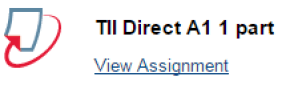
- Click "Modify."
- Scroll down to the "Grades" area.
- Check to see if "Ignore Turnitin Grades" is set to "Yes." If it is set to "Yes," set it to "No."
- Click "Update Assignment."
- Click "Submissions Inbox."
- Click "Refresh."
- Click "Force Refresh Submissions."
(a) Please note that this will overwrite any grades you manually entered into "Full Grade Center" outside of Turnitin.
