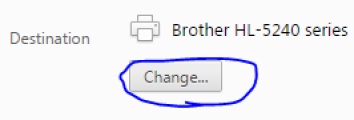- Download and install the Google Chrome internet browser if you haven't already.
- Contact ihelp@drexel.edu if need assistance installing Chrome.
- In Google Chrome, login to Bb Learn, and enter your Bb Learn course shell.
- Navigate to the "Announcements" webpage in your Bb Learn course shell.
- Click "Print."
- In the "Print" dialog window that opens, click the "Change" button under "Destination" (circled in the screenshot below).
- Choose "Save as PDF."
- Click "Save."
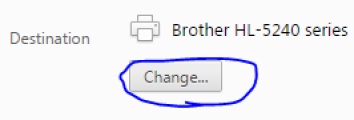
- Name the new PDF file, and save it to a location on your computer.