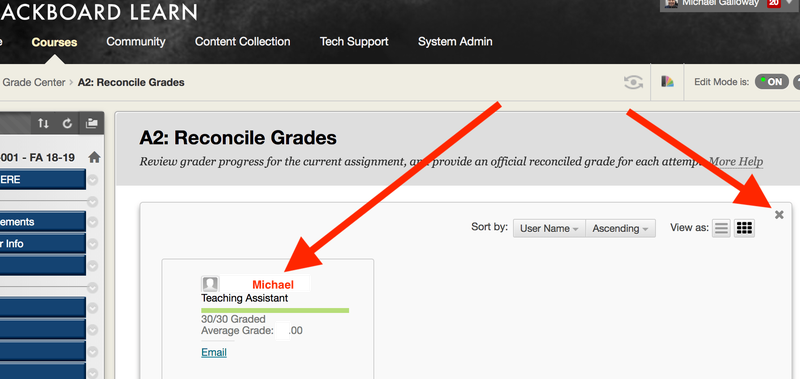Bb Learn Grading Assignments -- Delegated Grading and Reconciling Grades
If you as an Instructor see plus/minus ![]() or icon in an assignment column in "Full Grade Center" for one or more students...
or icon in an assignment column in "Full Grade Center" for one or more students...
Then Delegated Grading was activated in the that Bb Learn assignment's settings.
Delegated Grading is where an Instructor (generally) has to approve or "reconcile" grades submitted by a Teaching Assistant (TA) or Grader before the grades (or grading comments) appear to students for a Bb Learn assignment.
Here is how to deactivate Delegated Grading. And how to reconcile or approve or make grades appear.
Reconcile or Approve Grades -- Makes Grades Appear to Students and Instructor
If a TA or Grader has already submitted grades on a Bb Learn assignment with Delegated Grading enabled, it's best to just reconcile or approve the grades to that they appear to students and you, the Instructor. Here's how.
- In "Full Grade Center," click circled down arrow in the top row of the assignment where Delegated Grading is enabled.
- Click "Reconcile Grades."
- Click the down arrow in the "Final Grade" column, and click "Highest."
This will choose the highest grade given by the TA or Grader for each student.
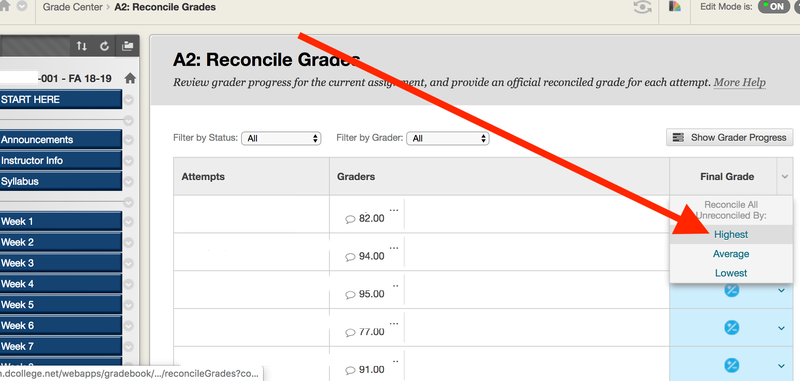
- Click okay to "Reconcile All Grades."
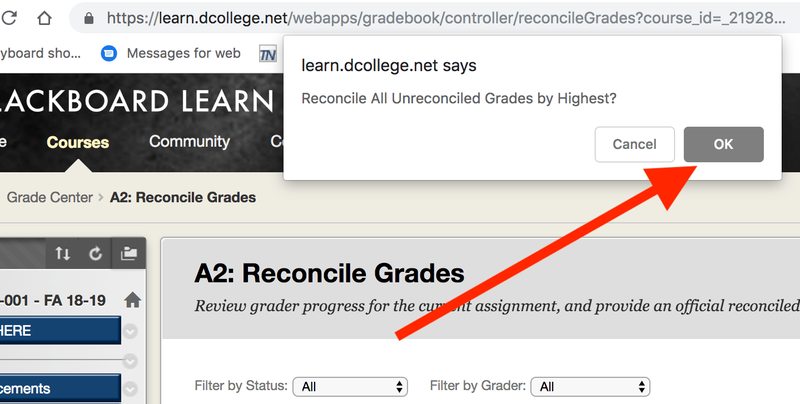
- Return to "Full Grade Center."
Error That Appears If You Disable Delegated Grading Incorrectly
The following error in the screenshot below can appear if you do not disable delegated grading correctly.
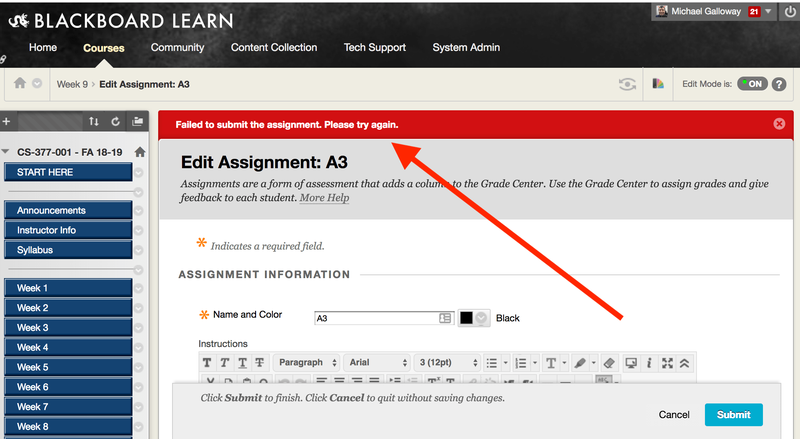
Disabling Delegated Grading Correctly
- Hover mouse pointer over Bb Learn assignment submission link, click circled down arrow next to link, and click "Edit."
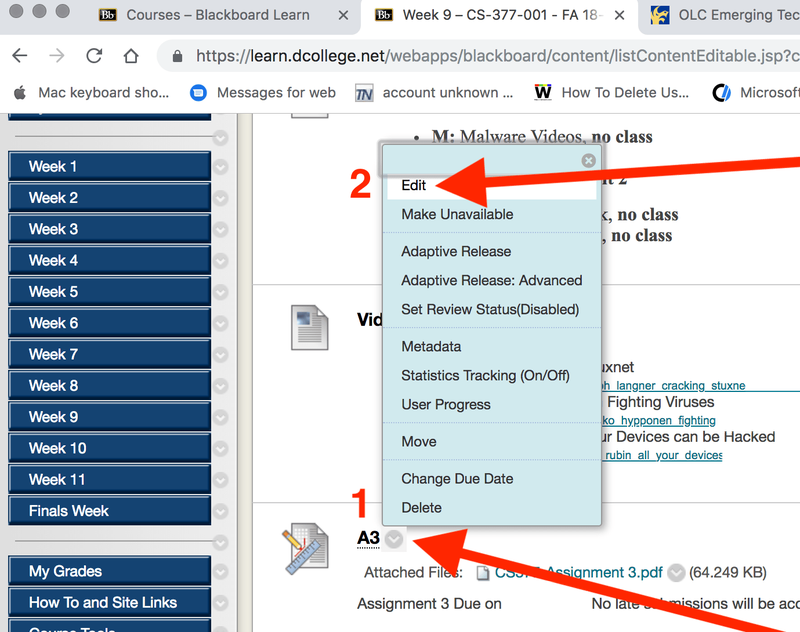
- Under "GRADING," click to expand "Grading Options."
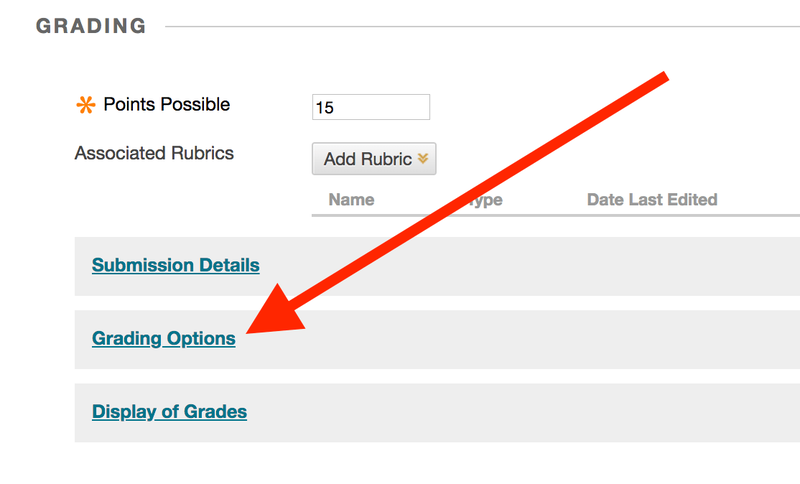
- Select "None" under "Submissions to Grade," and uncheck view graders' scores.

- Uncheck "Enable Delegated Grading."
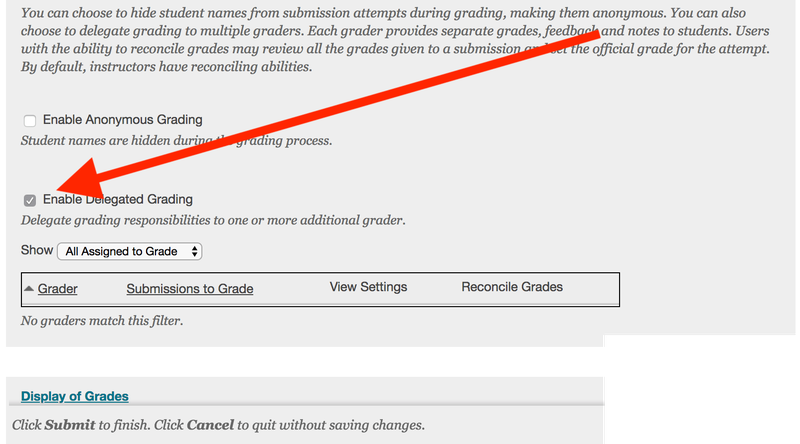
- Click "OK" to confirm disabling Delegated Grading, and click "Submit."
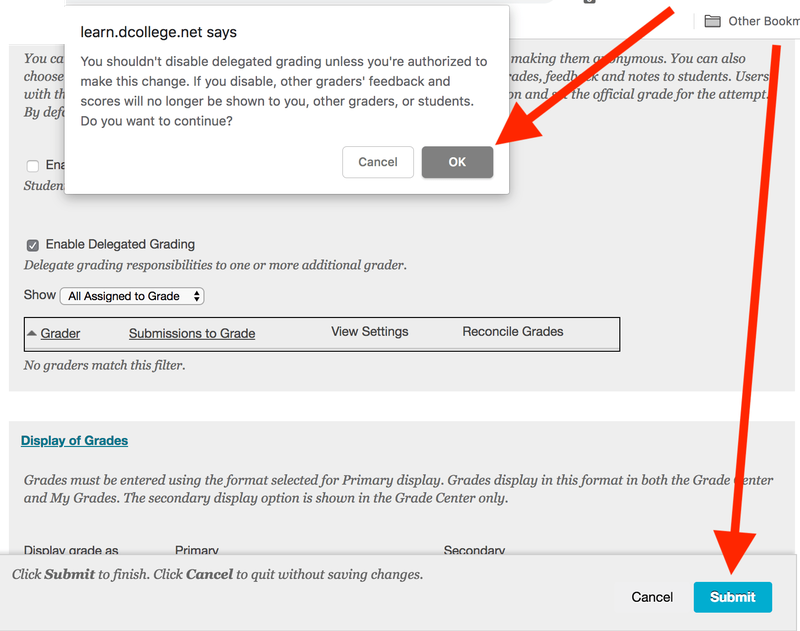
- The Bb Learn assignment now has Delegated Grading disabled.
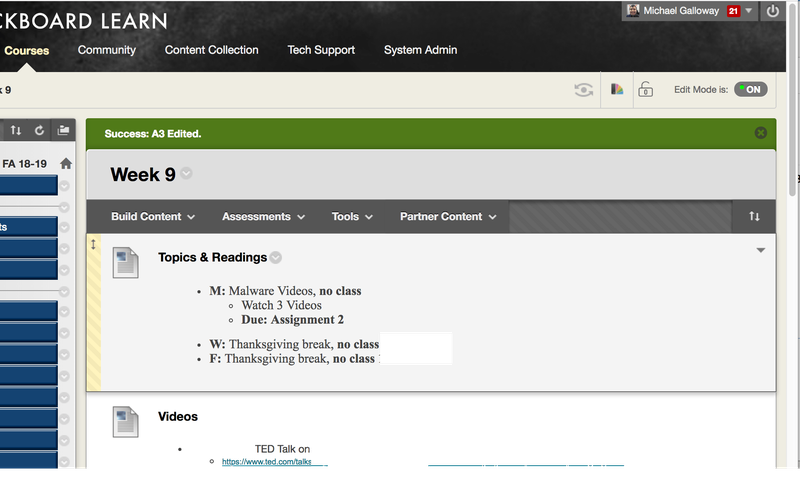
Checking Grader Progress
If you need to check if a TA or Grader graded some or all of the assignments in a Delegated Grading Bb Learn assignment, here's how.
- In "Full Grade Center," click circled down arrow in the top row of the assignment where Delegated Grading is enabled.
- Click "Reconcile Grades."
- Click "Show Grader Progress."
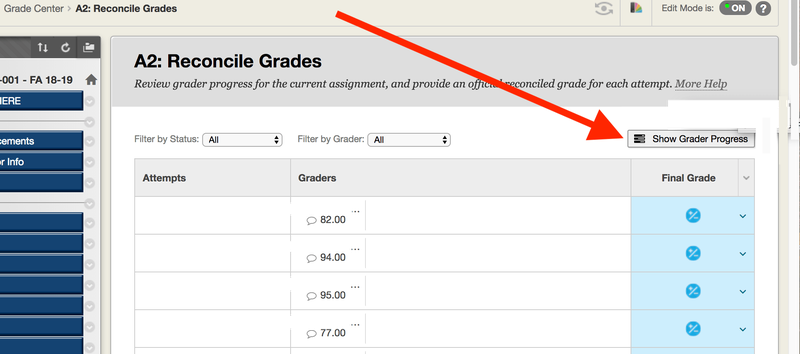
- Click how many assignments the TA or Grader has graded.
Click the "X" to return the "Reconcile Grades" webpage.