Bb Learn Content Areas --Course Entries
The "Course Entry" page in a Bb Learn course shell is the first page a student sees when they enter your Bb Learn course shell.
First, click one of the "house" icons in the upper left in your Bb Learn course shell.
Sometimes, it is different than what instructors first see when they enter their Bb Learn course shell.
This will check what the actual "Course Entry" page is your Bb Learn course shell.
![]()
Here is how to change the "Course Entry" page.
- In your Bb Learn course shell, click to expand "Customization" in the left navigation panel.
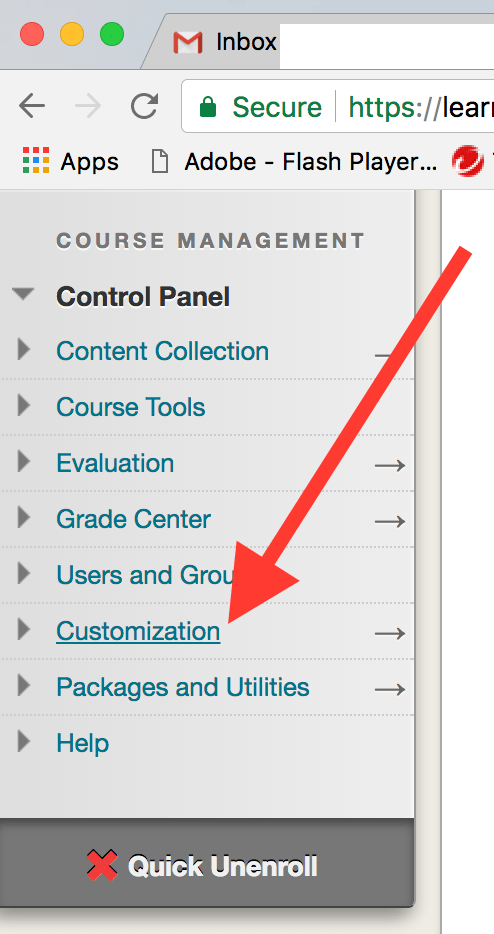
- Click "Teaching Style."
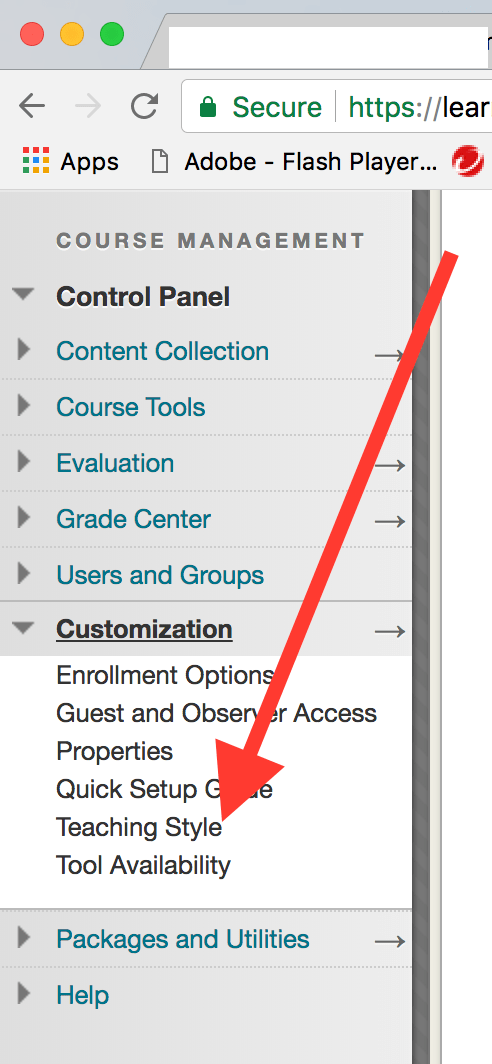
- Scroll down to "SELECT COURSE ENTRY POINT."
• You will likely have different options/pages appear in the "Entry Point" drop-down menu.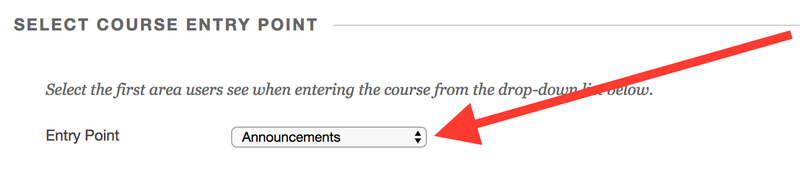
- From the "Entry Point" drop-down menu, select the new course entry point.
• You will likely have different options/pages appear in the "Entry Point" drop-down menu.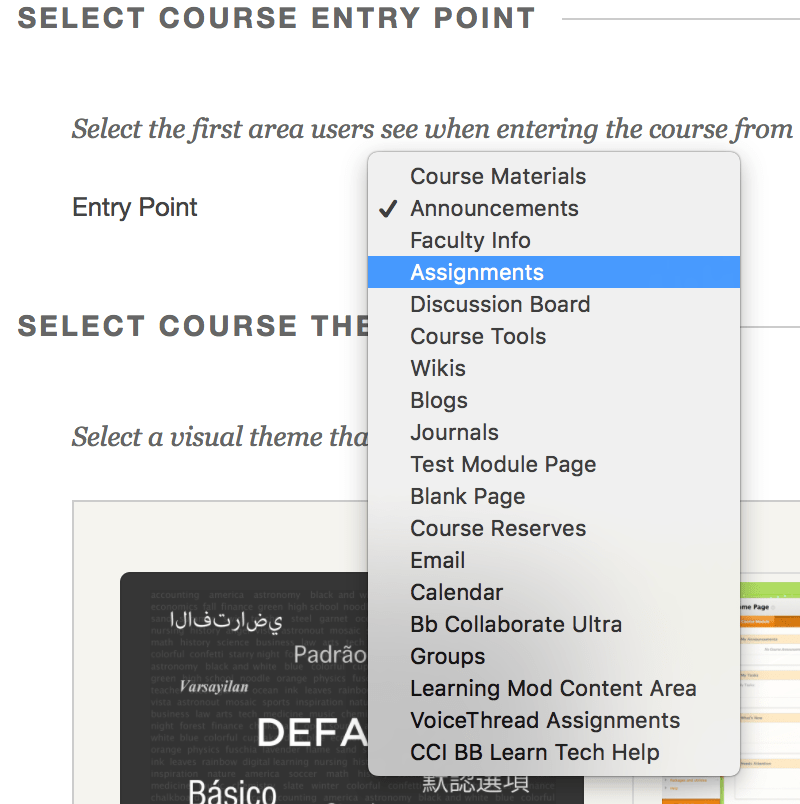
- Click "Submit."
