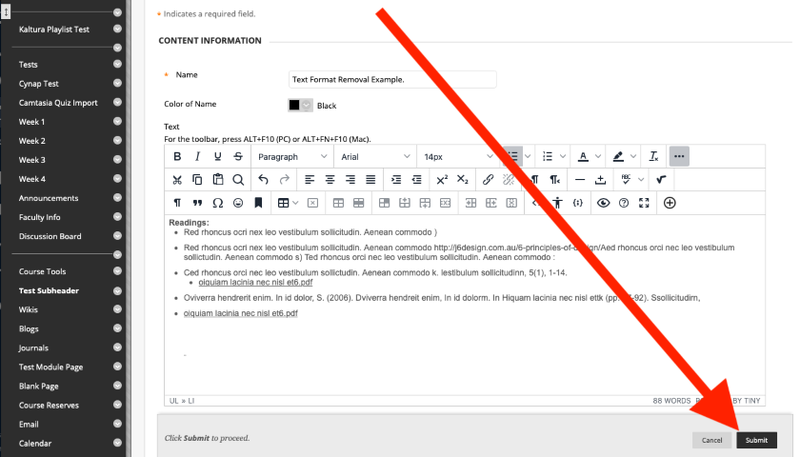Bb Learn Content Areas -- Format and Remove Formatting from Text
This webpage gives an example of how to remove unwanted formatted, and re-add the wanted formatting. in Bb Learn.
Bb Learn and Drexel ITG do not recommend copying directly from Microsoft Word or a website or any non-Bb Learn source.
They recommend working directly in Bb Learn, or working in a plain text editor, like Notepad, Notepad++, BBEdit, and so on.
But if you or someone before you does copy from Microsoft Word or a website, here is an example of how to remove unwanted formatted and re-add the wanted formatting.
In this example, there is some text that has a gray background behind it. We'll remove the gray background.
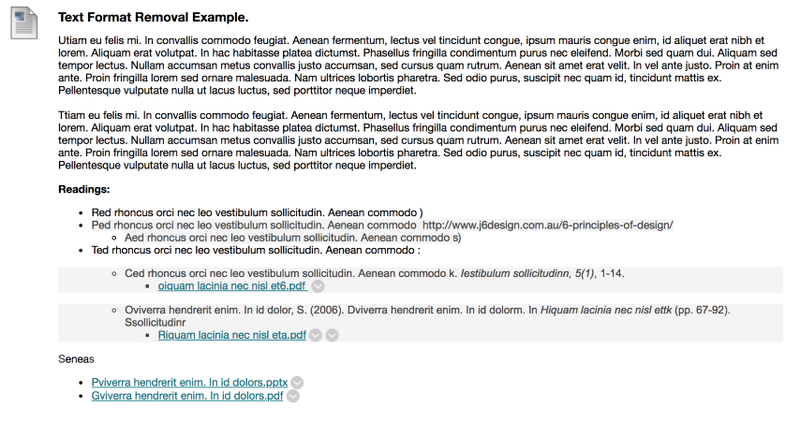
Hover your mouse over the title of the section, click the circled down arrow, and click "Edit.
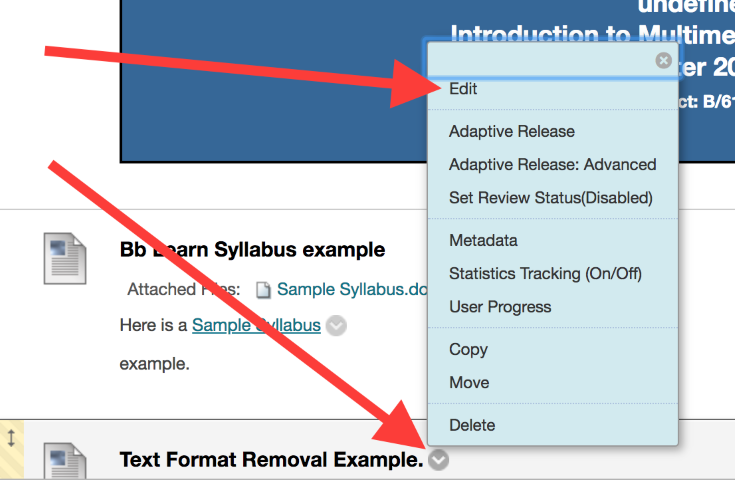
Click the double down arrow to expand the "Text" box toolbar (if it is not expanded already).
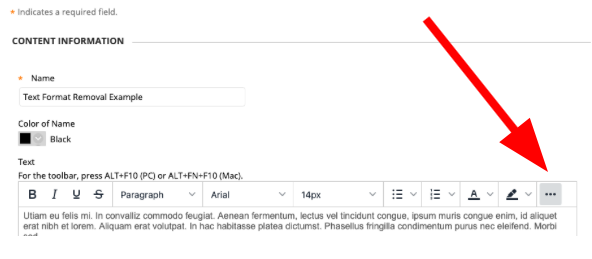
Highlight the text you want to change.
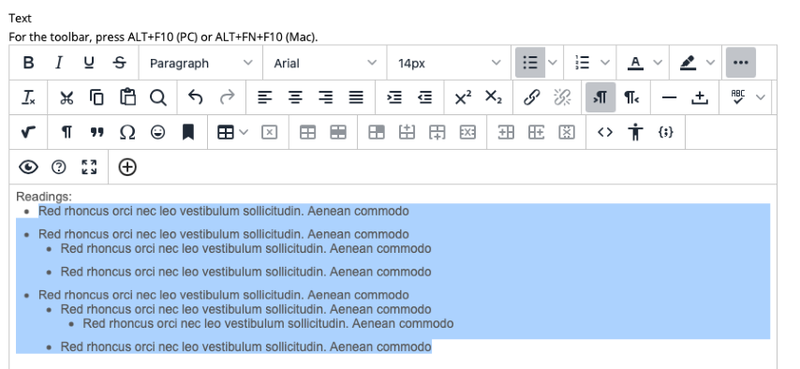
Click the "Eraser" or "Remove Formatting" icon in the toolbar.
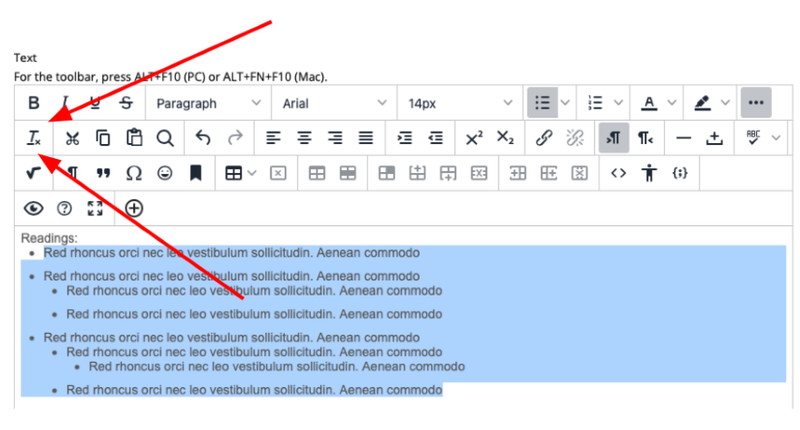
Place your text cursor at the front of the line of text under the first bulleted line of text.
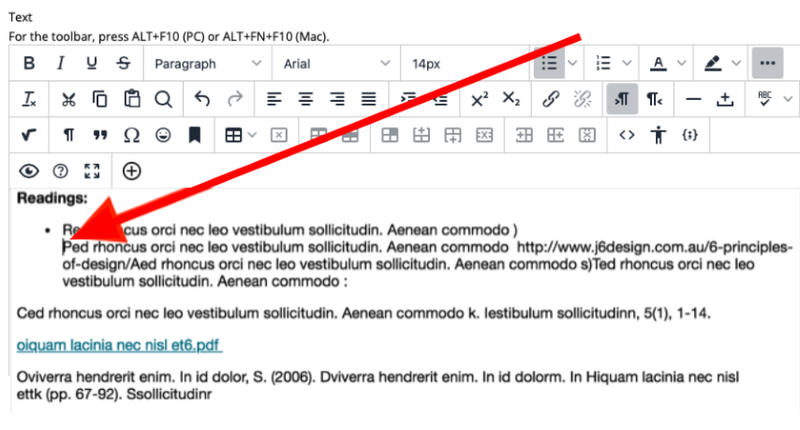
Press "delete" or "backspace" once or twice. The not-bulleted line will move up to the bulleted line.
Press "Enter" or "Return," and the 1 bulleted line will become 2 bulleted lines.
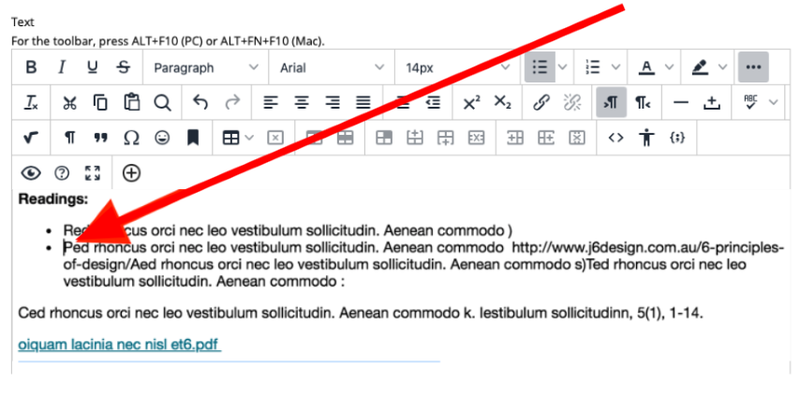
Highlight the lines you want to once more make bulleted lines.
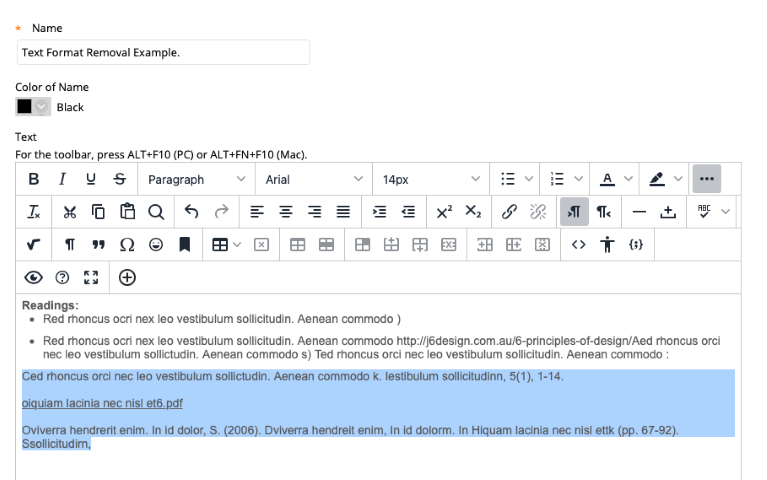
Press the bullet lines icon.
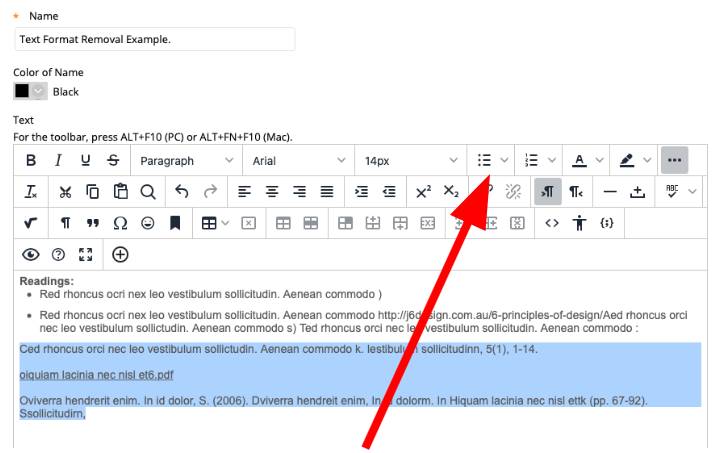
The lines are now bulleted.
Put text in at front of the bulleted line you want to indent, and press the indent icon.
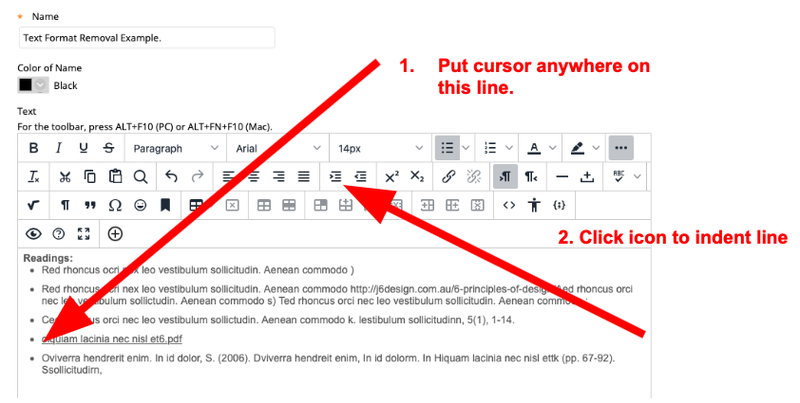
Repeat step 10 on another line if needed.
Delete the blue double download down arrow in the text.
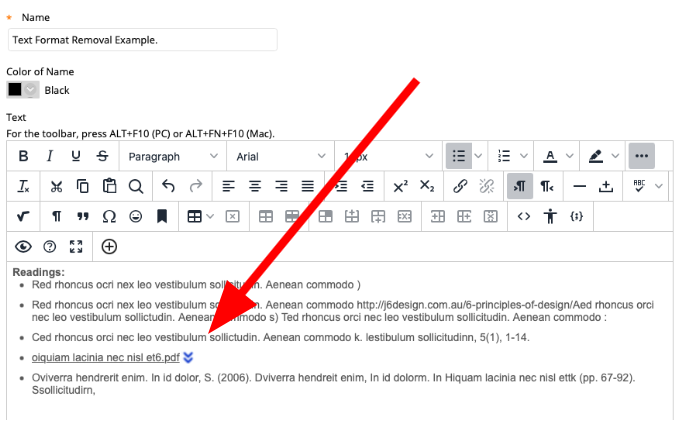
Click "Submit."