Discussion Boards -- Grading Threads
Once you have created a discussion board forum, you may wish to grade individual threads within a forum rather than having a grade for the entire forum. Here is how you can set that up.
PLEASE NOTE: You will likely need to set up graded threads again if we copy the course shell to another course shell and discussion board threads are not copied between course shells.
ALSO, students will not be able to post anonymously or create new threads on their own within the forum with a graded thread in it.
Here is how to set up a thread to be graded in a discussion board forum.
- Navigate
to the "Discussion Board" forum page. The top of the page should look
like the following (note the "Create Forum" button in the lower left
corner).
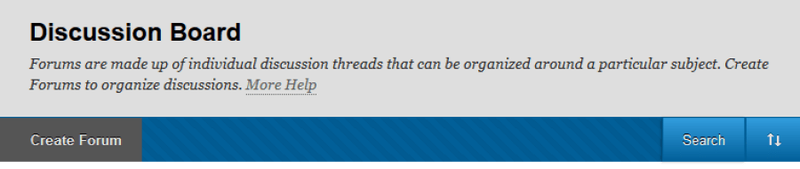
- Hover with your mouse over the particular discussion board that contains the thread you want to grade.
- Click the circled down arrow that appears next to the forum's name.
- Click "Edit."
- Under "FORUM SETTINGS," click "Grade Threads." -- Please note that the ability for students to post anonymously or create new threads on their own within the forum is disabled when you select "Grade Threads."
- Scroll up or down and click "Submit."
- Click on the name of the forum that you just modified to allow graded threads.
- There are two ways to proceed:
- If you haven't created the thread you want to grade yet:
(a) Click "Create Thread."
(b) Enter a "Subject", a "Message," and "Attach File" if you wish.
(c) Check "Grade Thread."
(d) Enter "Points possible."
(e) Select the number of posts you want each student to submit before Bb Learn alerts you in "Full Grade Center" that the student's post needs grading.
(f) Set a "Due Date." Submissions are accepted after the due date but marked late.
(g) "Add Rubric" if you wish. If you have questions about rubrics, let us know.
(h) Click "Submit" to post the thread. This will create a column in "Full Grade Center" for this thread. - If you already created the thread you want to set to be graded,
(a) Open the thread you want to set to be graded (click on the title of the thread).
(b) Edit the thread you want to set to be graded (hover over the thread with your mouse and click "Edit").
(c) Modify the "Subject" and "Message" and "Attach File" if you wish.
(d) Check "Grade Thread."
(e) Enter "Points possible."
(f) Select the number of posts you want each student to submit before Bb Learn alerts you in "Full Grade Center" that the student's post needs grading.
(g) Set a "Due Date." Submissions are accepted after the due date but marked late.
(h) "Add Rubric" if you wish. If you have questions about rubrics, let us know.
(i) Click "Submit" to post the thread. This will create a column in "Full Grade Center" for this thread.
You can grade a discussion board thread in "Full Grade Center" or "Needs Grading" as you would a forum.
Also, when you go from the discussion forums page and enter a forum with a graded thread in it, you will see a "Grade Thread" button in the row with the graded thread. Clicking the "Grade Thread" button will take you to a screen listing students who have posted to the thread. You can click "Grade" in a particular student's row to start grading.
