Discussion Boards -- Tagging Posts
Instructors can tag discussion board posts for students to provide students a way to categorize and find related posts and/or threads.
1. In your Bb Learn course shell or shell, enter a discussion board forum. In the example screenshot below, "Test Discussion 2" is the title of a forum. You will have different names for forums in your Bb Learn course shell or shell.
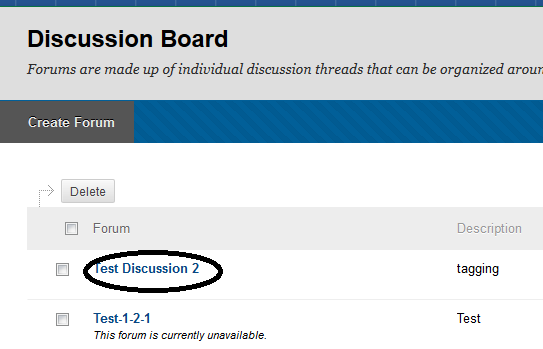
2. Click on one or more threads that have individual posts or replies that you want you to tag. In the example screenshot below, the threads "testing" and "test" are selected. You will have different names for the forum and threads in your Bb Learn course shell or shell.
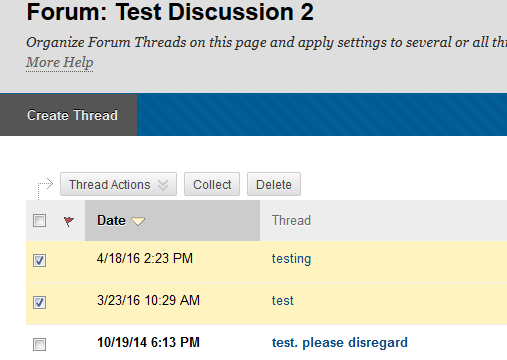
3. Click the "Collect" button.
4. To add the same tag to multiple posts listed on the "Collection" page:
(a) Check the boxes next to two or more posts. Click "All" next to "Select" to select all the posts.
(b) Enter the text for the tag in the "Tag Text" field circled in the screenshot below, and click "Add."
(c) Note that the only way to delete a tag is click the red x next to a tag in a post. If you add the same tag to multiple posts and then wish to remove the tag from all those posts, you'll need to remove the tag from each individual post in turn.
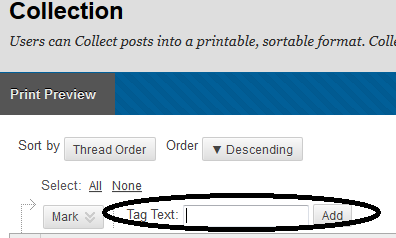
5. To add a tag to one post, click the "Add" button in the "Tags" area of that post that appears in the screenshot below, and enter the text for the tag in the "Add Tag" field that appears. Then click "OK."
(a) Click the red x next to a tag in a post to delete the tag.
(b) If you have already created tags in a forum, then after you click "Add," you can click "Choose from Existing," and click a hyperlinked tag to add it.
i. Tags are not shared between forums.
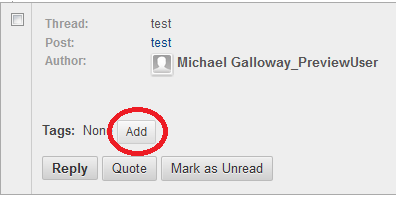
6. Once you have finished adding tags, visit the following page to see how to view posts for a specific tag in a forum. Feel free to share the page below with your students.
(a) Bb Learn Discussion Board -- Viewing Posts with a Specific Tag in a Forum
