Bb Learn Discussion Boards -- Disable or Enable Grading in Forums
Enable Grading in Discussion Board Forums
- Navigate to the "Discussion Board" forums webpage.
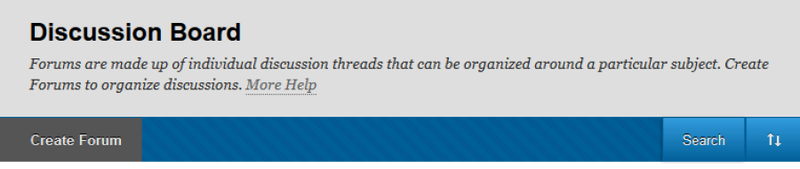
- Hover your mouse pointer over the discussion board forum for which you want to disable grading.
- Click the circled down arrow that appears next to the forum's name.
- Click "Edit."
- Select "Grading Discussion Forums."
- Grading threads is not recommended, but if you wish to do so, the following webpage:
- Bb Learn Discussion Boards -- Grading Threads
- Enter the "Points possible."
- Choose a number for "Show participants in "needs grading" status (! sign) after every _ Posts."
- In other words, how many posts does a student need to submit to that discussion forum?
- Note: If you enable grading after students have posted in a forum, follow the instructions in the grading video below, but do so for every student for that forum, as the 's only appear to new posts made after grading is enabled.
- Enter a due date if you wish.
- Bb Learn won't indicate posts are late when you grade Bb Learn forums using regular methods.
- However, you can easily see when a student posted in a forum when grading.
- Click "Submit."
- Repeat steps 1-9 for each discussion board forum for which you want to enable grading.
For how to grade a discussion board forum, see the webpage below:
- Video -- Discussion Board Grading
Disable Grading in Discussion Board Forums
NOTE: if you plan on grading a forum anyway, we recommend not disabling the grading features for that forum, as this gives you a column in "Full Grade Center" for grading this forum, and has some other features that are useful. Information on how to grade a discussion board forum is at the webpage below.
- Bb Learn Discussion Boards -- Creating and Modifying Forums
ALSO, NOTE: THIS WILL PERMANENTLY DELETE ANY GRADES OR COMMENTS OR RUBRICS IN ASSOCIATED COLUMNS IN "FULL GRADE CENTER."
Here's how to disable grading in a discussion board forum's settings on the "Discussion Board" forums page.
- Navigate to the "Discussion Board" webpage.
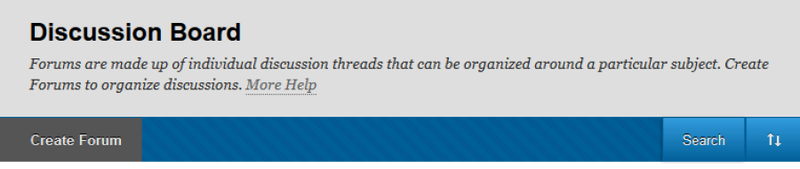
- Hover your mouse pointer over the discussion board forum for which you want to disable grading.
- Click the circled down arrow that appears next to the forum's name.
- Click "Edit."
- Select "No Grading in Forum."
- Click "Submit."
- If asked to delete the associated grades or comments or rubrics in "Full Grade Center," then follow steps below.
-- To delete any grades, comments, or rubric information in the associated column for this forum in "Full Grade Center," click "OK."
- THIS WILL PERMANENTLY DELETE ANY GRADES OR COMMENTS OR RUBRICS IN THE ASSOCIATED COLUMNS IN "FULL GRADE CENTER."
- Then check to make sure the associated column no longer appears in "Full Grade Center."
- Click "Manage" then "Column Organization" in "Full Grade Center," to see columns hidden to your view, but not necessarily hidden to students' view.
- The webpage below will tell you how to hide, show, and disable columns -- Bb Learn Grade Center -- Hiding, Showing, and Disabling Columns
-- To retain the grades, comments, and rubric information for this forum, click "Cancel."
- You'll then need to use the column associated with this forum.
- Repeat steps 1-7 for each discussion board forum for which you want to disable grading.
Configuring Other Discussion Board Features
If you're interested in other settings for discussion board forums, see the webpage below:
- Bb Learn Discussion Boards -- Creating and Modifying Forums
