Bb Learn Discussion Boards -- Hiding or Showing the Discussion Board Link on the Tools Page
The "Tools" page is often to linked to from the "Course Tools" link that is ABOVE the "Control Panel" in the left-hand course menu in a Bb Learn course shell.
This is an example of what the "Course Tools" link looks like. The "Course Tools" link often can appear even higher in the left-hand course menu, and make have a different background color and font color.
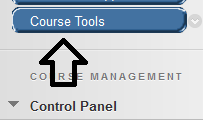
This is what the "Tools" page
looks like.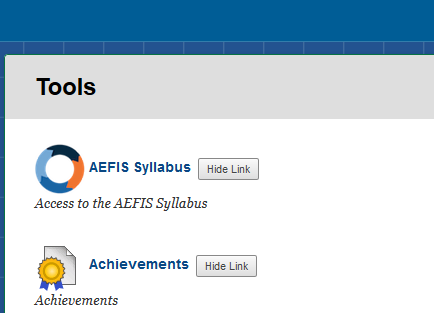
The "Discussion Board" link on the "Tools" page takes students to see a list of all the forums available to students for your Bb Learn course shell's primary discussion board.
Here's how to hide or show the "Discussion Board" link on the "Tools" page when you have a "Course Tools" link above the "Control Panel" in the left-hand course menu in your Bb Learn course shell.
- In your Bb Learn course shell, click the "Course Tools" link above the "Control Panel" in the left-hand course menu.
- If you want to hide the "Discussion Board" link on the "Tools" page to students, click the the "Hide Link" button next to the "Discussion Board" link.
- If you want to show the "Discussion Board" link on the "Tools" page to students, click the the "Show Link" button next to the "Discussion Board" link.
