Edit Mode
Bb Learn - How to turn ON/OFF Edit Mode and How to find Missing Content
If you are having trouble:
1. Seeing assignments or content that was there before
2. Grading a blog or some other assignment
3. Sending an announcement
Then, make sure the "Edit Mode" in the upper-right corner of the Bb Learn window in a Bb Learn course shell is switched to "ON."
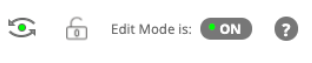
If that doesn't work, or you are having other issues seeing or using Bb Learn, or certain content or webpages within it, other suggestions are provided below.
Instructions for Turning Edit Mode On
1. Enter your Bb Learn course shell, and look in the upper-right corner of the Bb Learn webpage where your name appears.
2. If you see Edit Mode is "OFF", click the "OFF" button once, and it should switch to "ON."
3. Try clicking again if it does not turn "ON".
4. Verify if you can see your missing content now.
Other important things to notice
1. Navigate to a different part of the Bb Learn course section, and not of the "Page" sections. Try choosing a title text box or a big text box for the rest of the page. These pages are always set to semi Edit Mode OFF mode when you click "Cancel" at the bottom of these pages. So make sure to try turning them ON and see if it works.
2. Make sure you have full access and modification rights in your course.
Useful Reference link:
https://support.cci.drexel.edu/bb-learn/bb-learn-basics/announcement/edit-mode-should-be-usually/
