Emails from Old Bb Learn Users
Introduction
This is not an issue with Bb Learn or any lingering access issues.
If you are getting emails from old Bb Learn users with reply_to_sender@drexel.edu as the email address, deleting your contacts and auto-fill entries that have reply_to_sender@drexel.edu as the email address from your email programs, applications, or websites on your computers and mobile should resolve this issue.
reply_to_sender@drexel.edu does not accept emails, so these contacts and auto-fill entries are unnecessary and/or incorrect.
An explanation of why this issue occurs is provided below the solution.
Solution
Here is how to delete your contacts and auto-fill entries that have reply_to_sender@drexel.edu as the email address.
Mail app -- iPhones and iPads and iOS devices
- Open the Mail app.
- Compose a new email. -- Do not save or send this email
- In the "To" field, type in a enough letters of a name associated with the reply_to_sender@drexel.edu email address, so that it appears in the drop-down of suggested names and email addresses.
- Click the circled "i" or information icon in the row of the name associated with the reply_to_sender@drexel.edu email address.
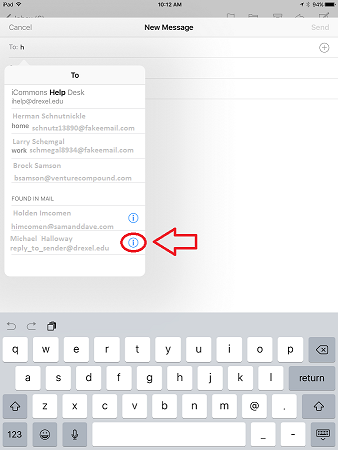
- Tap the "Remove From Recents" link.
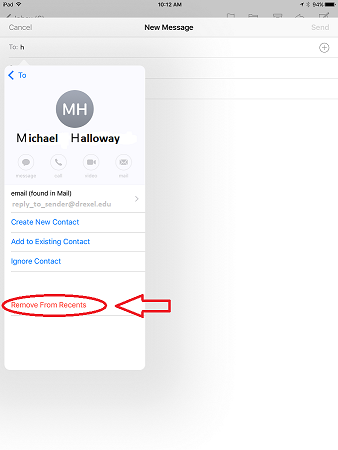
- Repeat steps 2-5 for all other names associated with the reply_to_sender@drexel.edu email address that you know of.
- Repeat steps 1-5 for any other names associated with the reply_to_sender@drexel.edu email address that you find later on that cause problems.
Outlook app -- iPhones and iPads and iOS devices
The instructions in the Desktop or Laptop Email Applications, Programs, or Websites section below for https://exchangeweb.drexel.edu will fix this issue in your Outlook app.
Desktop or Laptop Email Applications, Programs, or Websites
Here is how to delete your contacts and auto-fill or auto-suggestion entries in desktop or laptop email applications, programs or websites.
- Open https://exchangeweb.drexel.edu in your internet browser.
- Click "Contacts."
- Under "Show," select "All," and under "My Contacts," select "Contacts."
- In the search box, type in reply_to_sender@drexel.edu.
- Delete all users that have this email address. -- reply_to_sender@drexel.edu does not accept emails, so these entries are unnecessary and/or incorrect.
- Under "Show," select "All," and under "My Contacts," select "Suggested Contacts."
- In the search box, type in reply_to_sender@drexel.edu.
- Delete all users that have this email address. -- reply_to_sender@drexel.edu does not accept emails, so these entries are unnecessary and/or incorrect.
- Sign out of exchangeweb.
- If you use the Outlook program on your desktop or laptop, open Outlook on one or the other, go to the Contacts section, search all contacts for reply_to_sender@drexel.edu, and delete those contacts.
- If you use some other email program or application on your desktop or laptop, search your contacts in that program or application for all contacts for reply_to_sender@drexel.edu, and delete those contacts.
Explanation
Again, this is not an issue with Bb Learn or any lingering access issues.
Emails sent from Bb Learn always have the same “From” address (reply_to_sender@drexel.edu), but that same email address shows different label in the “From” field to indicate who or what sent the message when you view it in your email inbox.
And on top of that, the label can include not only a name, but also itself an email address.
If you get an automated email from Bb Learn when someone has posted something to a discussion board, the actual “From” address is something like:
- “Drexel Learn Administrator - itg@drexel.edu" reply_to_sender@drexel.edu
But you may only see the label, which in this case would be something like: “Drexel Learn Administrator - itg@drexel.edu”.
If a person, like Mike Galloway, sends an email to you from Bb Learn, the actual “From” address is something like:
- Michael J Galloway - michael.j.galloway@drexel.edu [reply_to_sender@drexel.edu]
But, again, you may only see the label, which in this case would be something like: Michael J Galloway - michael.j.galloway@drexel.edu.
Also, if a person sends you an email from Bb Learn, then the email sent not only has a “From” address; it also has a “Reply To” email address with that person’s actual Drexel email address, rather than reply_to_sender@drexel.edu.
In the above "Michael J Galloway" example, the label provides the "Reply To" address, which is "michael.j.galloway@drexele.edu" (without quotes).
When you reply to that person’s email, your email program, application or website in this case does not reply to the “From” address. It replies to the “Reply To” address.
If you try to send an email directly to reply_to_sender@drexel.edu, it never goes anywhere, and you get an error message such as, “You’ve tried to reach us at an unmonitored Drexel University email address.”
That's all part 1 of this issue.
Here's part 2.
Email programs and applications and email websites and services on your computers and devices, such as Outlook, likes to store names and email addresses of people, organizations, or services you’ve contacted before. And of course, you can save name and email address combinations as contacts.
You see these saved names and/or email addresses when you type in a few letters in the “To” field in an email and get a list of names and/or email addresses.
But if one email address, like reply_to_sender@drexel.edu, can be labeled differently, what your email program, application, or website saves as the name and/or email address combination can be incorrect.
So the solution is to find these saved contacts and auto-fill or auto-suggestion entries that have reply_to_sender@drexel.edu as the email address, and remove them.
