Grade Center -- Letter Grades and Checking the Grading Schema
A great guide on this can also be found here at the link below.
- https://drexel0.sharepoint.com/sites/IT-ITGBlog/SitePages/Creating-a-Grading-Schema.aspx
- and...
- Changing Letter Grading Schema
Check that the letter grade ranges fit the needs of your particular course and what is expected by the course coordinator or program director.
Instructions are beneath the screenshot below.
Here is an example screenshot of a letter grade schema. Your letter grade schema may look different, and you do not have to copy what is shown.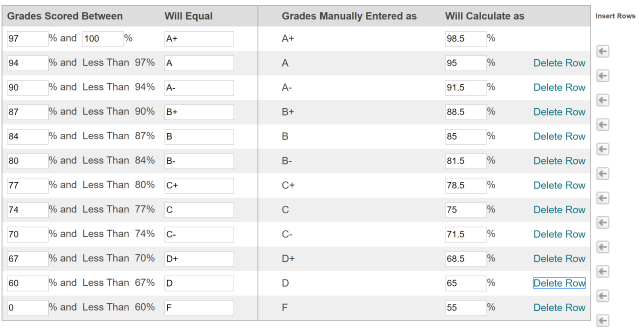
Here’s how to edit the letter grade schema mapping in a Bb Learn course shell:
- Enter your course’s "Full Grade Center."
- Click “Manage.”
- Click “Grading Schemas.”
- A list of the grading schemas for the particular course will be displayed.
By default, there is one schema (“Letter”).
So, hover over that and then click on the down arrow that appears, and select “Edit”.
If you have more than one schema, let us know. - Under "SCHEMA MAPPING," change the values to your liking and the expectation of the course coordinator or program director.
(a) You do not need to copy or match what is shown in the screenshot above.
(b) Use the left side of the table only UNLESS you enter in letters rather than numbers when you grade individual assignments, tests, and graded activities.
(c) We HIGHLY recommend entering numbers for individual assignments, tests, and graded activities, which means you would use the left side of the table.
(d) There is no D- at Drexel. See https://drexel.edu/provost/policies/grades/
(e) Click "Delete Row" to delete a row in the table.
(f) Click the icon to add a row in the table.
icon to add a row in the table.
(g) You can only submit Letter grades (but no D-) when you submit final grades through Bb Learn. - Click “Submit” to save your settings.
More than one schema? Contact us to get help figuring out what schemas are in use in Grade Center in your Bb Learn course shell.
