Grade Center -- Calculating Grades
Reviewing Grade Percentage Breakdown in Syllabus
Review the grade percentage breakdown in the syllabus.
- An example grade distribution percentage breakdown is: Labs (15%), Assignments (15%), Discussion/Participation (20%), Mid-term Exam (25%), Final Exam (25%).
- Your syllabus will be different.
You need to set the "Letter" Grading Schema
- Go to “Full Grade Center” > “Manage” > “Grading Schemas” > hover mouse over “Letter” > click circled down arrow > Edit > and scroll down to the table.
- If you have 2 "Letter" grading schemas, or other letter grading schemas, any with checkboxes in front can be deleted as they are not is use.
- Leave 1 "Letter" grading schema, though.
- If you have other grading schemas listed without checkboxes, reach out to us.
Edit the left side of the table to match your syllabus.
Note: Drexel does not have a D- letter grade for Final Grade submission. Also, Drexel has no guidelines on what out of 100 points should constitute an A, A-, B+, B, etc. The Instructor or Course Coordinator should determine that on their own.
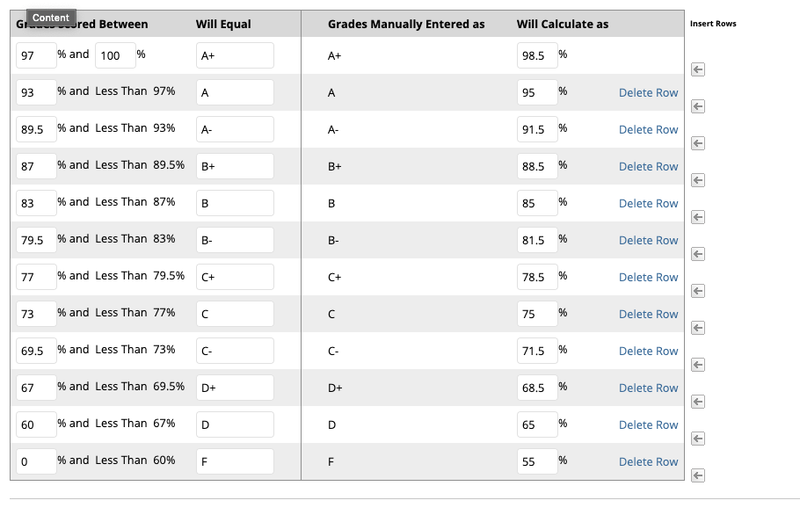
2nd example below.
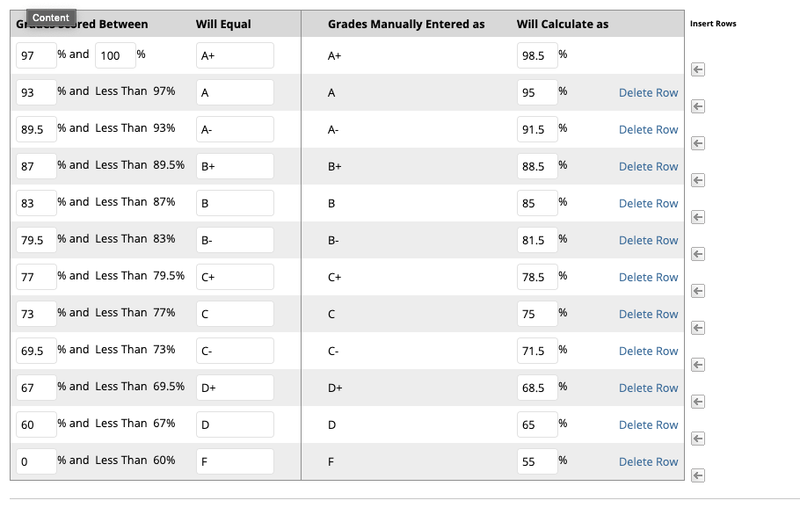
- Another Note: The right side of the table is what you would use if you were typing in letter grades when grading individual assignments rather than numeric grades, but it is recommended that you enter numeric grades, which is what every instructor at CCI except 1 or 2. So the left side is what you edit, and you only edit the right if it doesn’t automatically find a middle value between the grade you entered and the grade above.
- Keep hitting "Submit" or "OK" or "Save" to save all of your changes, once you make them (if any), and to return to "Full Grade Center."
- Delete any duplicate or unused Weighted Total or Total columns (does not affect grades but clutters the view).
- Click circled down arrow in top row and click "Delete Column" and "OK."
- If a column has a green checkmark at top, click the circled down arrow in the top row of a different column for grades, and click "Set External Grade."
- Set the columns without grades and that cannot be deleted so that the columns do not count in any Grade Center or Weighted Total calculation.
- To set a column so that it doesn’t count in Grade Center or Weighted Total calculations, click the circled down arrow in the top row of the column, click “Edit Column Information,” and select “No” next to “Include in Grade Center Calculations.” Click “Submit” to save changes.
- You can see again those columns again if you go to “Manage” > “Column Information” > select a column > click “Show” > “Show Selected Columns” > “Submit”.
If you have someone with an INC, or if you need to change a grade later, you need to submit a grade change form in DrexelOne using BannerWeb.
For more options on calculating grades, see Calculating Grades - Additional Options
It's very important that you review the important notes on Grade Center webpage below.
Trouble GradingSee the webpage below.
