Grade Center -- Submit Final Grades Through DrexelOne
Learn Grade Submit Tool - Multiple BannerGrade Columns
IMPORTANT
Do NOT submit final grades through BB Learn if you ALREADY submitted final grades through DrexelOne/Banner.
Instructions
(PDF) Final Grade Submission Instructions for Banner Web via DrexelOne (https://one.drexel.edu).
The video above provides information on how to submit grades through Bb Learn *AND* through DrexelOne.
Mike Galloway, CCI Technology Services Manager, has no access to the "Faculty" tab or grade submission areas in DrexelOne.
TAs, Graders, and Course Builders cannot submit grades in DrexelOne or BB Learn.
How to Tell if Completed or Successful Final Grade Submission?
The Grading Status column in the screenshot example below shows your progress towards submitting all gradesfor the students in your courses.
Legend:
A status bar button is displayed in one of three colors to denote the grading status.- Not Started (pink)
- In Progress (orange)
- Completed (green)
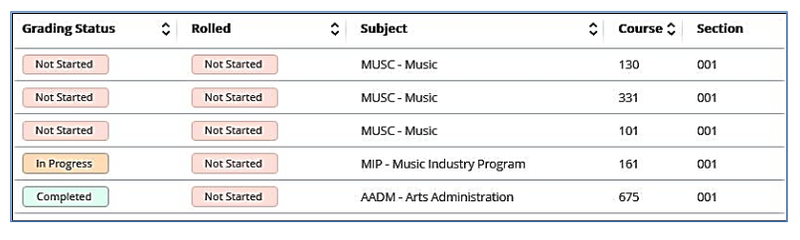
What is Rolled or Not Started or In Progress?
If you see “Not Started” or “In Progress” in the “Rolled” column, that’s just as good as if you saw “Completed” in terms of you having submitted grades before the final deadline.
At this point, the grades are submitted, and it’s the Banner system that is just updating your and everybody else’s submitted grades.
So if you see “Not Started” or “In Progress” in the “Rolled” column for all of the students, all of your final grades are submitted.
Incompletes
See the instructions below for how to assign a INC or Incomplete grade to a student.
- First, see "Grade of Incomplete (INC)" section at https://drexel.edu/registrar/grades/grading
- Then you'll need to enter the INC grade via DrexelOne/Banner.
- For more on that see, the link below.
- Grade Center -- Submit Final Grades Through DrexelOne
Initial Course Participation Page
Technical issues using Banner Web via DrexelOne?
- Try a different web browser. Ideally, it's supposed to work best in Edge on Windows & Google Chrome on Mac computers, but we've had instructors have it work better for the in Firefox.
Make sure you're not using any third-party VPN's.
You should not need to be on Drexel's VPN, either.
Also disable any ad-blocker or privacy enhancing software.
You may need to allow third-party cookies as well. - Mac users only:
Click the apple icon, click “System Preferences”, click “General,” and next to “Show scroll bars,” click “Always.” - Refresh the Banner webpage.
- Look for a separate set of scroll bars further inside on the webpage rather than just on the right.
May or may not have 2 sets. - Also, try scrolling down the webpage with either set of scroll bars.
- Try logging out and logging back in, and then steps 2-4 above again.
Still have technical issues with changing final grades in BannerWeb via DrexelOne?
Contact UC-Academic-Records@drexel.edu
They likely will not respond on weekends, holidays, or before 9am or after 5pm on weekdays. They may also be only open half days during the summer quarter.
Non-technical questions about submitting final grades?
ONLY IF YOU ARE FROM DREXEL College of Computing & Informatics (CCI)!
Contact Melissa Englund (englunmm@drexel.edu), CCI Assoc. Dir. of Academic Operations, but
Cannot login to DrexelOne?
Contact DU IT Accounts at 215.895.2020, press 2 and 2 again.
Source of Above Information
Most of the above information on submitting final grades and grade changes comes from the following Drexel Registrar webpage.
- http://www.drexel.edu/registrar/grades/overview/
- https://drexel.edu/registrar/grades
- https://drexel.edu/it/help/a-z/learn/faculty/grade-submission/
The rest comes from Drexel ITG and Drexel AIS.
