Bb Learn Groups -- Creating a Group
Creating One Group at a Time
Blackboard's Help webpage below on creating groups will tell you how to create one group at a time.
Important Notes
Create a link to the "Groups" page in the left-hand navigation panel (course menu) in your Bb Learn course shell. Here's how:
In your Bb Learn course shell, click the plus or + sign at the top of the left-hand course menu.
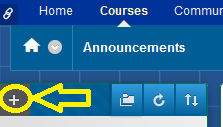
- Click "Tool Link."
- Enter a "Name" for this link, such as "Groups" (without quotes) or what you will.
- From the "Type" drop-down menu, choose "Groups."
- Check the "Available to Users" box so that this new link is visible to students.
- Click "Submit."
Please note:
- students cannot see anything below the "Control Panel" area of the left-hand course menu in a Bb Learn course shell.
- Students can also get to their "Groups" webpage by clicking on the "Course Tools" link (if available) *ABOVE* the "Control Panel" in the left-hand course menu, then clicking "Groups."
Remember to make the groups available (if you didn't when creating the groups). Here's how to do this:
If you did not select "Yes" to make a group or group set available when you set up the group or group set, you must at some point make this group or group set available to students before they can use it.
The
page below tells you how to edit settings for groups or groups sets,
and one of these settings is group or group set availability, so use the
instructions at the page below to edit the group set's settings and
make the group available.
Review the important notes webpage below.
Create Multiple Groups Simultaneously or Group SetsThe webpage below explains how to create group sets (creating multiple groups simultaneously).
