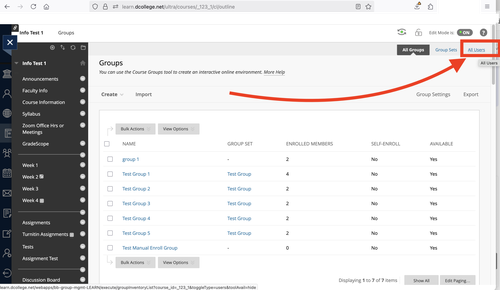There is NO way to auto-filter students by group in Groups in Bb Learn or elsewhere in Bb Learn based on section number in XLIST or crosslist or combined Bb Learn sections.
We recommend this instead.
- Make a column hidden to students in grade center. Call it "Section" or similar. Or use/adapt something existing column for this.
- Go to Full Grade Center.
- Click Manage > Column Org.
- Drag 4-way arrow of column close to CRN or Course ID column.
- (Columns are rows here. Easier to understand when you see it.)
- Click Submit.
- Click Work Offline in Full Grade Center > Download> csv.
- Open the csv.
- *Sort by CRN or Course ID column in Full Grade Center by clicking the first header row of that column once or twice.*
- *EXAMPLE list of section numbers with corresponding CRNs and Course IDs are at the bottom.*
- Add a 1 or 2 or 3 etc in the column you just added .
- Do not have 001 or 002. Enter 1 or 2 or 3, etc.
- Click Work Offline in Full Grade Center> Upload.
- Upload csv.
- *Make sure only the column you added as GREEN checkmarks and is getting changed. You will see changes to be reviewed. *
- OK/Submit/Confirm.
You'll need to manually update if students add/drop, but this will get most of the numbers in.
You can then use Adaptive Release to make something in a content area (Items, Folder, Quiz, Assignment) only visible to a student with that number in that column.
Here's how:
- Use Adaptive Release.
- Click circled down arrow next to Items or Folders or Assignments or Quizzes in Bb Learn and choose that option.
- Go down to Grade area
- Click Create Criteria > Grade.
- On Grade page: select the Section column you added (whatever you named it) under "Select a Grade Center column."
- Click "Score."
- Click and change "Less than or equal to" to "Equal to".
- Next to "Equal to" enter the Section number (1, 2, etc).
- Click "Submit."
Check afterwards by going to Groups page in the Bb Learn section, and clicking link in screenshot below, and looking on more or pages of students in group to see who is not in a group.
Hover over any empty group areas in a student row to see a way appear to add them to a group.
EXAMPLE course names with corresponding CRNs/Course IDs.
- CS-265-001 - FA 25-26 10183.202515
- CS-265-002 - FA 25-26 12920.202515
- CS-270-002 - FA 25-26 12921.202515
- CS-270-003 - FA 25-26 11595.202515