Bb Learn Groups -- Tool Descriptions and Important Notes
Review this web page if you use groups.
Make Groups Available When You Want Students to Use Them
If you did not select "Yes" to make a group or group set available when you set up the group or group set, you must at some point make this group or group set available to your students before they can use it.
The
webpage below tells you how to edit settings for groups or groups sets,
and one of these settings is group or group set availability, so use
the instructions at the page below to edit the group set's settings and
make the group available.
Group Tools Descriptions from Blackboard
The following Bb Learn Help webpage describes many of the tools you can make available to student groups.
Group and Group Assignments Need to Be Configured Again after a Course Copy
Want to use group assignments?
Were your course materials were copied from a previous Bb Learn course shell or master shell or sandbox shell?
Your students won’t be able to see group assignments until the groups have been associated with the group assignments.
The following webpage will tell you how to fix this.
For Group Blogs, Hide Links to the Blogs Webpage
Do the following if you use groups in your Bb Learn course shell, and each group has a blog.
- If you have a "Course Tools" link above the "Control Panel" in the left-hand navigation panel in your Bb Learn course shell, click the "Hide Link" button next to "Blogs."
- If you have a link that leads to the "Tools" webpage in your Bb Learn course shell, click the "Hide Link" button next to "Blogs."
- If you have a link to the "Blogs" webpage in your Bb Learn course shell, delete or hide that link.
Why do this?
Group blogs appear when the "Blog" tool is enabled when you create groups in Bb Learn. A group blog is always visible to all students (even ones not in the group) on the "Blogs" webpage in a Bb Learn course shell. The "Blogs" webpage lists all blogs in a Bb Learn course shell. So if you use group blogs, we recommend hiding links to the "Blogs" webpage.
Instructions for hiding links to the Blogs webpage can be found at the webpage below.
For Group Assignments, Do Not Change Group Membership After Students Start Submitting
Do *NOT* edit membership of any group, or delete a group, that has been assigned to a group assignment once students save drafts or start submitting to that group assignment without first contacting us and waiting for a reply.
Otherwise, group membership changes might cause the submissions to group assignments to become corrupted.
Create a link to the "Groups" page in the left-hand navigation panel (course menu) in your Bb Learn course shell. Here's how:
In your Bb Learn course shell, click the plus or + sign at the top of the left-hand course menu.
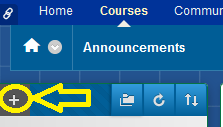
- Click "Tool Link."
- Enter a "Name" for this link, such as "Groups" (without quotes) or what you will.
- From the "Type" drop-down menu, choose "Groups."
- Check the "Available to Users" box so that this new link is visible to students.
- Click "Submit."
Please note:
- students cannot see anything below the "Control Panel" area of the left-hand course menu in a Bb Learn course shell.
- Students can also get to their "Groups" webpage by clicking on the "Course Tools" link (if available) *ABOVE* the "Control Panel" in the left-hand course menu, then clicking "Groups."
For Group Assignments, Disable Student Group Membership Changes Before Students Start Submitting
Allowing students to create their own groups?
Use groups and group assignments in Bb Learn?
You MUST disable the ability for students to create new groups, sign-up for groups, or change the maximum number of people allowed in a group BEFORE students start submitting to the group assignments.
Otherwise, group membership changes might cause the submissions to group assignments to become corrupted.
If you do not know how to disable these capabilities for students, see the following webpage.
Some Group Tools Do Not Work
"Content Market Tools" and "Academic Materials" tools for Groups do not work. They are disabled in Bb Learn for Drexel.
Discussion Boards for Groups
Each Bb Learn course shell has a discussion board that all students enrolled in that course shell can use if you provide a link to it.
However, if you enable the discussion board tool when you create a group or group sets, then each group will also have its own separate discussion board as well.
If a student is not part of a group, that student cannot see that group's discussion board.
