Bb Learn Groups -- Troubleshooting -- Groups Cannot See Assignments
Here's how to change an existing Bb Learn assignment into a group assignment and assign groups to that assignment.
This will also help if students cannot submit to your group assignment because groups have not actually been assigned to your group assignment.
Once 1 or more students have saved a draft or submitted to a Bb Learn assignment, you can't assign groups to that assignment
- Create groups in your Bb Learn course shell.
Haven't created groups yet?
See the following webpage for how to do this:
Bb Learn Groups -- Manual Enroll Group Set Creation
Then return to this webpage. - Make sure the group areas are available to students.
Click to expand "Users and Groups," click "Groups," and look in the "Available" column.
If the groups are not set to be available to students, see the following webpage:
Bb Learn Groups -- Editing Group Settings.
Then return to this webpage.
In your Bb Learn course shell, find the Bb Learn assignment submission link.
https://docs.cci.drexel.edu/display/CD/Bb+Learn+Assignments+--+Creating+and+Modifying
This is just an example. Your assignment will likely have a different name and/or attachment (if any).

If you do not have an existing Bb Learn assignment link yet, see the webpage below.
Bb Learn Assignments -- Creating and Modifying.
Then return to this webpage.- Hover over the assignment submission link or name with your mouse pointer.
- Click the circled down arrow next to the assignment's link or name.
- Click "Edit."
- Under "GRADING," click to expand "Submission Details."
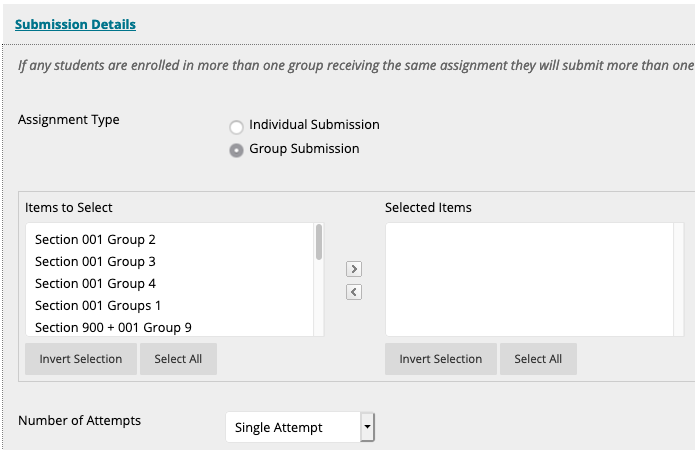
- Select "Group Submission.
- "From the "Items to Select" box, select a group name to which you want to assign the assignment.
- Then click the ">" or right arrow between the "Items to Select" and "Selected Items" box.
- Repeat step 9 above for each group you want to complete the assignment.
- Scroll up or down, and click "Submit."
- Repeat steps 2-11 for any other group Bb Learn assignments.
- Grading group assignments:
- Grading group assignments is just like grading regular Bb Learn assignments.
- Except when you grade 1 student in a group, the grades/comments/feedback are also simultaneously shared with all other group members.
