Bb Learn Left Nav Panel -- Hide or Show Non-Content Area Left Navigation Panel Links
Introduction
A Content Area is where you add, well, content. Like Items or Content Folders (from under "Build Content") in order to add text, web links, images, files, and folders. Assignment and test submission links appear in Content Areas as well.
A content area in a Bb Learn course section is a webpage that has the "Build Content," "Assessments," "Tools," and "Partner Content" drop-down menus at the top.
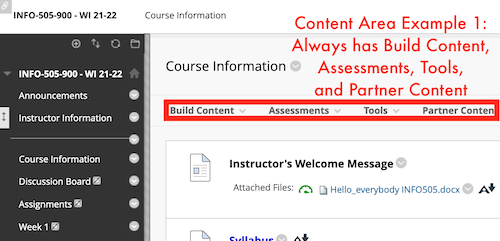
The link in the left-hand navigation panel leading to a Content Area can also be called a Content Area.
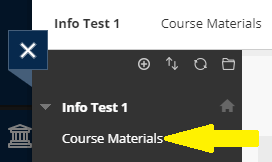
Hiding Non-Content Area Left Nav Links
To manually and immediately hide non-content area links in the left nav panel (course menu) from students:
- Hover with your mouse over the link in the left navigation panel.
- Click on the circled down arrow next to the link.
- Click "Hide Link."
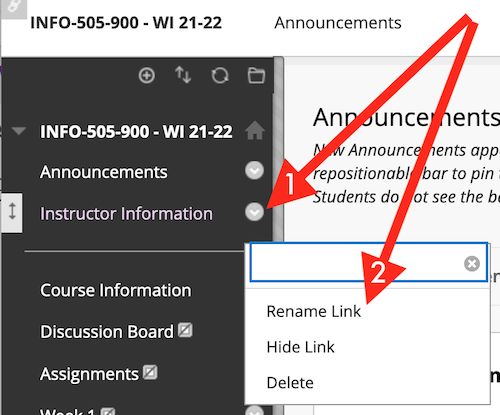
- A crossed-out square will now appear next to the link.
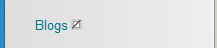
Your link will likely have a different name. - Now make sure the same link is hidden to students on the Tools webpage (if you link to it).
See the Hiding or Showing a Link on the Tools Page section below.
Showing Non-Content Area Left Nav Links
To manually and immediately show non-content area links in the left navigation panel (course menu) from students:
- Hover with your mouse over the link in the left navigation panel.
- Click on the circled down arrow next to the link.
- Click "Show Link."
- The crossed-out square next to the link will disappear.
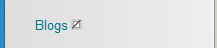
Your link will likely have a different name. - Now make sure the same link is visible to students on the Tools webpage (if you link to it).
See the Hiding or Showing a Link on the Tools Page section below.
Hiding or Showing Links on the Tools Page
If you are hiding or showing a link in the left-hand navigation panel, you should make sure the corresponding link is also hidden or shown on the "Tools" page.
Here is how to show or hide 1 or more links on the "Tools" webpage from students in your Bb Learn course shell.
The "Tools" webpage is usually labeled as "Course Tools" in the left navigation panel or course menu.
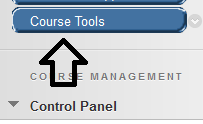
The "Tools" webpage lists various tools that students can use in your Bb Learn course shell.
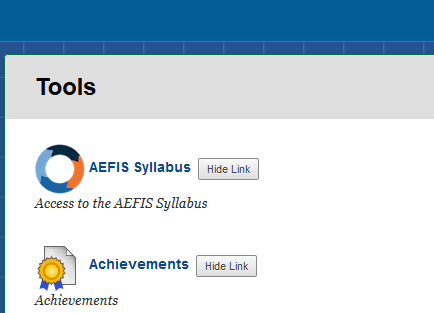
To hide or show a "Tools" webpage link from students:
- Click the "Course Tools" or "Tools" webpage link in the left navigation panel (course menu).
- To hide a link on the "Tools" webpage, click "Hide Link" next to the link.
- To show a link on the "Tools" webpage, click "Show Link" next to the link.
If Left Navigation Panel Is Not Visible
See the following webpage if, as an instructor or TA or Grader, you are having trouble seeing links in the left navigation panel.
