Editing Links in Left Nav or Navigation Panel or Course Menu
Editing or Deleting Subheadings, Dividers, or Other Links in the Course Menu
- Hover your mouse cursor over the heading, divider, or link to edit.
You can only edit links above the "Control Panel" in the left-hand nav panel. - Click the circled down arrow next to the heading, divider, or link.
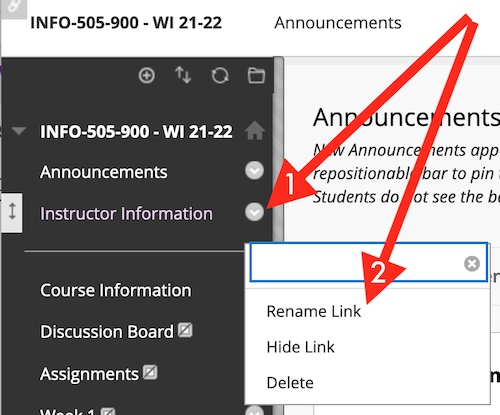
- Choose "Rename Link," "Hide Link/Show Link," or "Delete."
- Hiding or showing a content area? See:
Bb Learn Left Nav Panel -- Hide or Show Non-Content Area Left Navigation Panel Links - Deleting a content area?
Content, assignments, and tests in that content area,
along with corresponding Grade Center columns,
will be deleted permanently,
with some exceptions:
(A) Test and survey master templates in the course shell remain.
(B) Discussion board forums/threads/posts and grades remain.
(C) Blogs, wikis, and journal posts, comments, and grades remain.
(D) Groups remain, but not group assignment submission links
in content areas, nor corresponding Grade Center columns.
(E) Course reserve items remain.
(F) Kaltura audio/video remain in other parts of Bb Learn,
but if not owner, co-editor/publisher, recovering them could be difficult.
(G) Embedded media or files usually remain in the section's content collection file sore,
but will be inaccessible to students.
(H) If you absolutely need to delete these files or use them again,
email ihelp@drexel.edu - only if Drexel CCI faculty, staff, student.
(I) If you use VoiceThread, before deleting the content area,
email ihelp@drexel.edu - only if Drexel CCI faculty, staff, student.
(J) Bb Collaborate Ultra rooms/sessions/recordings remain in the Bb Collaborate Ultra area. - Follow any other onscreen instructions.
- Click "Submit."
Creating a Content Area or Tool Course Menu Link
If you want to add a content area course menu link, or if you are not sure what a content area is, see the following webpage:Reorder Links in the Left Navigation Panel or Course Menu
Here is how to reorder links *ABOVE* the "Control Panel" in the left navigation panel (course menu) in a Bb Learn course section.
Links under the "Control Panel" in the left navigation panel (course menu) in a Bb Learn course section are not visible to students and cannot be reordered.
- Click the up-down arrow icon at top of left nav panel.
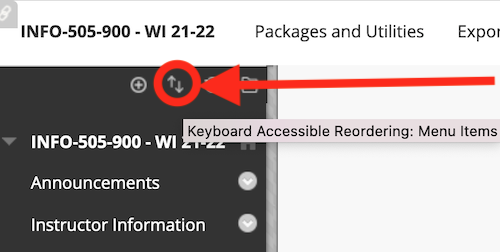
- In "Reorder: Menu Items" pop-up window,
select a link to move.
Scroll up or down if necessary to find the link. - Click the
 or
or  .
.
Moves selected course menu link up or down
in "Items" area in "Reorder: Menu Items" pop-up window. - When the left nav links are re-ordered as desired,
click "Submit." - Click "OK."
