Problems with Viewing or Accessing or Using
Introduction
If you are having trouble seeing assignments or content that was there before, or trouble grading a blog or some other assignment, or trouble sending an announcement, make sure the "Edit Mode" in the upper-right corner of the Bb Learn window in a Bb Learn course shell is switched to "ON."If that doesn't work, or you are having other issues seeing or using Bb Learn, or certain content or webpages within it, other suggestions are provided below.
Instructions for Turning Edit Mode On
Here is how to turn "Edit Mode" to "ON" in a Bb Learn course shell.1. Enter your Bb Learn course shell, and look in the upper-right corner of the Bb Learn webpage where your name appears.
2. If you see "OFF" instead, click the "OFF" button once, and it should switch to "ON."
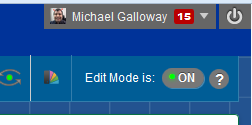
3. If the "OFF" button still appears, click it again.
4. See if you can find your missing content now.
(a) Note that group assignments generally do not appear when Edit Mode is "OFF."
If you want, here's an explanation for why Edit Mode turns off on its own.
"Edit Mode" will switch itself off in all your Bb Learn course shells if your course role is changed in any of your Bb Learn course shells.
This often happens if you are removed/disabled from a Bb Learn course shell, which often happens if 1 or more of your teaching assignments for the upcoming quarter are changed.
Shutting Edit Mode off is done as a security precaution in Bb Learn. If you have the URL of a course you lose access to, you may still be able to see content in it if Edit Mode is left on.
If turning "Edit Mode" to "ON" doesn't fix your issue, see the next section.
Instructions for a Missing Left Navigation Panel
If the left navigation panel, or course menu, is missing from 1 or more of your Bb Learn course shells, see the following webpage.Bb Learn Left Nav Panel -- Collapsing and Expanding the Left Navigation Panel
If the above webpage does not help, return to this webpage, and see the next section below.
Instructions for Missing Grade Columns in Full Grade Center on a Mac
You may have trouble scrolling right in "Full Grade Center" on a Mac. If so, try the following.Click the apple icon in the upper left of your Mac desktop.
Click on "System Preferences."
Click on "General."
In the "Show scroll bars section," select "Always."
Close the "General" window and now see if you can see all the columns in "Full Grade Center".
Instructions for Any Problems Using or Viewing Bb Learn or its Tools or Content
Do the following if you have problems entering text into a new discussion board post or elsewhere, or entering grades in "Full Grade Center" or elsewhere, or other general technical issues.Logout of Bb Learn, close your internet browser completely (including all open windows for the browser), wait 10 seconds, open your internet browser again, login to Bb Learn again, and see if the problems persists.
Still have issues? Logout of Bb Learn, close your internet browser completely (including all open windows for the browser), wait 20 seconds, open a different internet browser (Chrome, Firefox, Safari, or Internet Explorer -- not Edge, which is Windows 10's default internet browser), login to Bb Learn again at https://learn.dcollege.net, and see if the problems persists.
Still have issues? Logout of Bb Learn, close all internet browsers completely (including all open windows for these browsers). Restart your computer.
Caching issues or updates that aren't quite finished in being applied or other matters can cause issues on an individual person's computer that the above steps can often help.
Still have issues, or unable to perform the above instructions?
If you cannot login to Bb Learn at all, try visiting Bb Learn directly at https://learn.dcollege.net, and logging in with your DrexelOne or Drexel Connect userid and password.
If the Bb Learn login webpage does not appear, or there is an error message, check your email for a notice from Michael "Mike" Galloway, Drexel CCI Technology Services Manager, to see if there is a reported outage for Bb Learn.
If the Bb Learn login webpage appears, but your DrexelOne or Drexel Connect userid and password do not work, or you do not have them, contact 215.895.2020 or accounts@drexel.edu for assistance with resetting your DrexelOne password.
