Bb Learn Tests -- Reuse an Entire Test
If you simply want to reuse the same questions on a test, or most of them, in your Bb Learn course shell, you can do so, but you have to make sure the template for the test is in your desired Bb Learn course shell.
Here is how to check if a test template is in a Bb Learn course shell, import a test (or test template) from another Bb Learn course shell if necessary, modify the test template's questions, and deploy it.
- In your Bb Learn course shell, click to expand "Course Tools" in the left-hand navigation panel (course menu) and under the "Control Panel."
- Click "Test, Surveys, and Pools."
- Click "Tests."
(a) The "Tests" webpage shows test templates that can create 1 or more tests. - To reuse an existing test template, skip to step 6.
(a) To see test template questions:
i. Hover over the test template name with your mouse cursor.
ii. Click the circled down arrow next to the test template name.
iii. Click "Edit."
iv. To exit the test questions webpage, scroll down to the bottom, and click "OK." - To reuse a test or test template in another Bb Learn course shell:
(a) Use the instructions below to export the desired test (test template) from the other Bb Learn course shell to the desired Bb Learn course shell.
i. Bb Learn Tests -- Exporting and Importing
(b) The desired test template should now be in the desired Bb Learn course shell. - If the desired test template has anything but "No" in the "Deployed" column on the "Tests" webpage:
(a) A version of this test appears in a content area in the desired Bb Learn course shell.
(b) If you want to put out (deploy) another copy of this test, with a 2nd grade column in "Full Grade Center":
i. Skip to step 8.
(c) Otherwise, look in the desired Bb Learn course shell for the existing test, and move or modify it as you wish.
i. Can't find this test? See the Additional Assistance section below.
ii. How to move a Bb Learn test? See webpage below.
1. Bb Learn Content Areas -- Move Content
iii. How to modify a Bb Learn test? See webpage below.
2. Bb Learn Tests -- Editing
iv. Not sure what a content area is? Click the link below.
A content area in a Bb Learn course section is a webpage that has the "Build Content," "Assessments," "Tools," and "Partner Content" drop-down menus at the top.
The name of your content area will likely be different than "Course Materials."
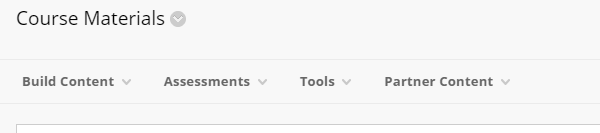
The link in the left-hand navigation panel leading to a Content Area can also be called a Content Area.
Again, your content area will likely have a different name than "Course Materials."
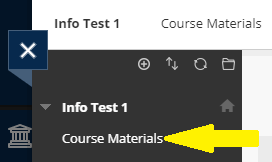
In a Content Area, you add, well, content. Like Items or Content Folders (from under "Build Content") to add text, web links, images, files, and folders. Assignment and test submission links appear in Content Areas as well.
v. And do not proceed any further with the instructions on this webpage. - If the desired test template has "No" in the "Deployed" column on the "Tests" webpage:
(a) No version of this test appears in a content area in the desired Bb Learn course shell.
i. Proceed to step 8.
(b) Not sure what a content area is? Click the link below.
A content area in a Bb Learn course section is a webpage that has the "Build Content," "Assessments," "Tools," and "Partner Content" drop-down menus at the top.
The name of your content area will likely be different than "Course Materials."
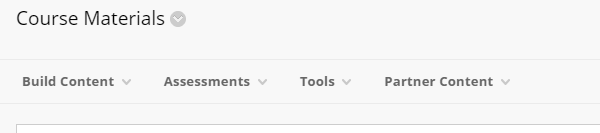
The link in the left-hand navigation panel leading to a Content Area can also be called a Content Area.
Again, your content area will likely have a different name than "Course Materials."
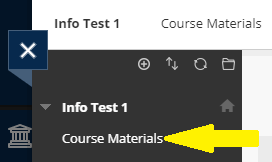
In a Content Area, you add, well, content. Like Items or Content Folders (from under "Build Content") to add text, web links, images, files, and folders. Assignment and test submission links appear in Content Areas as well. - Now modify the desired test template as you wish.
(a) Modify a question? Hover over the test template name with your mouse cursor, click the circled down arrow next to the test template name, and click "Edit."
(b) Add one or more questions? Click "Create Question," select a type of question to create, and then follow the onscreen instructions.
i. Information on each type of question and how to create them can be found at the link below.
1. https://en-us.help.blackboard.com/Learn/Instructor/Tests_Pools_Surveys/040_Question_Types
(c) Change how many points a particular question is worth? Click the number in the "Points" box in the upper right of the question area, edit the value, and click "Submit."
ii. The total points for a test are shown at the top of the page.
(d) Finished editing and/or adding questions? Scroll to the bottom of the screen, and click "OK." - Now, deploy your test template. First, go to a content area where want your test to appear.
A content area in a Bb Learn course section is a webpage that has the "Build Content," "Assessments," "Tools," and "Partner Content" drop-down menus at the top.
The name of your content area will likely be different than "Course Materials."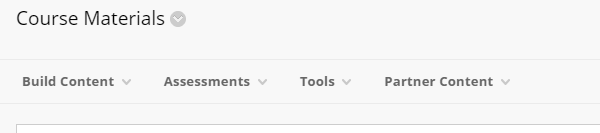
The link in the left-hand navigation panel leading to a Content Area can also be called a Content Area.
Again, your content area will likely have a different name than "Course Materials."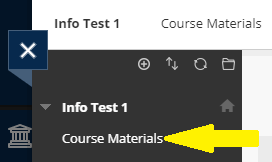
In a Content Area, you add, well, content. Like Items or Content Folders (from under "Build Content") to add text, web links, images, files, and folders. Assignment and test submission links appear in Content Areas as well. - Click "Assessments."
- Click "Test."
- On the "Create Test" page, select the name of your test from the "Add an Existing Test" box.
- Click "Submit."
- Set the options for your text.
(a) For an explanation of the available options, see the webpage below.
i. https://en-us.help.blackboard.com/Learn/Instructor/Tests_Pools_Surveys/030_Test_and_Survey_Options - Review the Very Important Notes webpage below, especially if you allow "Multiple Attempts" on a test or want to use "Force Complete" (not recommended).
(a) Bb Learn Tests -- Very Important Notes - Once you have set the options for your test, click "Submit."
For more information on re-using and randomizing test questions, see link below:
