Canvas Overview
Canvas Overview
Canvas Basics Guide
Drexel’s Canvas Homepage is at:
· https://drexel.instructure.com/
You can also access Canvas at:
Change Order of Left-Handed Navigation in Canvas
- You can reorder, hide, or even disable some of those tools if you’re not using them in your course.
- Go into your Canvas course.
- Scroll down and click Settings (always the last item in the course menu).
- In Settings, choose the Navigation tab.
-
You’ll
see two lists:
Active items (the ones visible in the left nav for students).
Hidden items (disabled, students won’t see them). - Drag-and-drop items within the Active list to change their order.
- Click Save at the bottom.
Also, Recommend Disabling Following Left-hand Nav links (via Settings in Canvas section left nav):
Annoto Dashboard, Collaborations, Gradescope (some use, though), Lucid, LockDown Browser, Office365.
These are NOT used by CCI. Some may not be active in FA 26. Gradescope and LockDownBrowser are used at CCI. Gradescope is practically a separate Learning Managment System like Canvas or Bb Learn. LockDown Browser is if you wanted to have extreme video monitoring on students while they take an exam.
IMPORTANT! You must *manually* PUBLISH the course (NOT just Modules/Pages/etc).
Weird quirk of Canvas that the Start/End date in Settings area does NOT publish the course.
How to Publish a Course
-
Only instructors can do this. If Mike Galloway is a TA (often is in Canvas), he cannot do this for you.
-
Log into Canvas and go to your course.
-
Look in the top right corner of the course "Home."
-
If the course is Unpublished, you’ll see a gray button labeled “Publish”.
-
Click the Publish button.
-
The button will turn green and say “Published”.
-
Students can now see the course.
-
The course start date also has to have arrived (has here), and of course, individual Module/Pages must be published, etc.
HIGHLY recommend disabling Files in left nav as well (via Settings in Canvas section left nav):
You can set it to have all Files Visible with "Only Available with Link," but it's still a pain to manage, and students can see Files.
So disable Files link completely via Settings in Canvas section left nav. Students may see Files you do not wish them to otherwise.
Meridian Community College Canvas Cheat Sheet:
A 1 page that may help you quickly learn how to do most things.
Canvas Cheat Sheet: Announcements
& Inbox messaging
Emailing / Communicating with Students from Canvas:
It appears that students need to visit https://drexel.instructure.com and accept the course invitation before they get emails. They will see a notification in Canvas once they long in for the first time.
You have a Bb Learn course section that says for students to go the above URL, but I just added an Announcement area there. You could email all your students from Announcements in Bb Learn to tell your students to go to the above URL and login to Canvas and click the link there to accept the Course Invitation, and include any course invites they see after login on the above URL.
Once students login and accept the course invite, any of the methods below will reach them:
- Announcement in a Canvas course
- Inbox in left navigation
Send via Canvas Inbox (Conversations)
- Click Inbox in the left navigation.
- Click pencil-on-paper (or Compose a new message) icon (pencil/paper).
- Select course from the Course drop-down.
- Check Send an individual message to each recipient.
- This bcc's all students, but you will have individual threads in the Inbox in Canvas. For 100+ recipients, Canvas auto-checks the “individual message” box and won’t let you uncheck it.
- In the To field, click the Address Book icon, choose All in [course].
- Add your subject and message, then click Send.
Students will receive it in their Canvas Inbox, and, if they have notifications turned on, also by email/text. Notifications are turned on by default.
Post a Course Announcement
The announcements left nav link is hidden if no announcement has been done yet.
- In the left Canvas course navigation, click Announcements.
- Click + Announcement.
- Add your subject and content.
- (Optional) Check the box Delay posting if you want to schedule it.
- Click Save (or Save & Publish).
Instructor’s Student View:
Canvas Doc: https://community.canvaslms.com/t5/Instructor-Guide/How-do-I-view-a-subject-as-a-test-student-using-Student-View-in/ta-p/645003
HIGHLY RECOMMEND using the Student View and going through each left-hand navigation area.
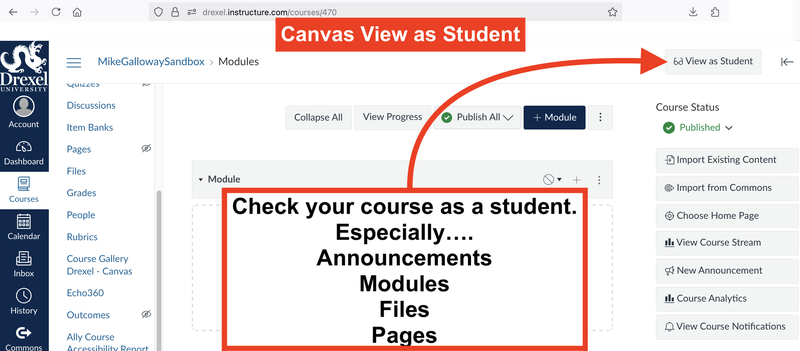
Announcements:
Watch Canvas Video: https://community.canvaslms.com/t5/Canvas-Video-Shorts/Video-What-are-Announcements/ta-p/650869
https://community.canvaslms.com/t5/Canvas-Video-Shorts/Video-What-are-Announcements/ta-p/650869
(Watch 1st minute. Rest is less useful.)
Assignments:
Watch YouTube Video: The EASIEST Way to Create Assignments in Canvas in 2025
Angie Teaches Canvas: https://www.youtube.com/watch?v=0leMFACVU-g
(First half of above at least is well-worth your time.)
Watch Canvas Video: https://community.canvaslms.com/t5/Canvas-Video-Shorts/Video-What-are-Assignments/ta-p/650870
Group
assignments are
created by setting “Submit by Group” when creating or editing an assignment.
Rich Content Editor (RCE) (a.k.a. WYSIWYG, a.a.k.a. the text-editor box tool
bar):
An online editing tool for creating content. It includes a menubar,
toolbar, content space, and other features that allow you to create content
containing formatted text, hyperlinks, images, media, mathematical formulas,
embedded objects, tables, and more.
Watch Canvas Video & Read More: https://community.canvaslms.com/t5/Canvas-Basics-Guide/What-is-the-Rich-Content-Editor-RCE/ta-p/12
(Above explains all the little icons too!)
Gradebook:
Watch Canvas Video:
Gradebook Overview
(well worth your time to watch):
Also
useful: Watch YouTube Video: How to Set Up Your Canvas Gradebook Like a
Pro!
Angie Teaches Canvas: https://www.youtube.com/watch?v=UpDrQMZ5uqs
Also useful: Watch Canvas Video: Grading Schemas: https://community.canvaslms.com/t5/Canvas-Video-Shorts/Video-What-are-grading-schemes/ta-p/650882
SpeedGrader Interface:
If you
have Canvas Assignments, Quizzes, or Graded Discussions,
you automatically have access to SpeedGrader.
· Go into any Assignment in your Drexel Canvas course & look on the right-hand menu.
· Also, if you click on a student’s submission in the Gradebook.
· The only time you might not see it is if looking at an ungraded activity, like a Page, File, or Ungraded Discussion.
Watch Canvas Video: https://community.canvaslms.com/t5/Canvas-Video-Shorts/Video-What-is-SpeedGrader/ta-p/650899
Editing View Permissions:
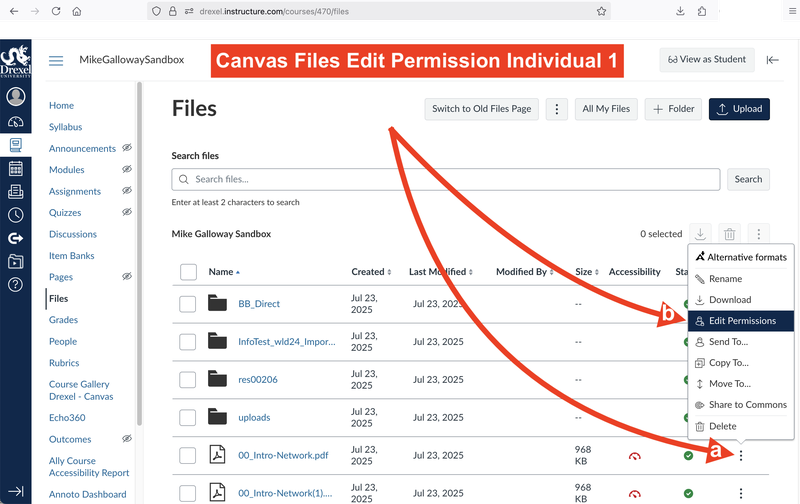
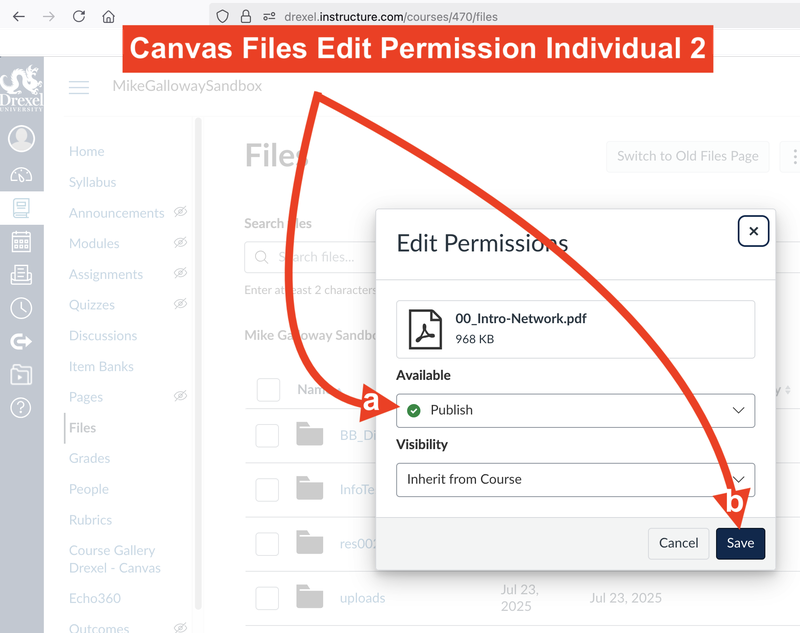
Groups:
Canvas Groups are
mini-courses for student collaboration.
Within groups, instructors and students can upload files via the Groups
navigation.
Watch Canvas Video: https://community.canvaslms.com/t5/Video-Guide/Groups-Overview-Instructors/ta-p/381842
Discussion Board / Forum Creation & Editing:
Crate
graded or ungraded forums for all students or specific groups.
Watch Canvas Video & Read More: https://community.canvaslms.com/t5/Canvas-Basics-Guide/What-are-Discussions/ta-p/3
Quizzes/Tests/Exams:
Watch Canvas Video & Read More: https://community.canvaslms.com/t5/Canvas-Basics-Guide/What-are-Quizzes/ta-p/68
You will have the option of using Classic Quizzes or New Quizzes.
Cheat Sheet on Quizzes (also covers timers) from University
of Oregon
https://teaching.uoregon.edu/resources/canvas-quizzes
EXTRA
ATTEMPTS/TIME or OTHER AVAILABILITY DATES on Quizzes?
i.e.,
Accommodations or Exceptions?
See University of Alabama at Birmingham page below.
https://www.uab.edu/elearning/academic-technologies/canvas/quiz-moderation
Classic Quizzes:
Includes these question types: MC, T/F, Essay, File Upload, etc.
Watch Canvas Video: https://community.canvaslms.com/t5/Canvas-Video-Shorts/Video-What-are-Quizzes/ta-p/650893
Read
Canvas Doc: What
options can I set in a quiz?:
Timer, shuffle Q’s & A’s, etc.
https://community.canvaslms.com/t5/Instructor-Guide/What-options-can-I-set-in-a-quiz/ta-p/683
New Quizzes (differences & info):
· More question types (ordering, categorization, stimulus, hot spot, etc.) than classic.
· Item banks (instead of classic’s question banks)
· Settings panel includes Shuffle, One Question at a Time, Time Limit, etc.
· Opens in a slightly different interface.
Watch Canvas Video: https://community.canvaslms.com/t5/Canvas-Video-Shorts/Video-What-is-New-Quizzes/ta-p/650894
Read
Canvas Doc: How do
I manage settings for a quiz in New Quizzes?:
Timer, shuffle Q’s & A’s, etc.
https://community.canvaslms.com/t5/Instructor-Guide/What-options-can-I-set-in-a-quiz/ta-p/683
New Quiz Item Banks:
Watch YouTube Video: Item Banks 101: New Quizzes Just Got WAY Easier!
Angie Teaches Canvas: https://www.youtube.com/watch?v=ne2s4nE9Rh0
Respondus in Canvas
How Students View Grades
Watch Canvas Video: https://community.canvaslms.com/t5/Canvas-Video-Shorts/Video-How-do-I-view-my-grades-in-a-current-course/ta-p/655443
Watch
Canvas Video: What
If Grades
Students can use them to get a better understanding of how future grades will
affect their overall grade) and how students view their grades.
https://community.canvaslms.com/t5/Canvas-Video-Shorts/Video-What-are-What-If-Grades/ta-p/650883
OTHER USEFUL LINKS
Files Canvas
Video:
https://community.canvaslms.com/t5/Canvas-Video-Shorts/Video-What-are-Files/ta-p/650880
More File Uploading Tips:
Canvas has a 1 GB file upload. So large PowerPoints with Video and Audio, and large movie or other files cannot be uploaded.
Recommend following the instructions below.
Handling Large PowerPoint Files (Likely with Video and Audio Embedded)
Export your PowerPoint presentation that already contains embedded video and audio...
...into a video file.
And then export the PowerPoint again, but to a PDF version that is only slides.
Upload the video to Kaltura Drexel Streams & embed it in your Canvas section.
Attach the PDF slides to the video in Canvas, or just underneath the video in a Module in Canvas.
How to Export your PowerPoint:
Exporting Video from PowerPoint on Windows (PC):
-
Click File menu > click Export > click Create a Video > choose Video Quality (recommend HD over 4K) > use Recorded Timings and Narrations (if offered) > set Seconds spent on each slide (if offered, go 5-10 seconds) > click Create Video > choose a save location and a format (MP4 recommended) > wait while PowerPoint processes (may take awhile; if you don't see progress unless you navigate up one folder level and back down to where the video file was saved).=
Exporting Video from PowerPoint on Mac:
-
Click File menu > click Export > for File Format, select MP4 (more compatible) or MOV > use Recorded Timings and Narrations (if offered) > choose Quality setting (Presentation, Internet [recommended], or Low Quality > click Export > wait while video rendered, progress shown in bottom status bar (may take awhile; if you don't see progress unless you navigate up one folder level and back down to where the video file was saved).
Export to PDF:
-
File > Export > PDF (on Mac)
-
File > Save As > PDF (on Windows)
-
Note: This strips out all audio/video by default, leaving only static slides. Animations and transitions will NOT be preserved in the PDF. But you will have them in the video from the original.
See below instructions in the Video section for embedding files.
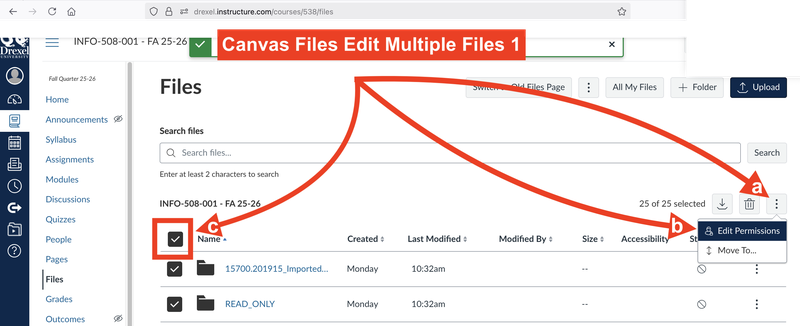
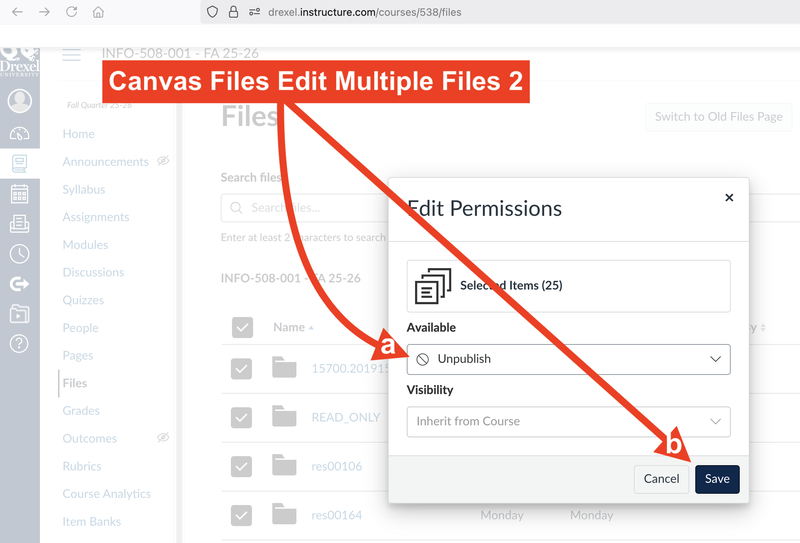
Modules
Canvas Video:
https://community.canvaslms.com/t5/Canvas-Video-Shorts/Video-What-are-Modules/ta-p/650887
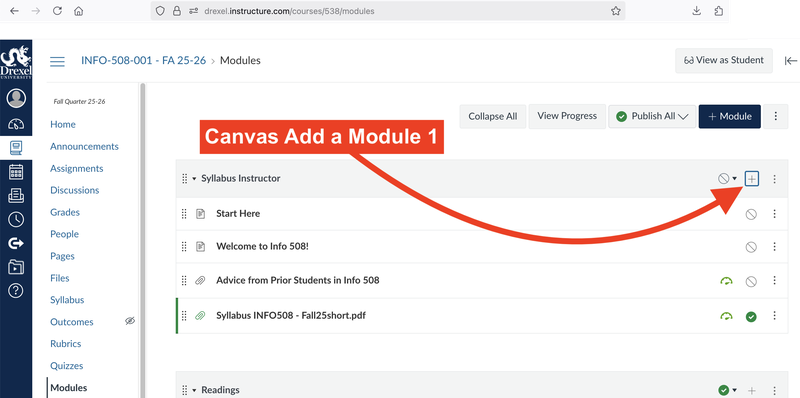
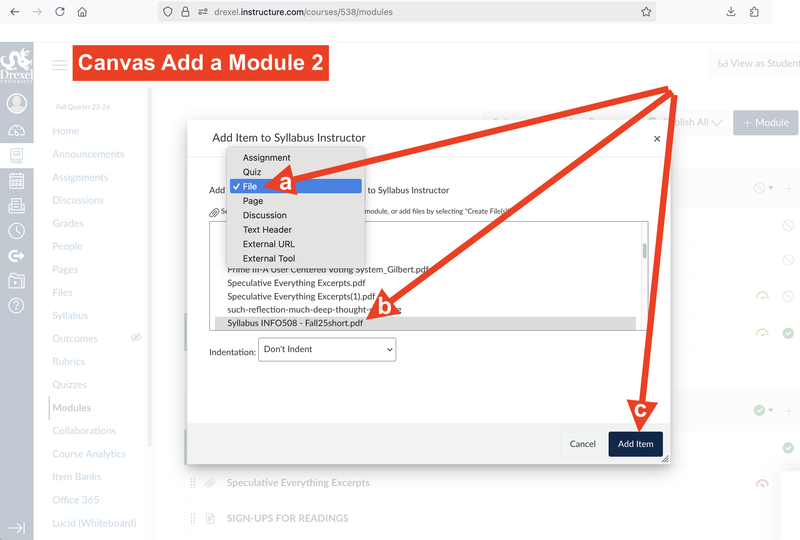
Pages Canvas
Video:
https://community.canvaslms.com/t5/Canvas-Video-Shorts/Video-What-are-Pages/ta-p/650889
Peer
Review Canvas Video:
https://community.canvaslms.com/t5/Canvas-Video-Shorts/Video-What-are-Peer-Reviews/ta-p/650890
Canvas
Video Shorts:
https://community.canvaslms.com/t5/Canvas-Video-Shorts/tkb-p/canvas_video_shorts
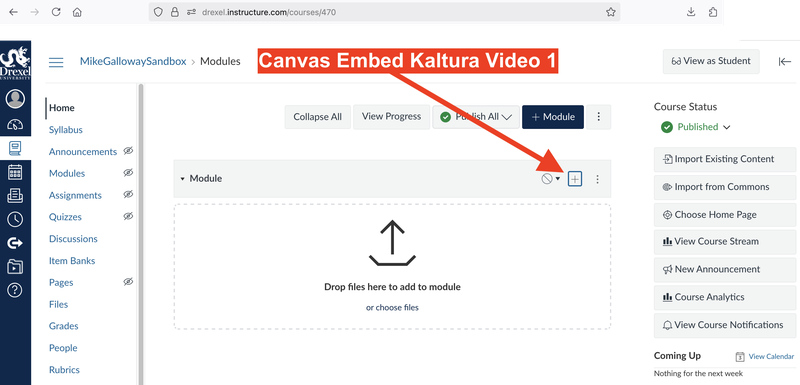
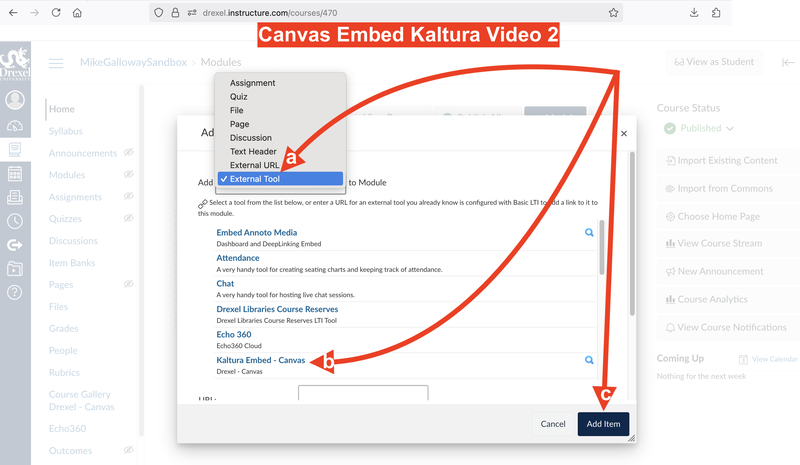
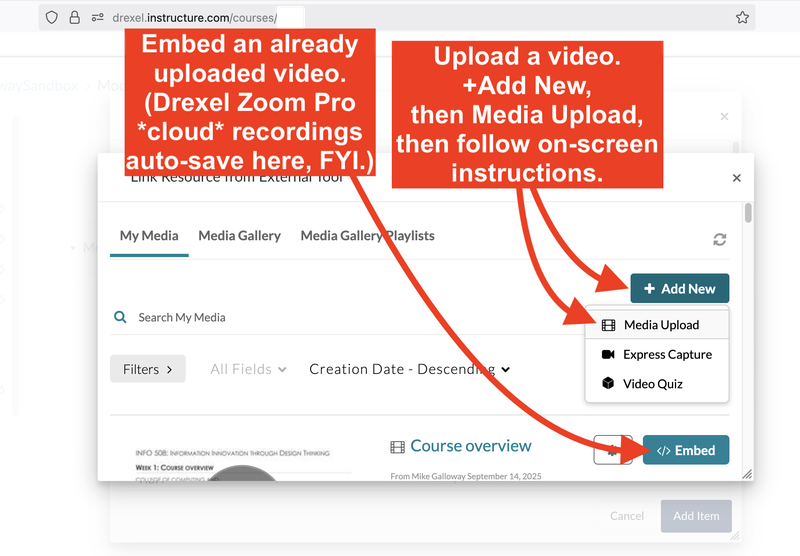
Canvas
Instructor Guide:
https://community.canvaslms.com/t5/Instructor-Guide/tkb-p/Instructor
Canvas Basics Guide:
https://community.canvaslms.com/t5/Canvas-Basics-Guide/tkb-p/basics
What about Canvas Big Blue Button (BBB) Video Conferencing?
Drexel is not using BBB at all.
The BBB free-tier is disabled as it has a 25-person-per-meeting-session limit, a 30-minute-per-meeting-session limit, no recording, and is really meant for testing/demo purposes.
Neither the BBB free-tier nor the license BBB higher tier(s) for purchase provide functionality that Drexel Zoom Pro and Microsoft Teams do not already already provide for recording/streaming.
Canvas In-Depth Guide for Drexel CCI
CCI Brown Bag - Transition to Canvas - Room 928 - Oct 22, 2025
CCI Video (of Session):
• NOTE: Navigation settings are NOT editable in WI 26 sections.
Bb Learn is in middle of a restructuring bankruptcy.
- Should be okay, but best to get everyone moved over to Canvas ASAP
Email Mike Galloway at mjg88@drexel.edu and Tyler Montgomery (BOTH of us) if interested in using Canvas for WI 26.
Drexel's Canvas HOMEPAGE:
- https://canvas.drexel.edu (login with Drexel credentials)
- ALTERNATE URL: https://drexel.instructure.com/
Sandbox Access:
- Everyone has a Sandbox.
- For practice. Not intended for specific course prep.
- WI 26 Canvas sections ready by Oct 27 or Nov 3, 2025 (10 weeks pre-quarter)
- Empty Bb Learn WI 26 sections ready then as well.
- ADJUNCTS: Reach out to Mike Galloway for Sandbox access. Will try to provide as he learns of them.
VERY IMPORTANT TIPS for CANVAS!
VERY IMPORTANT TIP #1: Only Impediment Really to Using Canvas in WI 26
EWS (Early Warning System/Gateway) Courses CANNOT move to Canvas in WI 26.
List of affected courses below:
- Undergrad: CI-101 (FALL), CI-102 (WINTER), CI-103 (SPRING), CS-164 (FALL, WINTER), CS-171 (WINTER/SPRING), CS-172 (SPRING), INFO-101 (FALL), INFO-102 (WINTER), INFO-103 (SPRING), INFO-151 (FALL), INFO-152 (WINTER), INFO-153 (Spring)
- Graduate: CS-501, CS-502, CS-503, CS-504, DSCI-501, DSCI-511, DSCI-521
VERY IMPORTANT TIP #2: LINK CHECKING:
- In your Canvas course section, click "Settings" (bottom of left nav links) > click "Validate Links in Content" (in right nav links).
- This tip QUICKLY helps you find and fix these links.
VERY IMPORTANT TIP #3: -- CHECK Assignment Dates
- In your Canvas course section, click "Assignments" (in left nav links) > click ⋮ > click "Edit Assignment Dates" (in right nav links).
- (Also, the ⋮ are the 3 dots or the vertical ellipsis symbol.)
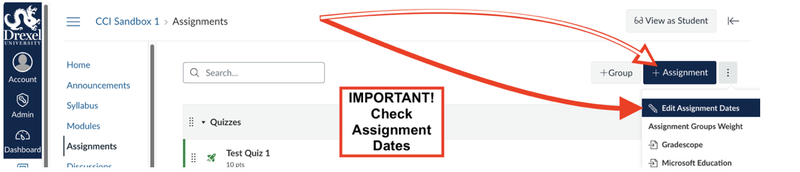
VERY IMPORTANT TIP #4: CHECK Calendar Dates:
- In your Canvas course section, click "Calendar" (in left nav anywhere in Canvas) > click ⋮ > click "Edit Assignment Dates" (in right nav links).
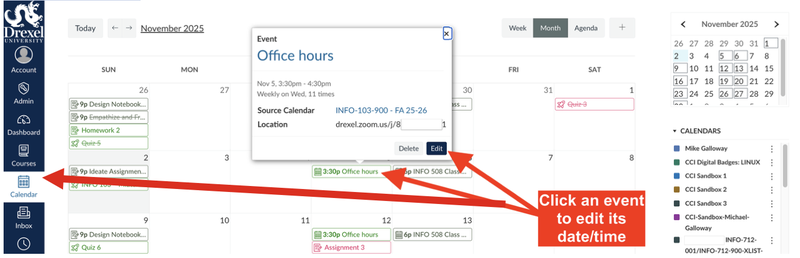
VERY IMPORTANT TIP #5: CHECK if your COURSE is PUBLISHED the Week Before the Quarter Starts.
- VERY important to make sure your course section is Published (i.e., visible to students) in the week before the start of the quarter, per Provost policy.
- YouTube Video: How Do I Publish and Unpublish A CANVAS Course? https://www.youtube.com/watch?v=tEpe-3vfVUM
- CCI Video: https://1513041.mediaspace.kaltura.com/media/Canvas+Publish+and+Unpublish/1_n56ci28k
VERY IMPORTANT TIP #6: Update Syllabus & Check Dates in Course Summary
- Updated the content & date info in the Syllabus.
- You can just post a link to a PDF or Word document.
- Ask Mike Galloway at mjg88@drexel.edu if you need a PDF converted.
- Check dates in the Course Summary on the Syllabus page (scroll down) and do so AFTER using the other date checking methods above.
- Modules copied from Bb Learn, often "Week" or other content areas, copy over…
- …but they sometimes copy over out of order…
- …or an OLD content no longer used copies over in a confusing way.
- If you have questions about where content is or what a module is, reach out to Mike Galloway at mjg88@drexel.edu and he can assist.
MORE TIPS & RECOMMENDATIONS
These tips are less important but still recommended.
ATTENDANCE tool (with Photo Class List)
- External Tool > Attendance IS SO MUCH BETTER IN CANVAS
- Use with Drexel One > Faculty > Photo Class List
- Also, Seating Chart Option:
- CCI Video (Attendance): https://1513041.mediaspace.kaltura.com/media/Canvas+Attendance+List/1_zgjyyxhq
- CCI Video (Seating Chart): https://1513041.mediaspace.kaltura.com/media/Canvas+Attendance+Seating+Chart/1_80lzi2vr
Course Entry Point
- Recommend changing Entry Point to Modules for first thing students see.
- CCI Video: https://1513041.mediaspace.kaltura.com/media/Canvas+Course+Entry+Point/1_w7wt358f
Syllabus
- Go to Syllabus > Course Syllabus > Insert > Document > Upload Document > Attach PDF or Word file.
- CCI Video: https://1513041.mediaspace.kaltura.com/media/Canvas+Syllabus/1_ni2l6bpr
- Auto-generated list of all dated assignments, quizzes, discussions, and graded/calendar events.
- Read-only. Updates reflect instantly when you change due dates.
- Shows only published items to students.
- To hide it: edit the Syllabus page and uncheck "Show Course Summary," then save.
- CCI Video: https://1513041.mediaspace.kaltura.com/media/Canvas+Enable+Disable+Course+Summary/1_0r0lr63x
- ANY graded activities with DUE DATES will appear in the Calendar AUTOMATICALLY.
- You can ALSO enter your office hours here (specifically for a course)
- And INCLUDE in the LOCATION field a Zoom link.
- Even create an Assignment for a specific course here.
- CCI Video: https://1513041.mediaspace.kaltura.com/media/Canvas+Calendar/1_8ynn6qst
Announcements
- Alternate Video: https://community.canvaslms.com/t5/Canvas-Video-Shorts/Video-What-are-Announcements/ta-p/650869
(Watch 1st minute. Rest is less useful.) - CCI Video: https://1513041.mediaspace.kaltura.com/media/Canvas+Calendar/1_8ynn6qst
Modules: The New "Weekly" Course Sub-Sections
- After a Bb Learn course migration, your "WEEK" and OTHER CONTENT AREAS (lecture materials) will be in the Modules area.
- Modules divide up each week or lesson (each module) of a course.
- IMPORTANT!!! Check if Modules (and what's inside them) is Published!
- Just click the 🚫 to make it ✅. ✅ means Published).
- Click + sign > Add drop-down menu.
- CCI Video (Modules): https://1513041.mediaspace.kaltura.com/media/Canvas+Add+Module/1_49daelpk
- Probably want Page or File…if not Assignment or Quiz or Discussion. Or Text Header (text headings). Or External URL (external website)
- Add Assignment to Module
CCI Video: https://1513041.mediaspace.kaltura.com/media/Canvas+Adding+Assignment+to+Module/1_kk31r9ei - MORE on Assignments FURTHER BELOW
- Adding Page
CCI Video: https://1513041.mediaspace.kaltura.com/media/Canvas+Pages+Adding+and+Text+Editor/1_4n1buvpo - Adding File
CCI Video: https://1513041.mediaspace.kaltura.com/media/Canvas+Add+File/1_h78k3ce2
- Modules > module 3-dot menu (⋮) > Collapse Module
- No collapse-all option. Need to do this for each Module.
- Stays collapsed for everyone until expanded
- Students can still expand published modules
- For access control, use Module Prerequisites or Lock Until dates
Do not use both a "Lock until" Date & Prerequisites on the same module.
- Users report that when the "Lock until" date passes, Canvas often unlocks the module for all students, ignoring the prerequisite.
Sometimes students finish all requirements & still cannot go on.
- Usually due to instructor changing Module Pre-Reqs AFTER students start progressing.
- Fix #1: Go to Module > 3-dot menu (⋮) > Edit > make NO changes > click Update. Forces a refresh (often) and lets students proceed (often).
- Fix #2: Instructor might also mess up order of what is required and cause issues.
Reminder: Publish Both Modules and Items Within:
For students to see anything, both the Module container and the item inside it (Page, Assignment, etc.) must have the green "published" checkmark.
Videos? Use Kaltura or Drexel Streams
External Tools (Modules: Adding Content > External Tools)
- Kaltura: Use Modules > + > External Tool > Kaltura Embed. Use for all videos.
- Zoom: Works like Bb Learn.
- LockDown Browser: Works like Bb Learn.
- Microsoft Education: Not recommended. It's basically OneDrive; other MS assignment tools not enabled. Office 365 tool not approved by CCI IT.
- Echo Video (Echo360): Enabled in all Canvas sections. Nothing you need to do. Mike Galloway can add if needed.
- Echo Video has an improved chat!!!
- Watch YouTube Video: The EASIEST Way to Create Assignments in Canvas in 2025
Angie Teaches Canvas: https://www.youtube.com/watch?v=0leMFACVU-g
(First half of above at least is well-worth your time.) - Watch Canvas Video: https://community.canvaslms.com/t5/Canvas-Video-Shorts/Video-What-are-Assignments/ta-p/650870
- Group assignments are created by setting "Submit by Group" when creating or editing an assignment.
- Other Notes:
Recommend Linking to Assignments or Quizzes in Modules
SAVE & PUBLISH to make Visible to Students
Really need to check ASSIGNMENT GROUP drop-down menu
Submission Type ONLINE > File Uploads most likely (I wouldn't restrict file types)
Options for groups, peer review, assign to specific students
- Set the Due Date and the "Available Until" date when new submissions are not allowed. Avoids all sorts of issues.
- Including Quizzes, Graded Discussion Boards, and External Tools that have gradable activities/assignments in Bb Learn.
- Individual video & audio uploads IN CANVAS probably have a 500 MB limit. No such limit in Kaltura
- All KALTURA will be auto-captioned now (not ADA-compliant)
Rich Content Editor (RCE) (a.k.a. WYSIWYG, a.a.k.a. the Text-Editor box or toolbar):
- An online editing text box & toolbar for creating content. Includes a menu bar, toolbar, content space, and other features that allow you to create content containing formatted text, hyperlinks, images, media, mathematical formulas, embedded objects, tables, and more.
- Watch Canvas Video & Read More: https://community.canvaslms.com/t5/Canvas-Basics-Guide/What-is-the-Rich-Content-Editor-RCE/ta-p/12
(Above explains all the little icons too!)
- Watch Canvas Video: Gradebook Overview (well worth your time to watch):
- https://community.canvaslms.com/t5/Canvas-Video-Shorts/Video-Gradebook-Overview/ta-p/650881
- Also useful: Watch YouTube Video: How to Set Up Your Canvas Gradebook Like a Pro!
- Angie Teaches Canvas: https://www.youtube.com/watch?v=UpDrQMZ5uqs
- Also useful: Watch Canvas Video: Grading Schemas: https://community.canvaslms.com/t5/Canvas-Video-Shorts/Video-What-are-grading-schemes/ta-p/650882
- IMPORTANT! Post Grades Manually: Before grading, set the assignment's Grade Posting Policy to "Manual." You can release feedback and grades all at once when you are ready. Otherwise, students see each grade as you grade.
- If you have Canvas Assignments, Quizzes, or Graded Discussions, you automatically have access to Speed Grader.
- Go into any Assignment in your Drexel Canvas course & look on the right-hand menu.
- Also, if you click on a student's submission in the Gradebook.
- Watch Canvas Video: https://community.canvaslms.com/t5/Canvas-Video-Shorts/Video-What-is-SpeedGrader/ta-p/650899
- For group work. Within groups, instructors and students can upload files via the Groups navigation.
- Watch Canvas Video: https://community.canvaslms.com/t5/Video-Guide/Groups-Overview-Instructors/ta-p/381842 (video expires Dec 2025, but best one right now)
- Create graded or ungraded forums for all students or specific groups.
- Watch Canvas Video & Read More: https://community.canvaslms.com/t5/Canvas-Basics-Guide/What-are-Discussions/ta-p/3
- Watch Canvas Video & Read More: https://community.canvaslms.com/t5/Canvas-Basics-Guide/What-are-Quizzes/ta-p/68
- You will have the option of using Classic Quizzes or (not recommended) New Quizzes.
- https://teaching.uoregon.edu/resources/canvas-quizzes
- EXTRA ATTEMPTS/TIME or OTHER AVAILABILITY DATES on Quizzes?
- See University of Alabama at Birmingham page below.
- https://www.uab.edu/elearning/academic-technologies/canvas/quiz-moderation
- Includes these question types: MC, T/F, Essay, File Upload, etc.
- Watch Canvas Video: https://community.canvaslms.com/t5/Canvas-Video-Shorts/Video-What-are-Quizzes/ta-p/650893
- Timer, shuffle Q's & A's, etc.
- https://community.canvaslms.com/t5/Instructor-Guide/What-options-can-I-set-in-a-quiz/ta-p/683
- First, you must have a Question Bank populated with all the questions you want to draw from (e.g., a bank with 50 questions for your midterm).
- Inside your Classic Quiz, you do not add questions directly. Instead, you click the "Questions" tab and select "+ New Question Group".
- You name the group (e.g., "Midterm Pool") and then click "Link to a Question Bank."
- You select your bank and then configure the group to "Pick [10] questions" at "[1] points per question".
- Canvas will now randomly pull 10 questions from that bank for each student, just like a Bb Learn Question Pool.
- Too easily can have UNINTENDED points possible (even if questions have point values).
- Can cause grading errors in overall grade.
- Seem to be "Classic Quizzes" when they come over.
- Disabling them but leave for manual unlock if wanted by instructors.
- New Quizzes disabled by default, BUT individual instructors can enable it in Course Settings → Feature Options
Issue #1 with "New Quizzes"
- The points assigned per question do not set the total grade if you use the "New Quizzes" type of quiz in Canvas.
- Default Quiz Total Points Possible is 10, regardless of what you set!!!!
- This is why you should check all quizzes (in case "New Quiz" sneaks in).
- Requires instructor to share the quiz with a new course
- Affects course copying
- This could be a real problem with adjunct instructors. We may not be able to reach adjuncts
- It's going to add time to everyone's plate for time and effort
AGAIN, MUST CHECK POINTS POSSIBLE in MODULES *AFTER* CREATION
- Points on each question do NOT add up by default. 10 Points is default. Bizarre!
- Gives little over “Classic."
Tied to Instructor, NOT Sections
- Copying materials is much more of a pain. Must track down adjuncts.
New Quiz Item Banks:
- Watch YouTube Video: Item Banks 101: New Quizzes Just Got WAY Easier! Angie Teaches Canvas
- https://www.youtube.com/watch?v=ne2s4nE9Rh0
How Students View Grades
- Watch Canvas Video: https://community.canvaslms.com/t5/Canvas-Video-Shorts/Video-How-do-I-view-my-grades-in-a-current-course/ta-p/655443
- Students can use them to get a better understanding of how future grades will affect their overall grade and how students view their grades.
- https://community.canvaslms.com/t5/Canvas-Video-Shorts/Video-What-are-What-If-Grades/ta-p/650883
OTHER USEFUL LINKS on CANVAS
Meridian Community College Canvas Cheat Sheet:- A 1 page that may help you quickly learn how to do most things.
- Canvas Cheat Sheet: Announcements & Inbox messaging
Files Canvas Video:
Modules Canvas Video:Pages Canvas Video:
Peer Review Canvas Video:
Canvas Video Shorts:
Canvas Instructor Guide:
Canvas Basics Guide:
Canvas Status and Information from Drexel ITG:
Canvas BBB (Big Blue Button):
- BBB is not something enabled in Drexel's instance. It's a video conferencing tool, and Drexel already has Zoom and Teams pro accounts for all faculty, staff, and students.
Respondus
- Using Respondus LockDown Browser in Canvas - Students
- Using Respondus LockDown Browser in Canvas - Faculty
- Respondus Campus Wide to be discontinued 2026
- Using the "Show Your Work" Feature in Respondus Monitors
*******APPENDIX: Course Navigation Links Show/Hide Recommendations********
Course Navigation Links: MUST HIDE
- Files
Course Navigation Links: MUST SHOW!
Minimal Canvas Navigation Links (Nothing Broken)
- Home
- Modules
- Assignments
- Discussions
- Grades
Course Navigation Links: Recommended to Show
- Announcements
- Attendance (really useful)
- Syllabus
- Echo360 (On-campus or XLIST. TELL me MIKE GALLOWAY if not using)
- People
We've had the roster show before in Bb Learn under Course Tools.
Can more easily use Groups.
Course Navigation Links: Show if Using, Hide if Not
- Zoom Course Meetings
- Gradescope
Course Navigation Links: AUTO-HIDDEN TO STUDENTS
Still Recommend Moving to Bottom of Navigation, or Disabling. Still visible to you.
- Ally Course Accessibility Report
- Lockdown Browser
- Rubrics
- Settings
- Pages: Redundant with Modules. Hide to reduce clutter.
- Chat: Legacy and confusing; Zoom/Echo360 already cover chat. Hide.
- Course Gallery Drexel - Canvas (Kaltura): Shows videos only if inserted via RCE with "Publish to Media Gallery." Module > External Tool does not publish. Show only if you CONSCIOUSLY & CAREFULLY use Media Gallery; otherwise hide.
- Outcomes: Not set up at Drexel. Hide.
- Course Analytics: Instructor-only. Hide from students.
- Collaborations: 365/OneDrive not reliable yet. Hide.
- Item Banks: Not recommended "New Quizzes" question storage (instructor-only). Hide.
- Office 365: Doesn't work yet. Hide.
- Annoto Dashboard: Not ready at Drexel; Kaltura already supports video quizzes. Hide for now.
- Lucid (Whiteboard): No license. Use Microsoft Whiteboard (web) or Zoom whiteboard instead. Hide.
- SCORM: Legacy more or less. Prefer LTI tools (Gradescope, Kaltura, Zoom). Hide.
- Microsoft Education: Just a quirky OneDrive link for now. Hide.
- Access Pearson: No license. Hide.
- Wiley Course Resources: No license. Hide.
- McGraw Hill Integration: No license. Hide.
