Setting up VMRC on Arch Linux
1. Download the .bundle from sharepoint
- https://drexel0.sharepoint.com/sites/CCIITSupport/Shared%20Documents/Forms/AllItems.aspx?ct=1730227355777&or=Teams-HL&ga=1&id=%2Fsites%2FCCIITSupport%2FShared%20Documents%2FVMware%20VMRC%20Hosting%2FLinux&viewid=32453c52-621e-4268-ae8e-a02a2fca4579
- Install git and base-devel (if not already):
- sudo pacman -S git base-devel
- Clone the AUR repo:
- git clone https://aur.archlinux.org/vmware-vmrc.git
cd vmware-vmrc
- git clone https://aur.archlinux.org/vmware-vmrc.git
- Move the .bundle file into the cloned directory:
- Assuming your .bundle is in ~/Downloads, do (ensure to include the . at the end):
mv ~/Downloads/VMware-Remote-Console-*.bundle .
- Assuming your .bundle is in ~/Downloads, do (ensure to include the . at the end):
- Build and install the package:
- makepkg -si
- Gather the URL info for VMRC
- Navigate to the summary window of the vm you want from VCenter and copy the VM info from the URL. Refer to the photo.
- Should be located directly after "VirtualMachine:" and look like "vm-######"
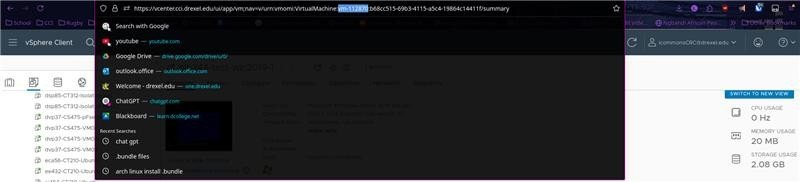
7. In the terminal run the below command:
a. vmrc vmrc://vcenter.cci.drexel.edu/?moid=<vm-id>
b. <vm-id> being the ID that you copied from the VCenter URL of your vm
8. You should be prompted to login with your VCenter credentials and able to access the vm
