Accessing tux on ChromeOS
Unfortunately neither ChromeOS or Chromium have built in Terminal window, the only Terminal look alike is called crosh, which can be accessed by clicking ctrl+alt+t, while in chrome browser. Crosh doesn't support ssh, so the easy workaround is getting the extension from chrome web store shown in the photo below.
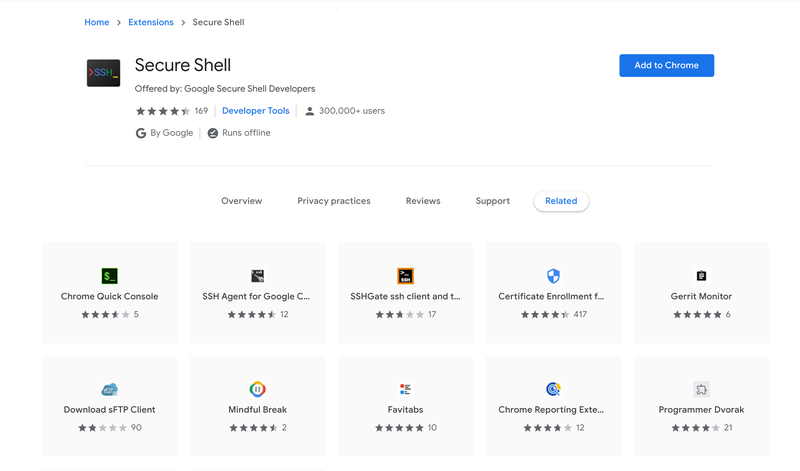
Click "Add to Chrome", "Add extension" and you will see the download start.
Once downloaded and opened screen below will show up
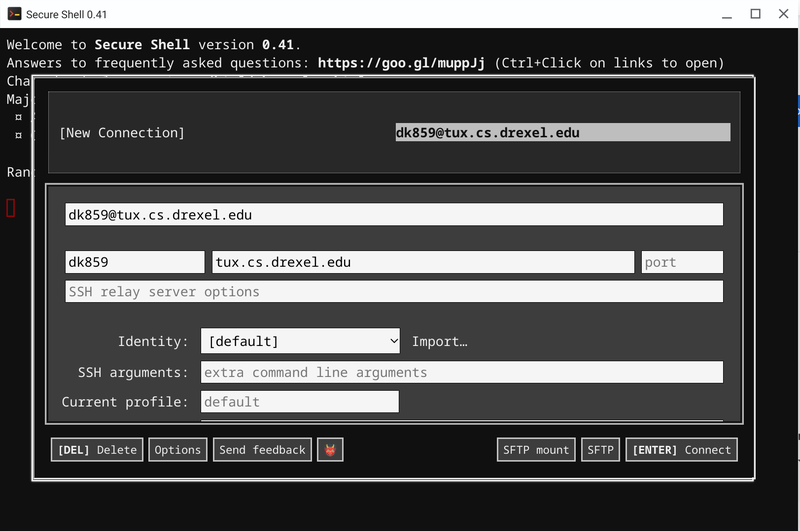
Now, the OLD METHOD was... type in your DrexelID@tux.cs.drexle.edu (abc123@tux.cs.drexel.edu) & click "Connect."
NEW METHOD: type in your DrexelID@drexel.edu@tux.cs.drexel.edu (abc123@tux.cs.drexel.edu) & click "Connect."
Type "yes" in the next window and the window for "Password" should show up.
Compared to other terminals you can see the password while typing.
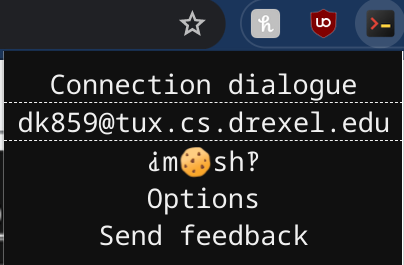
Once logged in the extension will remember the email and next time you want to use tux, click the extension and click your email, It will take you straight to the password section.
