SSHFS for Mac
- Install OSXFuse and SSHFS from https://osxfuse.github.io (choose the stable release packages).
- You'll need to have admin access to the computer to install OSXFuse
- When you install OSXFuse, you'll need to allow the system extension. Click "OK" at this popup:
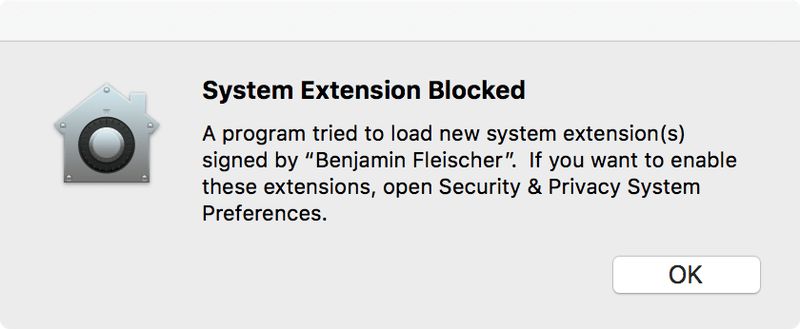
- From the installer, click the button that says "Open Security & Privacy System Preferences":
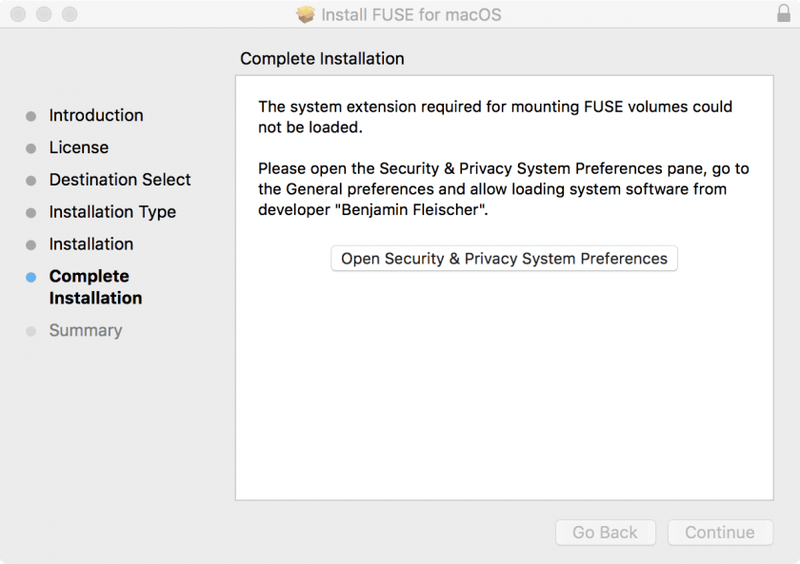
- In the Security & Privacy System Preference pane, click "Allow" to let your Mac load the system extension:
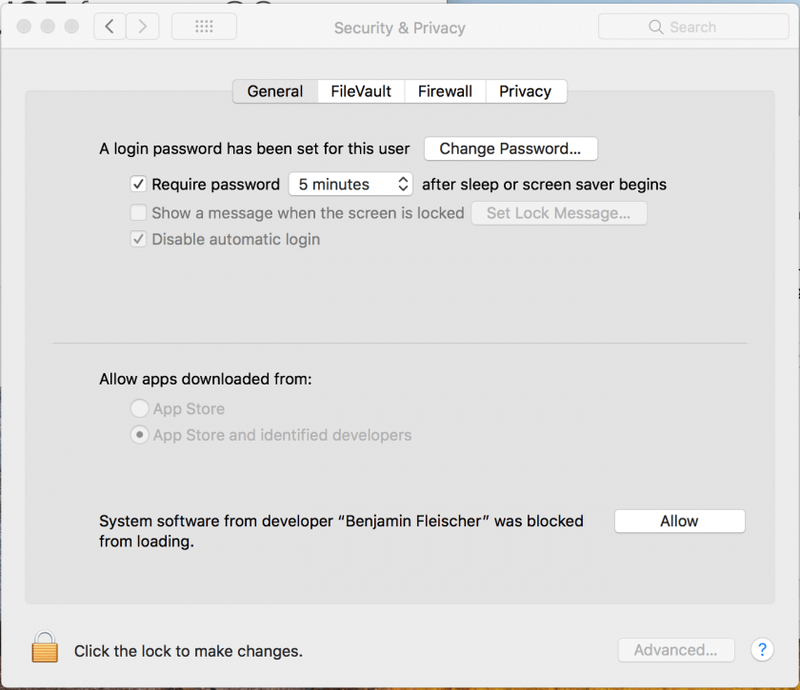
- Open the Terminal on your Mac. It is usually located under Applications > Utilities and the icon looks like this:
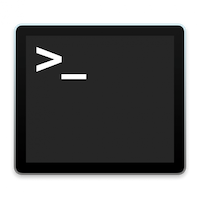
- When you open your terminal, you'll be in your home folder.
- Your HOME FOLDER is the BEST place usually to put your SSH mount.
We do NOT recommend mounting at a root level (top-most level) of your computer. - Run the following command to make a folder named tux in your home directory:
mkdir tux10. Run the following command to mount your Tux home directory in your tux folder that you just created. Replace <<Username>> with your Tux username.
sshfs -o allow_other,defer_permissions <<Username>>@tux.cs.drexel.edu:/home/<<Username>>/ tux/11.. To disconnect from Tux, go to your home folder (cd ~ from the terminal) and type
umount tux/