This is more than sufficient for most use cases, but if you are having issues with any functionality, you may want to check if you've exceeded this storage limit.
If you have exceeded this storage limit, it's usually for reasons A or B below.
(A) you have connected something like vscode to Tux, and vscode libraries and configs and other related files, particularly for projects, can very quickly take up the entire 4 GBs of allotted space.
or
(B) You have uploaded that many files somehow to Tux.
Also, if you are using vs code, please use the following settings to avoid other technical issues. VERY important!
Sometimes, there are other reasons, but the best thing to do at this point is to see if (a) or (b) apply.
Below is how to check how much of your allotted space you have used, and further below is how to move files out of Tux if you are out.
- Connect to Tux over SSH like normal:
- Run "du -sh ~/". This will tell you the real size of your home directory

- From there, you can run the command "du -sh .[^.]* *", which will get the size of all files and folders (including hidden ones) to help track down what's taking up space. Often, things like VS Code may take up significantly more space than they are expected to.
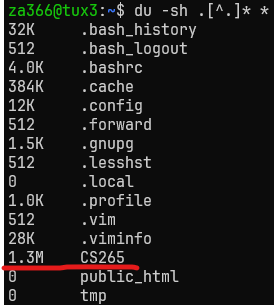
If you are using vscode, the folder ".vscode-server" can easily use 1 or more GBs, and ".cache" can easily use 2-3 GBs of your 4G B quota. SEE SCREENSHOT BELOW.
Use the ls -a command and then cd into these folders, if you wish, but there's really no need.
You can *SAFELY* use the rm -rf command to delete .cache and .vscode-server folders/directories. They will recreate on next connect and take up less space when they do.
IMPORTANT: Also, if you are using vs code, please use the following settings to avoid other technical issues.
Again, these commands will safely delete the .cache and .vscode-server folders/directories.
rm -rf .cache
rm -rf .vscode-server
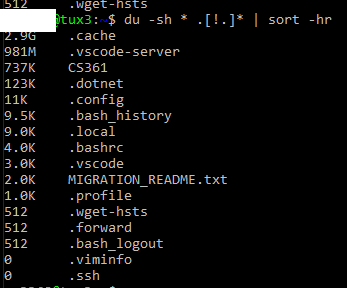
Please review these hidden folders in your home folder to see if you can clean up some space.
Below is how to get these files onto your computer.
If you are unsure how to get these files or folders off of Tux to your local computer, see the scp options/commands page below.
- FileZilla probably can be set to use vscode or another text editor or IDE of your choosing to save files to Tux without adding a huge library and cache of files with it. Use of FileZilla and how to set your own text editor or IDE is at the page below as well.
- SSH, SCP, SFTP GUI or CLI -- Working with Files or Folders on Tux or Remote Hosts
Remember too that everyone at Drexel gets 5 TBs of online cloud storage through Microsoft OneDrive at https://onedrive.com . More information at link below.
If you've gone through your home directory and cannot reasonably clear up space (for example, due to a class using operating system images or a project involving a language model), contact ihelp@drexel.edu and request a storage extension.In your request, mention that you've reviewed the files in your home directory and explain why you need more than the standard storage allocation.
The sysadmin may offer solutions outside of expanding your quota, depending on the type of work being done and if there is a more appropriate or performant option for storing the type of data you're working with.
Swap or .swp or Lock File Writing Error - Disk Quota Exceeded
If you get the error above, or the error shown in the screenshots below, again, follow what we say to do above. You have exceeded your allotted disk file space.
[ Error writing lock file ./.CG-hw9.py.swp: Disk quota exceeded ]
[ Error writing lock CG-hw9.py: Disk quota exceeded ]
Again, go to the top of this document and follow the instructions if you see errors like the ones above.
