Deleting a Recording (Only Past Recordings)
- Click "Echo Video" in the left navigation.
- Select "Access Echo Video Class Recordings for course(Course teaching)"
- Find the video you want to delete.
- Click the Trash Can 🗑️ icon.
- Confirm the deletion. Recordings might not be retrievable once deleted.
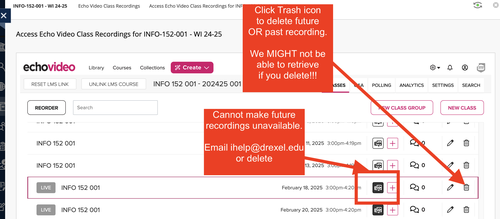
Making a Past Recording Unavailable
- Click "Echo Video" in the left navigation.
- Select "Access Echo Video Class Recordings for course(Course teaching)"
- Locate the recorded video.
- Click the Music Notes 🎵 (Media) icon.
- Right-click (or two-finger tap on a touchpad).
- Scroll and click "Make Unavailable."
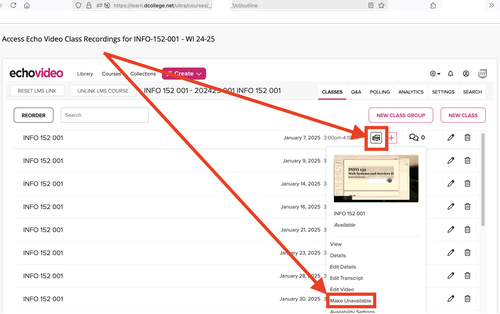
More on making Echo Videos unavailable here: https://support.echo360.com/hc/en-us/articles/360038310292-EchoVideo-Managing-Capture-Availability
