Discord Friends List
The Discord friends list is like a list of contacts that you can communicate with without having to share a server.
Adding a user to your friends list
If you share a server
If you share a server with someone, adding them to your friends list is easy. Right click on their profile picture or username, and select "Add Friend." This will send them a friend request.
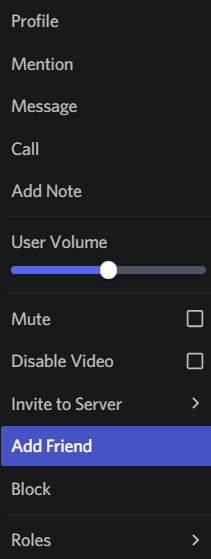
Alternatively, open up their profile by clicking their profile picture or username, then clicking their profile picture again in the menu that comes up.
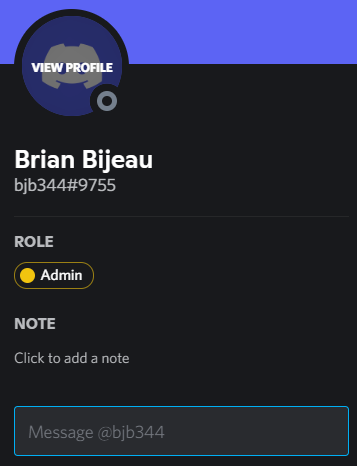
Once you are viewing their full profile, there will be a big green "Send Friend Request" icon.
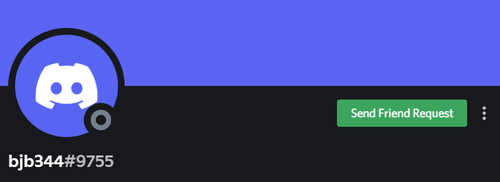
If you do not share a server
You will need to have the user's tag, which looks like "Username#1234". You can get your own tag by clicking your username in the bottom-left corner of the screen. This will copy the tag, and then you can paste it anywhere.
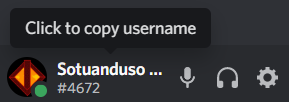
Once you have someone's tag, you can send them a request from the friends list. To get there, first click the Discord logo in the top-left corner of the screen, and then select Friends if it isn't already selected.
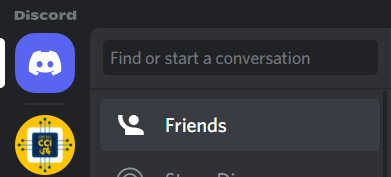
At the top of this list, there will be a button for "Add Friend"
![]()
Type in their tag and hit "Send Friend Request". Note that this is case-sensitive, so if possible, copy-paste their tag in directly.

Receiving a friend request
When you receive a friend request, it will show up as a notification badge on the Discord logo in the top-left corner.
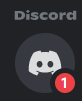
Click it, select "Friends," and go to "Pending."

There you will see their profile picture and username. If you recognize them, you can go ahead and click the checkmark to accept.

If not, click their profile picture to pull up this screen, where you can click through to view any servers you share with them and any mutual friends.
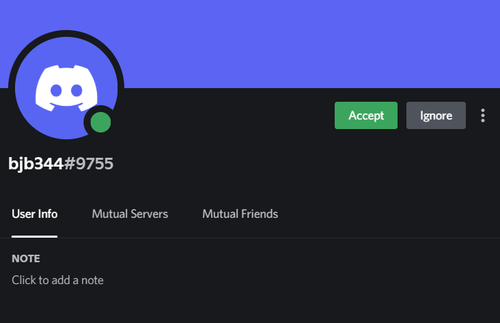
Under mutual servers, it will also show their nicknames on those servers, which might help you recognize them.
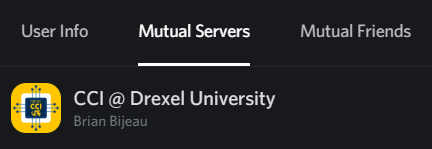
Note that if you don't have any mutual servers or mutual friends, and you did not give anyone your tag, there's a chance that it may be a scammer, though this is rare.
The "Active Now" panel
To the right of the friends list, you may see a list for "Active Now." This will show some friends that are currently playing games.
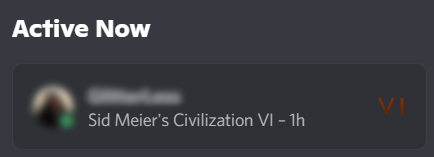
You will be able to see what game they've been playing and for how long. Note that this will only show if they have the setting enabled for it and are online.
