Discord -- Server Navigation Bar
The server navigation bar lists the channels in the server. Each channel is a different space where conversations can take place.
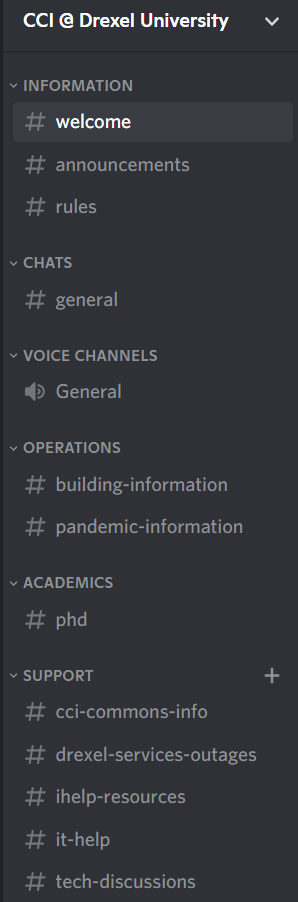
Channel types
Text channels
Text channels are denoted with a # symbol, such as "#general".
When you click one, you see the message history of that channel, and can type your own messages for everyone else to see.
Voice channels
Voice channels are denoted with a 🔊 symbol, such as "🔊General".
When you click a voice channel, the main screen doesn't change, but you join the chat, and can communicate with anyone else in the chat using your speakers and microphone.
Everyone in the chat can be seen listed below the channel, like so:
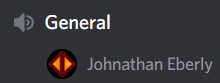
To leave the voice chat, just push the phone icon with an X at the bottom of the navigation bar. This represents hanging up.
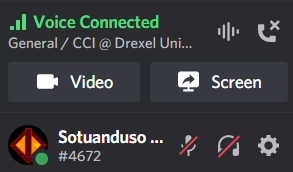
For more information, see the following:
Private channels
If a channel has a lock over its symbol, that means it's a private channel. Only some members can see it, and this extends to any messages within. Note that if anyone gets access to the channel later, they will be able to see its full message history just like those who already have access.
If you can see the channel, that means you have access. While you are viewing a private channel, the user list on the right side of the screen will only show members who also have access to that channel.
Category
Many servers group their channels into categories. These are denoted with a ˅ symbol, such as "˅ INFORMATION".
Categories are not channels. They start expanded, but you can click to collapse them, or expand them again. Note that if the channel you have open is in a collapsed category, that channel will remain visible until you open a different channel.
Top menu
At the top of the navigation bar is the name of the server. Clicking it will bring up a menu, with these options:
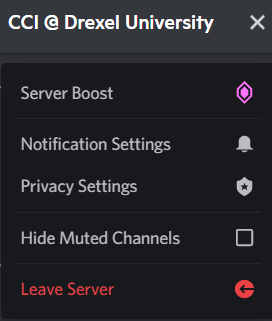
Server boost
This feature requires Discord Nitro, which must be purchased. Clicking it will provide more information, which is mostly irrelevant for the CCI Discord server.
Notification settings
This will allow you to control how and when you receive notifications from the server. See the following for more information:
Privacy settings
This will allow you to toggle receiving direct messages from server members. See the following for more information:
Hide muted channels
This will cause all muted channels to be invisible in the channel list. Any channel you currently have open will remain visible until you leave it. To make the channels visible again, just uncheck the option.
Leave server
This will remove your account from the server entirely. In order to rejoin, you will need an invitation again.
Bottom menu
At the bottom of the navigation bar is a menu showing your profile picture. For information on this menu, see the following:
