Vonage
This message and instructions only apply to the use of Vonage Desktop and Mobile applications. Physical Vonage telephone handsets do not require authentication and changes described in this message do not apply to their use.
Refer to Quick Start and Detailed Instructions below which describe the sign in procedure for Vonage Applications
Quick Start - Vonage Single Sign-On Instructions
(For detailed instructions see below.)From the Vonage application, click Sign In.
Then click the Log In with Single Sign-On (SSO) and follow the remaining prompts to complete authentication, just as you normally do to sign in to Outlook, OneDrive or Drexel One. Remember to include @drexel.edu, (example: ajd123@drexel.edu).
If you have any questions or need assistance please contact the Drexel IT Network Operations Center, via telephone-request@drexel.edu or 215-895-6666.
Detailed Instruction - Vonage Single Sign-On
1. From the Vonage application, click Sign In.
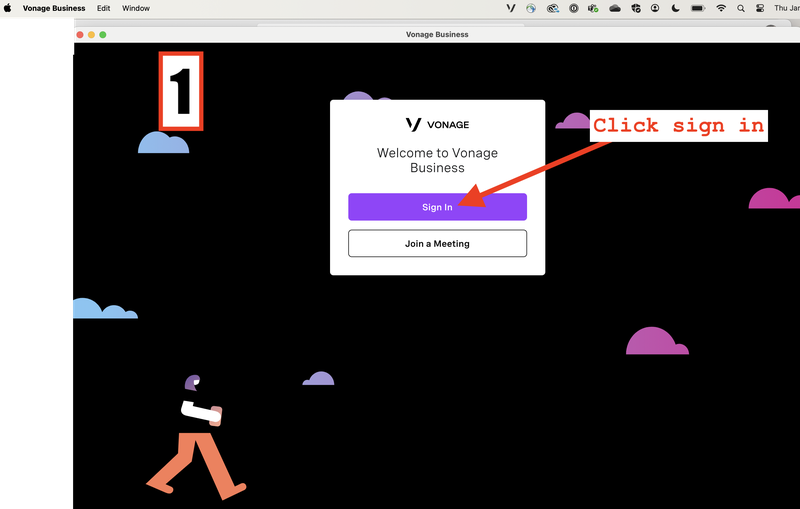
2. Wait for the redirect to the web browser login screen (should be about 10-20 seconds)
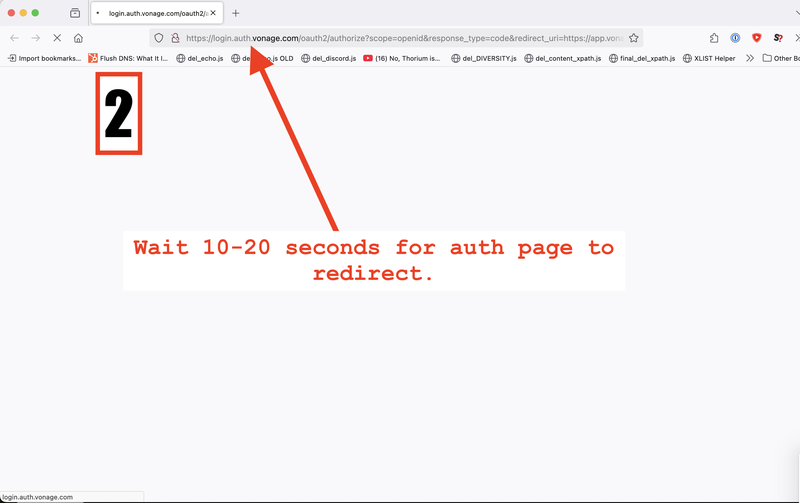
3. Click "Log in with Single Sign-On" (SSO)
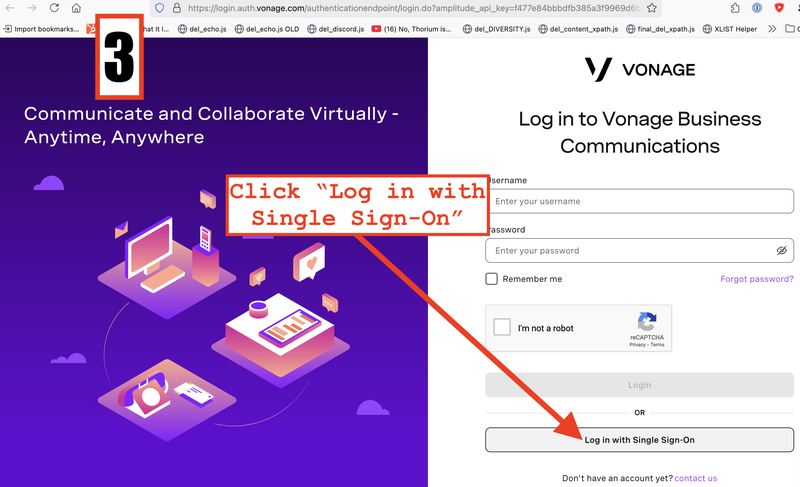
4. Enter your Drexel Email and select "Next".
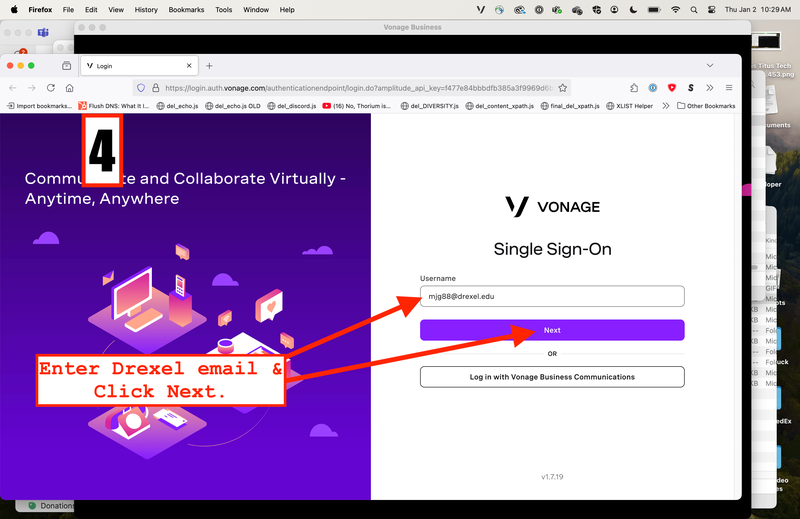
5. Await redirection.
Wait for the redirect through Microsoft authentication's website

6. Click sign-in again.
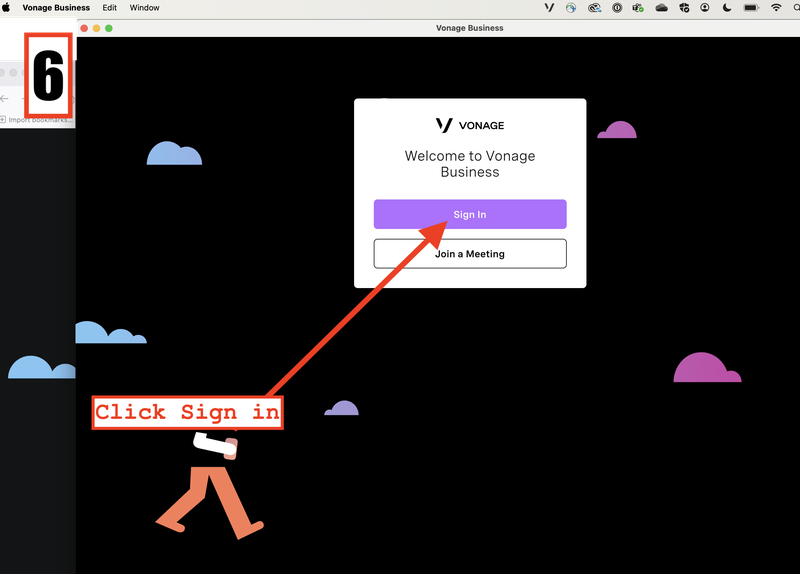
7. Return to the application after confirmation of logging in.
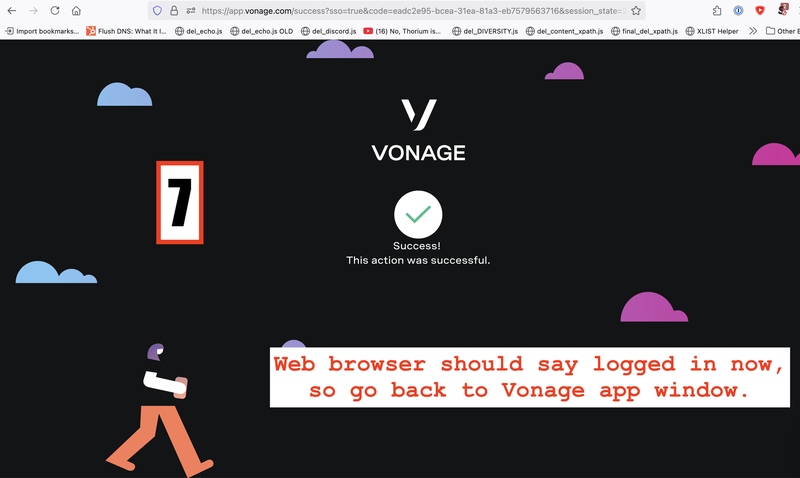
8. Sign in using the button on the application.
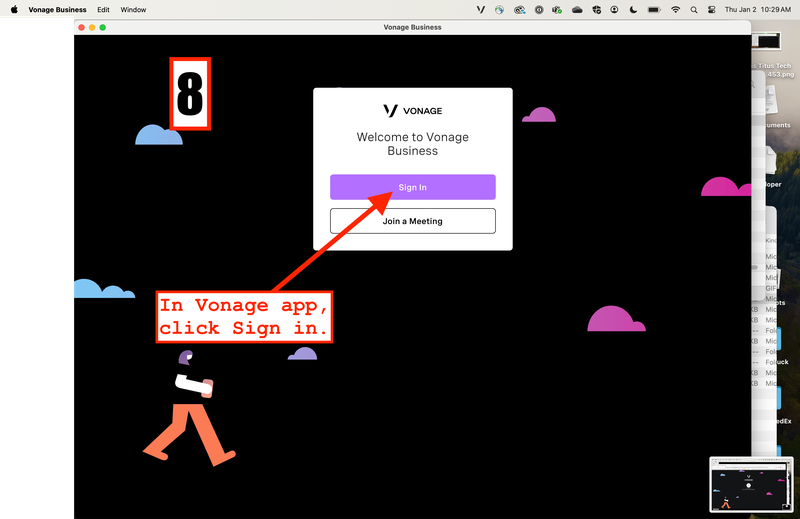
9. Await redirection after pressing sign in.
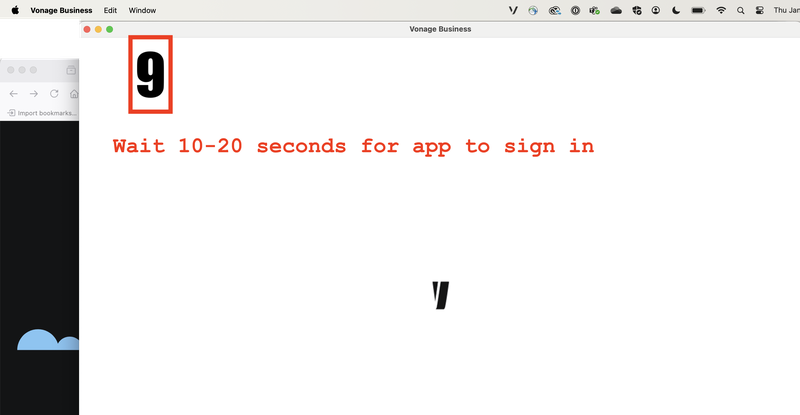
10. You should now be logged in! Click Voicemail to navigate to Voicemail and be sure to check often.
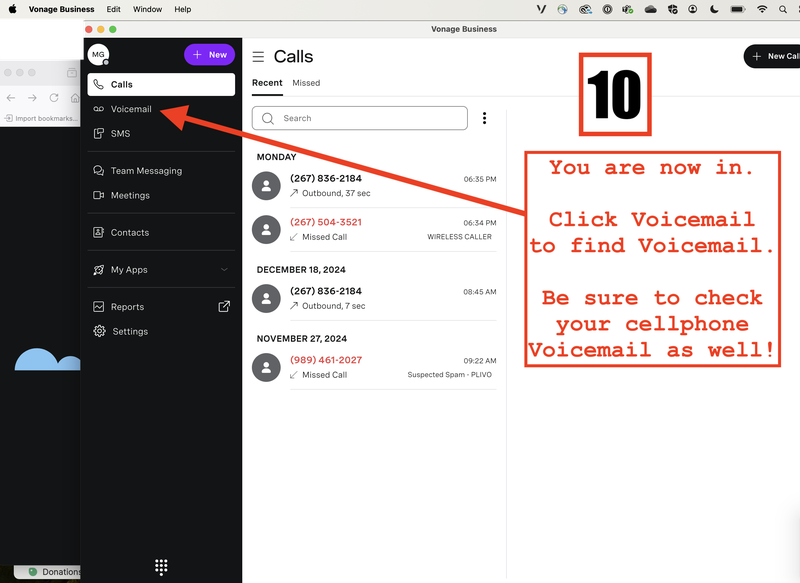
If you have any questions or need assistance please contact the Drexel IT Network Operations Center, via telephone-request@drexel.edu or 215-895-6666.
