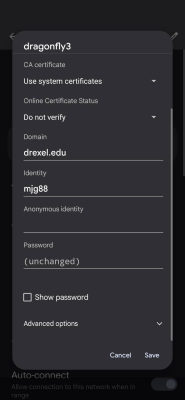Connecting to dragonfly3 WiFi on Android
Introduction
Connecting to dragonfly3 on an Android device is a trickier than on other devices, but still easily done once you know how.
Manual Configuration Instructions
For Android, the manual configuration is actually faster, easier, and more dependable than the using the Dragonfly3 installation wizard.- If you already connected to dragonfly3 before,
enter your Android settings
& forget any existing dragonfly3 network in your saved networks.
If you are not sure how to forget dragonly3, see the section further below on this. - Get onto the drexelguest WiFi network. Visit http://neverssl.com in a web browser if you are not automatically redirected to the drexelguest login portal. Only need to enter your email address there.
- Click the dragonfly3 installation wizard. Follow the instructions.
- If it succeeds, proceed no further!
If it fails...
do the following. - Open "Android Setting"s app.
Or swipe down once, and then again,
and click the cog or gear icon
to get to "Settings." - Tap "Network & Internet" or "Internet" (or like).
- Find & edit the drafgonfly3 network settings.
- For "network name" or "SSID", enter the following:
dragonfly3 - For EAP method, use PEAP.
- For Phase 2 authentication, use MSCHAPV2.
- For CA Certificate, select the first option mentions "dragonfly3" somehow.
If this doesn't work, select "Use System Certificates." It may help for the "CA certificate" to download it from link below & select (despite what we say above) from https://drexel.edu/it/help/a-z/dragonfly3/generic_config/ . If that doesn't help, try selecting "unspecified" or "no choice" or "do not choose" or not choosing any option or the "CA certificate" option.
You may also need to choose a different option under "Online Certification Status" then "Do not verify," if prompted, but try that first. - For domain, specify "drexel.edu" (without quotes).
- For identity, use your Drexel userid.
- For Anonymous identity, leave it blank.
- For password, use your Drexel password.
- Click Next repeatedly, and then Done, to accept changes.
For further help, see the manual configuration of dragonfly 3 page at https://drexel.edu/it/help/a-z/dragonfly3/generic_config/
The following screenshots give a good idea of what to select,
BUT you may need to choose a different options for the certficate fields.
1st Screenshot
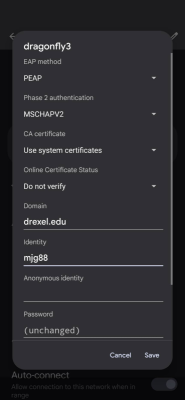
2nd Screenshot