VPN
Choose the appropriate option below for instructions on setting up and using Drexel's Cisco AnyConnect VPN client or application, or a compatible application or two.
What Drexel's Cisco AnyConnect VPN Looks Like
At least on a Mac or Windows laptop or desktop computer, this is what the Cisco AnyConnect VPN looks like when you are connected.
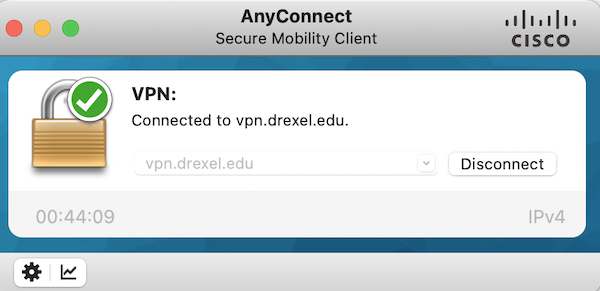
Most Frequent Issue - If Using Authenticator App
>>>>>EVEN IF YOU SEE "LOGIN FAILED"!!!!!<<<<<<
- >>>>>ESPECIALLY IF YOU SEE "LOGIN FAILED"!!!!!<<<<<<
- Make sure your check your phone if you use the Authenticator app for a notification.
- Actually open up the Authenticator app on your phone to check as well.
- Click the Drexel account if you have more then 1 account there.
- And click the circling arrow refresh icon.
- Sometimes, notifications to approve MFA do not appear until you do this.
- IF THIS DOESS NOT HELP, try what is suggested in next section.
Just Got a New Phone? Can't Login or Approve MFA
>>>>>EVEN IF YOU SEE "LOGIN FAILED"!!!!!<<<<<<
If you just got a new phone, and you can't login or approve MFA...
Even if you see "login failed" or similar...
- Try to login to https://portal.office.com on your preferred web browser on your laptop/computer WITHOUT needing to approve MFA.
- Then try to visit https://aka.ms/mfasetup in that same web browser to set up a text msg MFA method.
- Or try personal email using a non-Drexel email, especially if you are TRAVELING.
- Then set text that new MFA method (not Authenticator app) as your default.
- If you get this working, you can make your Authenticator app the default again.
- We always recommend having a backup MFA method, like a text message or personal email, just in case you can't login.
Do NOT willly-nilly approve MFA requests.
If you run into any further issues with MFA approval,
or the above does not help, you need to reach out to 215-895-2020, press 2, then 1.
That will reach Drexel accounts, who can help reset or set MFA.
Recommend calling Mon-Fri 9am-4pm.
Install
- VPN -- Android or Google mobile devices
- VPN -- iOS or iPad or iPhone
- VPN -- Linux -- Install Cisco AnyConnect VPN to Connect to Drexel Network
- VPN -- Mac -- Install Cisco AnyConnect VPN to Connect to Drexel Network
- VPN -- Windows -- Install Cisco AnyConnect VPN to Connect to Drexel Network
Uninstall
Additional Info
