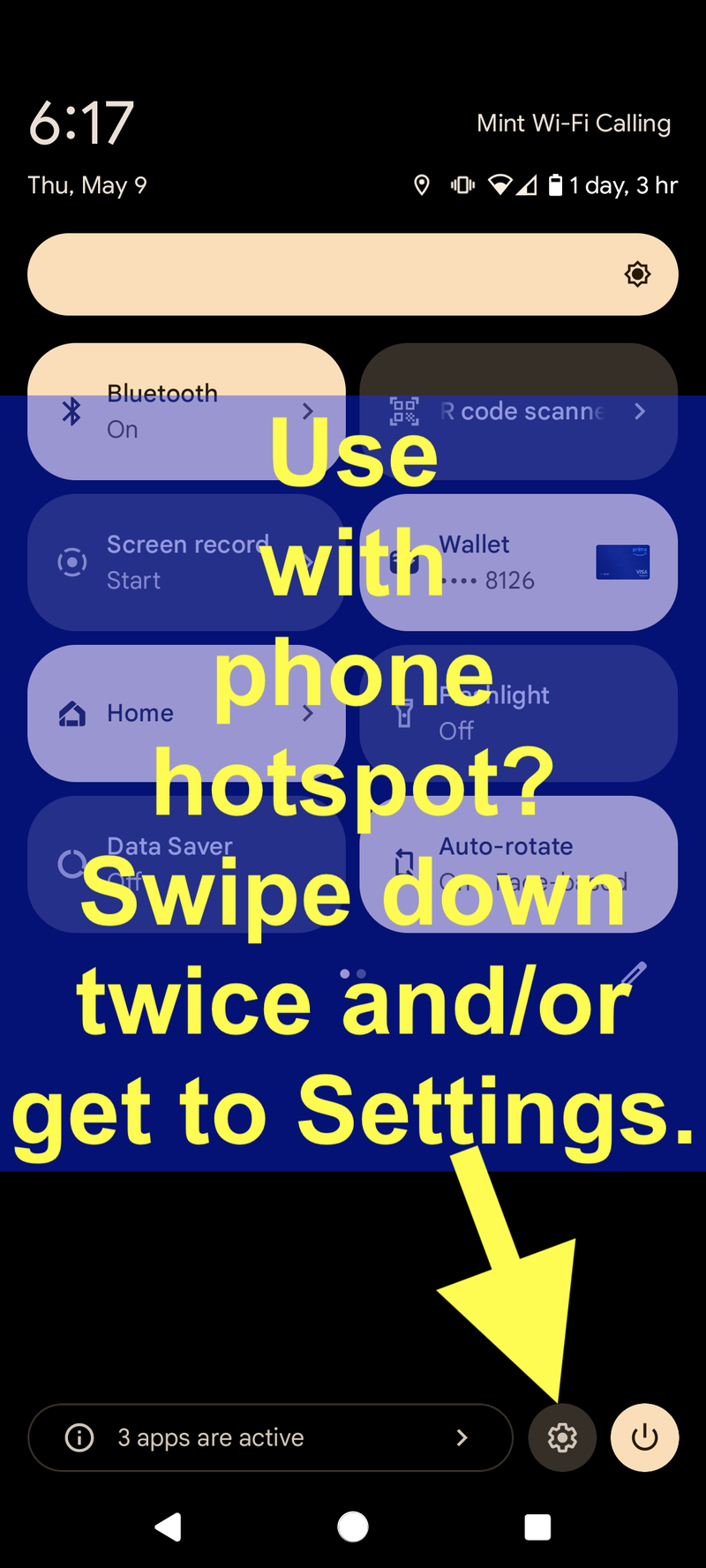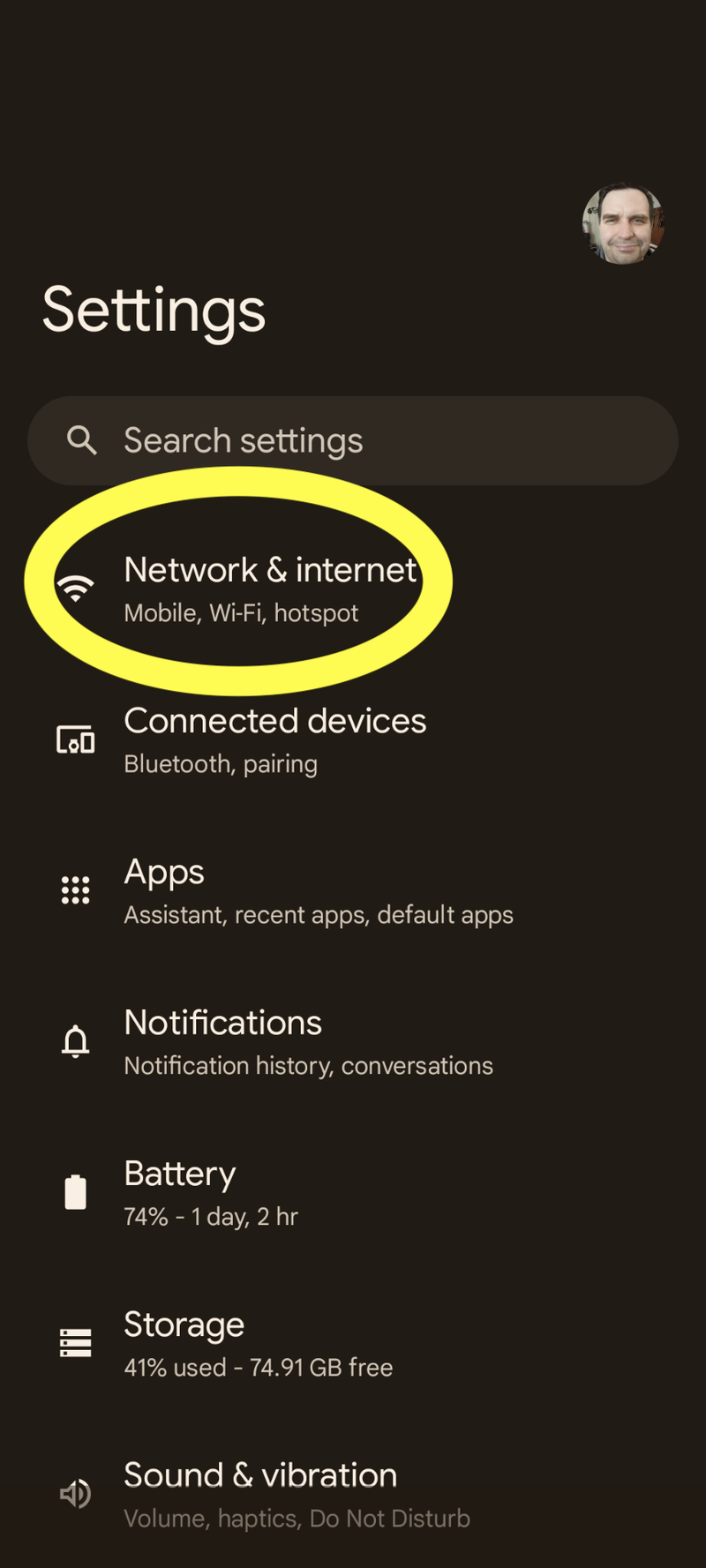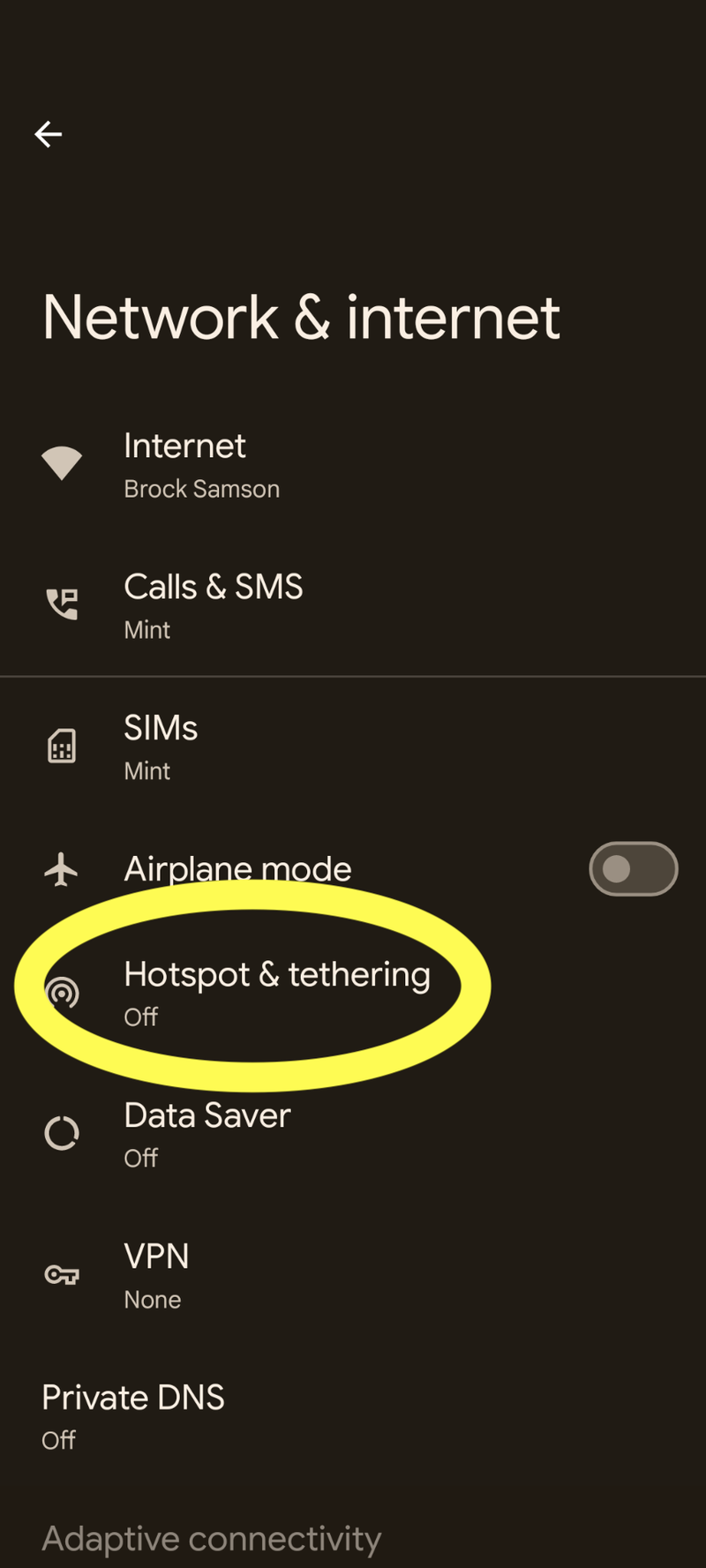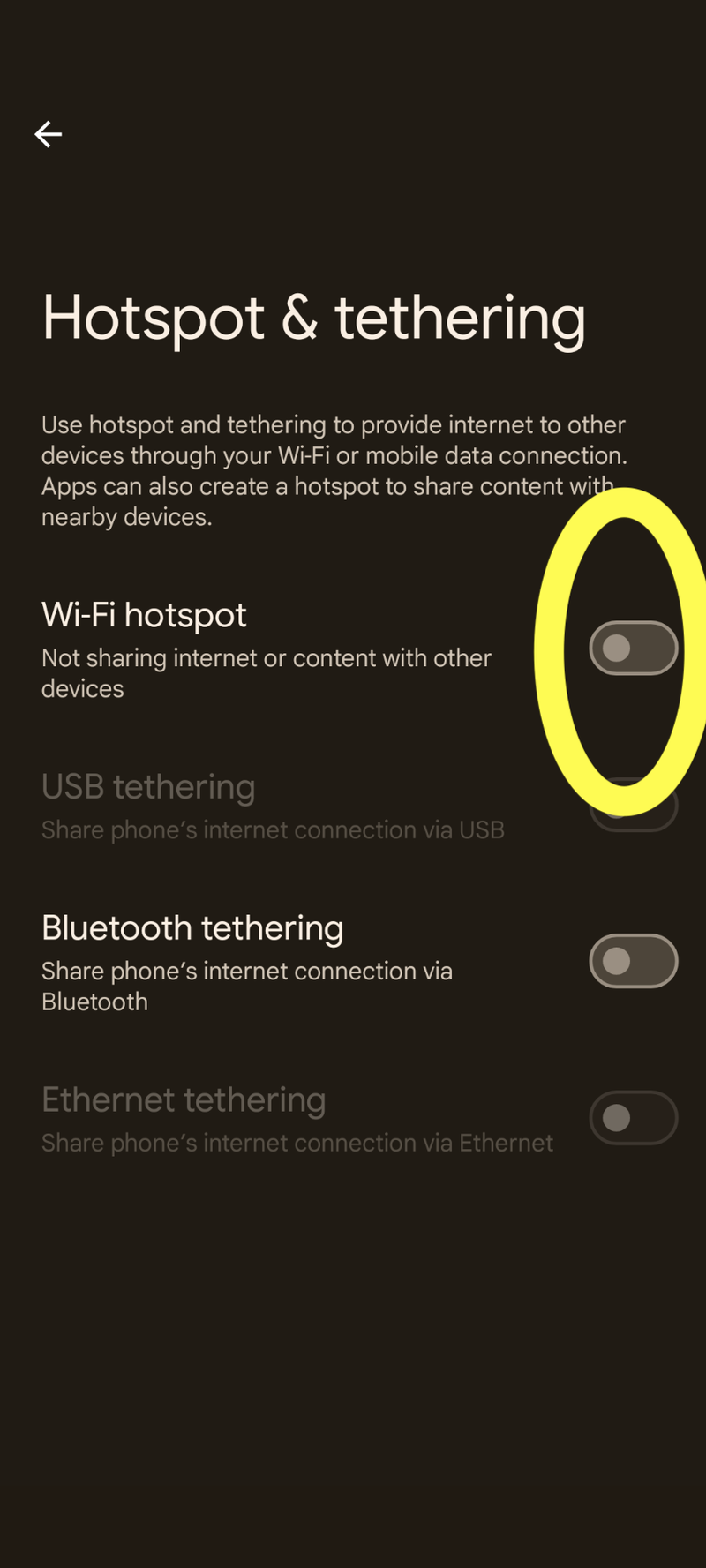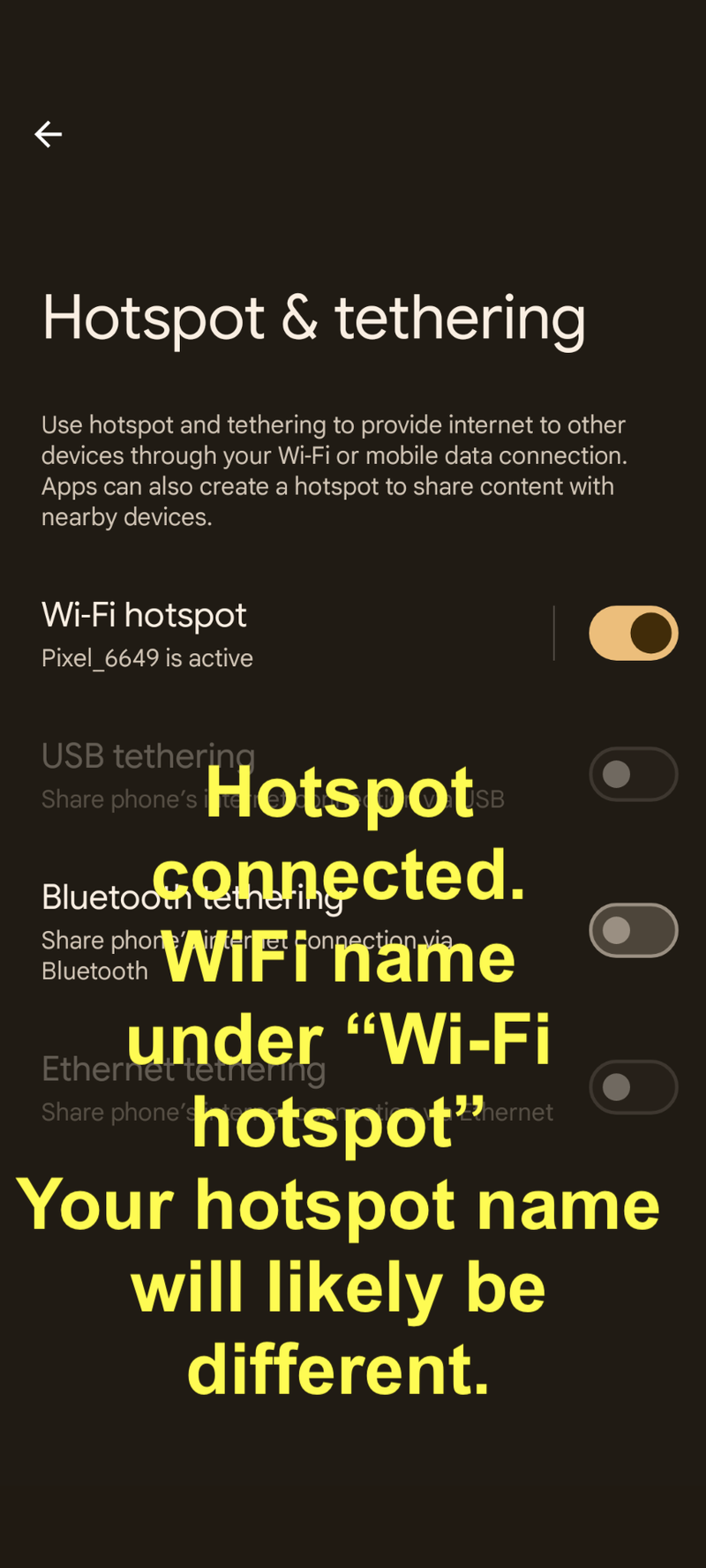VPN -- Android or Google mobile devices
Drexel's VPN Now Requires Multi-Factor Authentication (MFA)
Once you login to the VPN, and click "Connect," answer your phone, and press the # sign. Or press "Approve" in the Microsoft Authenticator App notification (unlocking your phone may be required).
To set-up MFA, or change to the Microsoft Authenticator App (especially if you travel outside the U.S. and wish to avoid excessive call or data roaming charges), see the following webpage.
Cisco AnyConnect app
Install and Configure
- Download, install, and open the Cisco AnyConnect app from the Google Play store.
(a) https://play.google.com/store/apps/details?id=com.cisco.anyconnect.vpn.android.avf
(b) Accept/agree to need permissions and license agreements. - Tap "Connections" > "Add New VPN Connection" > "Server Address".
- Enter "vpn.drexel.edu" (without quotes) as the "Server Address" or host name.
- Tap "OK."
- Tap "Done."
- Tap "vpn.drexel.edu."
- Proceed to the "Use" section immediately below.
Use
- In the Cisco AnyConnect app, tap the "Off" switch/toggle.
- Enter your DrexelOne userid or password.
- Tap "OK" or the like.
- IMPORTANT NOTE: The VPN app may say "Login failed" until your approve MFA if you use an Authenticator app.
- Use your Drexel Multi-Factor Authentication of MFA method to "Approve" the connection (or press # when called on the phone).
Drexel's VPN new requires Mutli-Factor Authentication or MFA.
Once you login to the VPN, and click "Connect," answer your phone, and press the # sign. Or press "Approve" in the Microsoft Authenticator App notification (unlocking your phone may be required).
To set-up MFA, or change to the Microsoft Authenticator App (especially if you travel outside the U.S. and wish to avoid excessive call or data roaming charges), see the following webpage.
o Microsoft Multi-Factor Authentication (MFA) - You should be connected.
- If all you see is a "Connecting... please wait" message, and a spinning circle, and it times out, and you have WiFi or mobile internet connection, use Method 1 above.
Remember that VPN's will slow down your internet speed, but good and trustyworthy VPN's like Drexel's provide a much more secure connection on wireless or mobile networks. And Drexel's VPN lets you access Drexel online resources not otherwise accessible off of Drexel's campus networks.
IT IS NOT AT ALL RECOMMENDED TO TRY OUT OTHER VPN'S NOT LISTED ON THIS PAGE WITHOUT KNOWING EXACTLY HOW TO VET THEM PROPERLY.
Connecting to your Hotspot
You need to connect to Drexel VPN first if you need to use the VPN through the Hotspot on your phone.
To connect VPN:
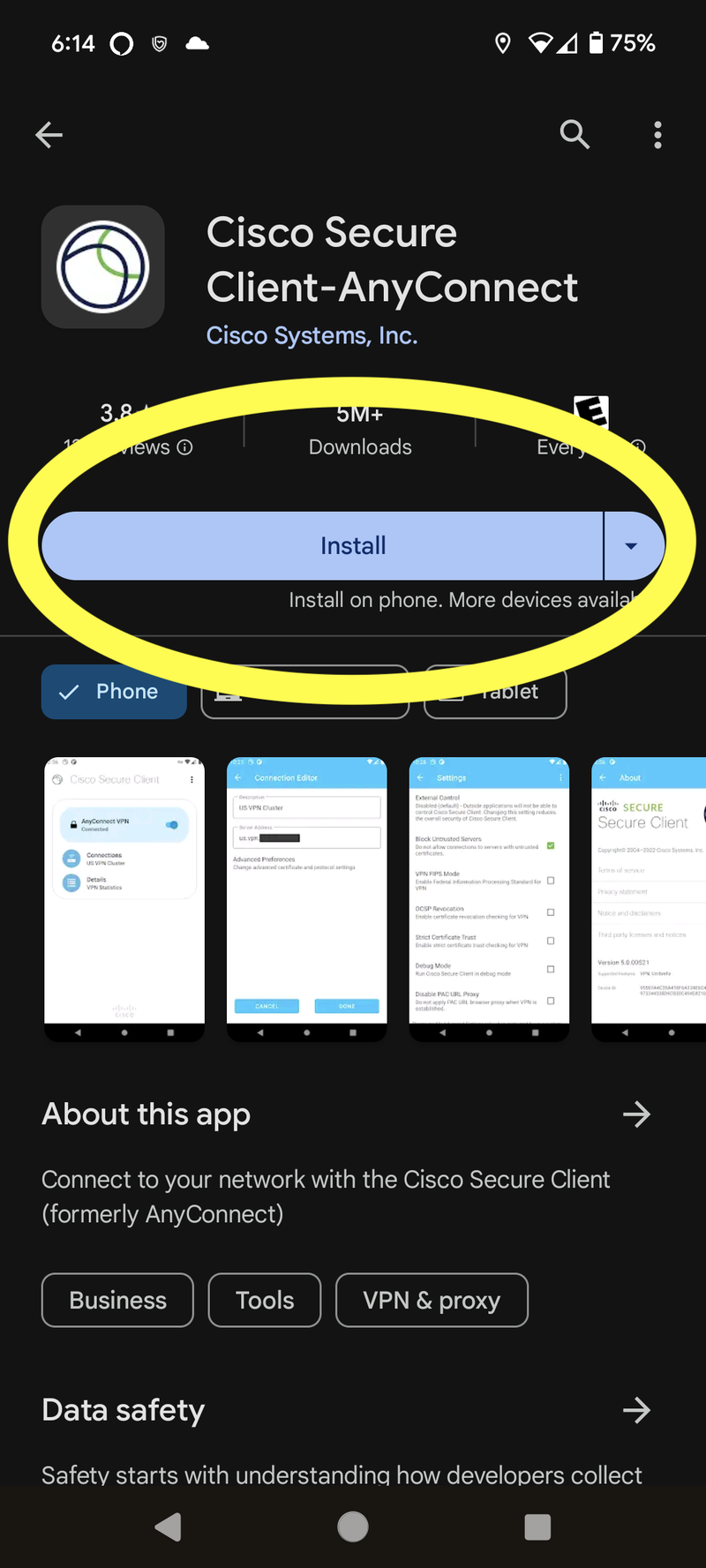
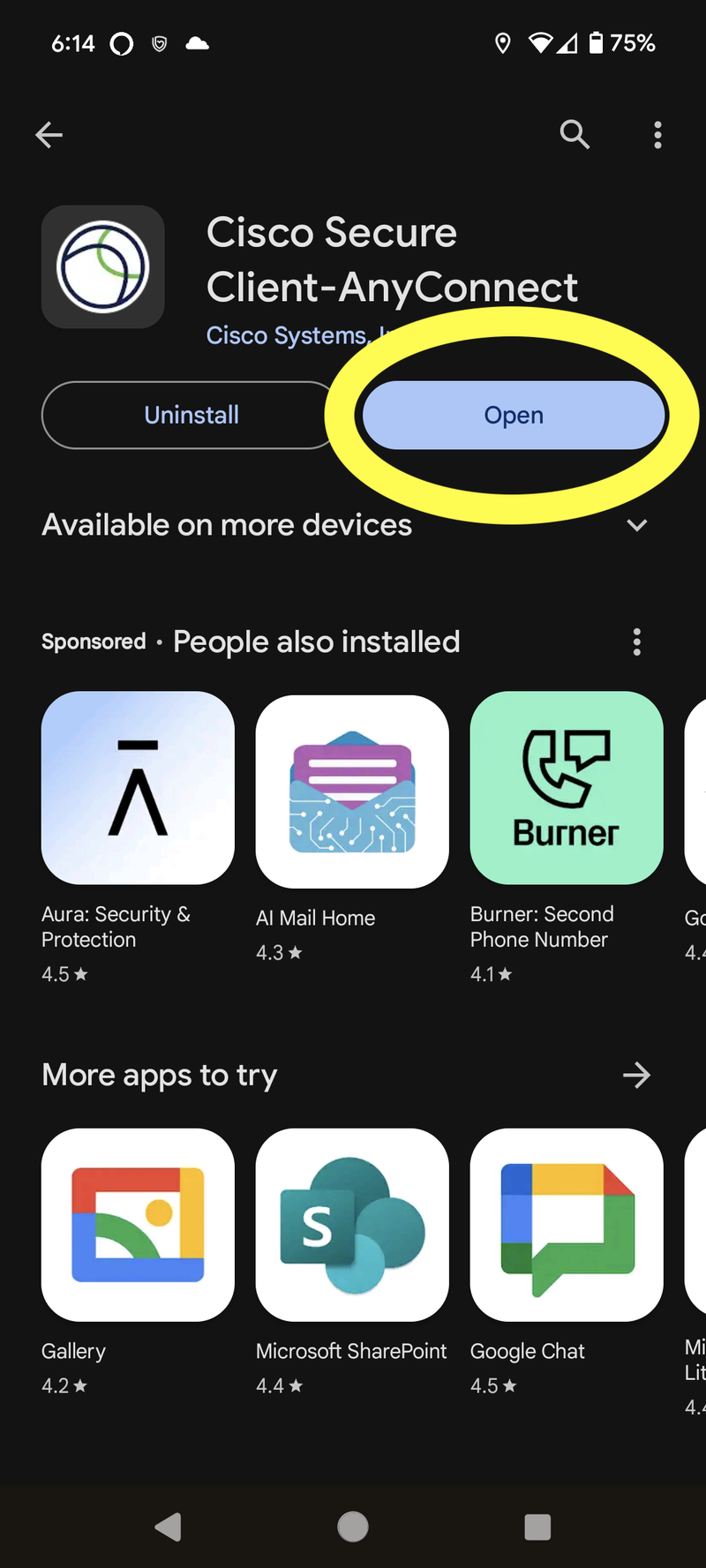
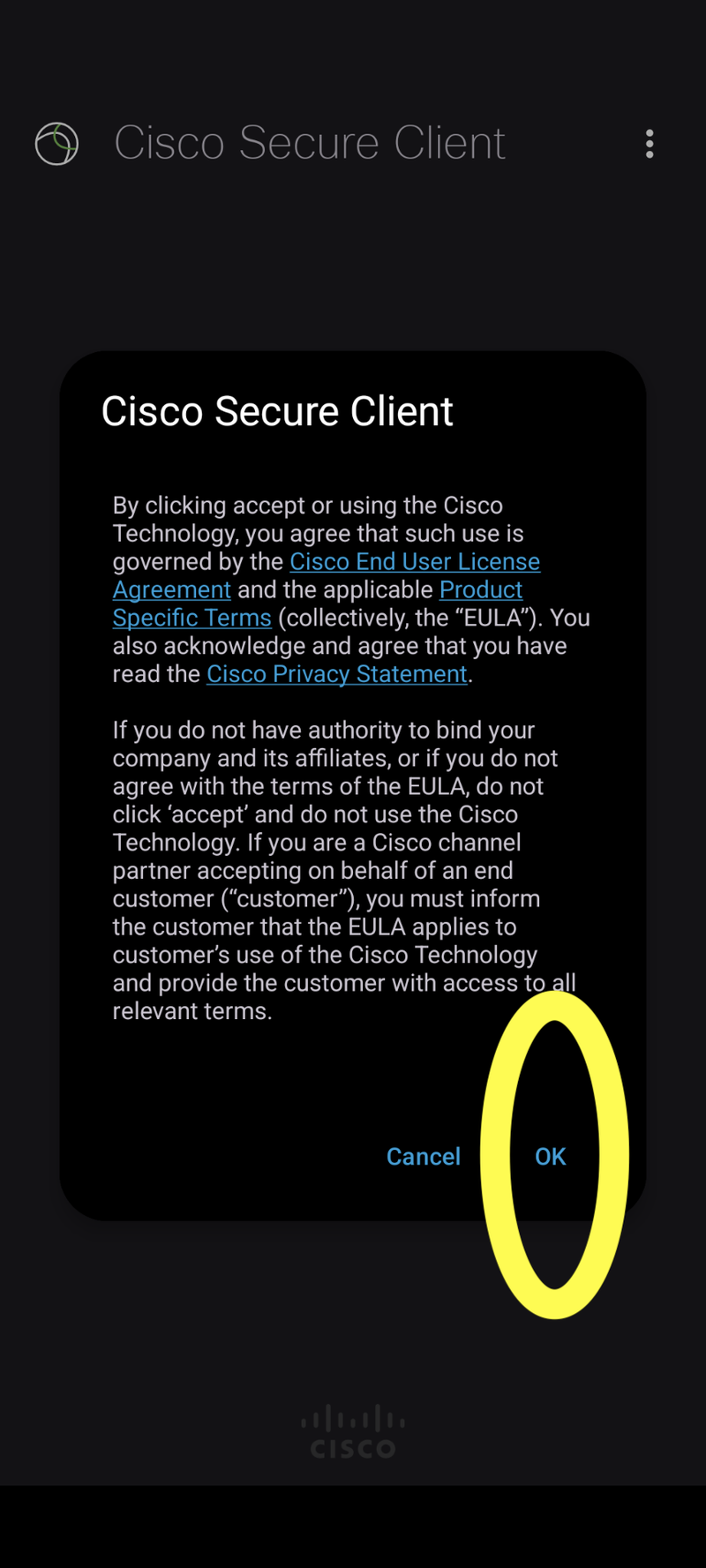
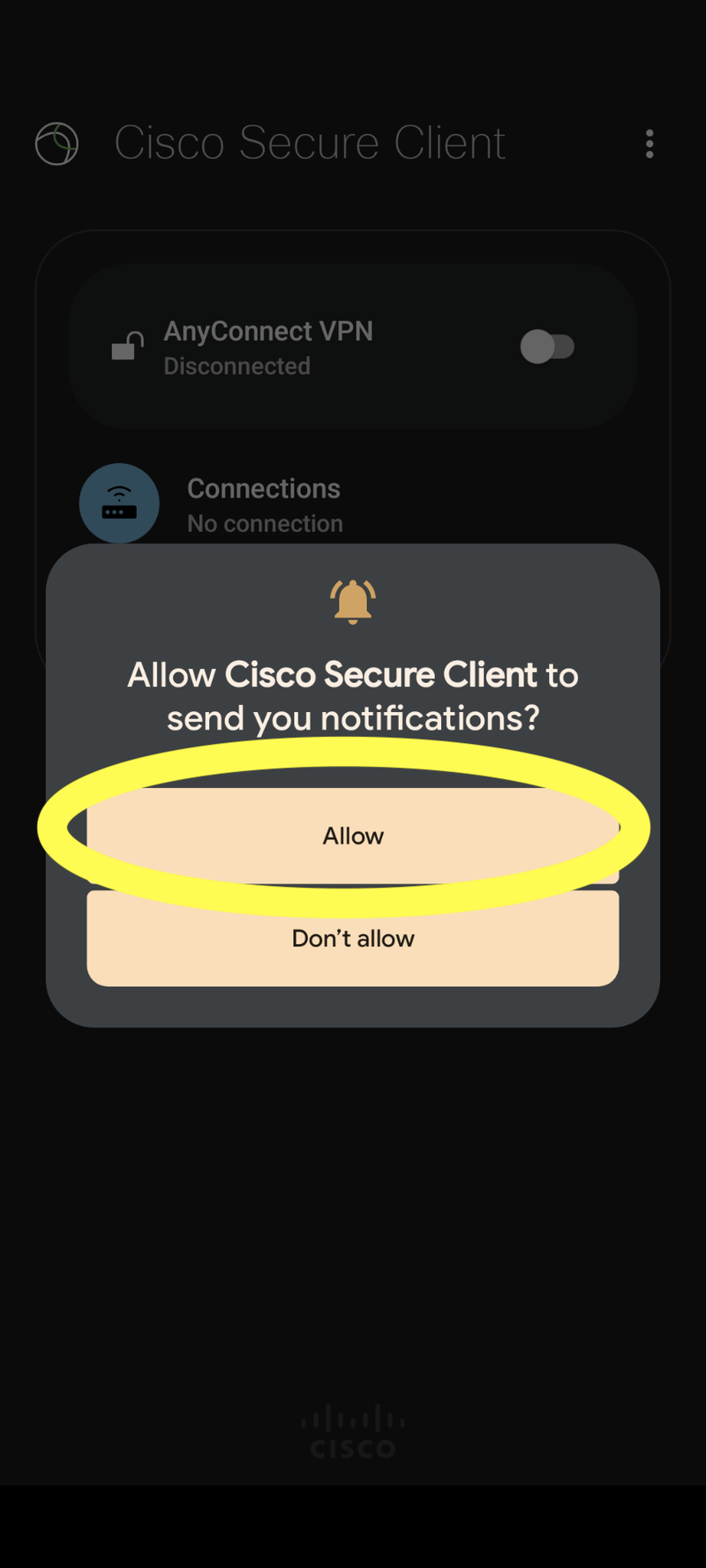
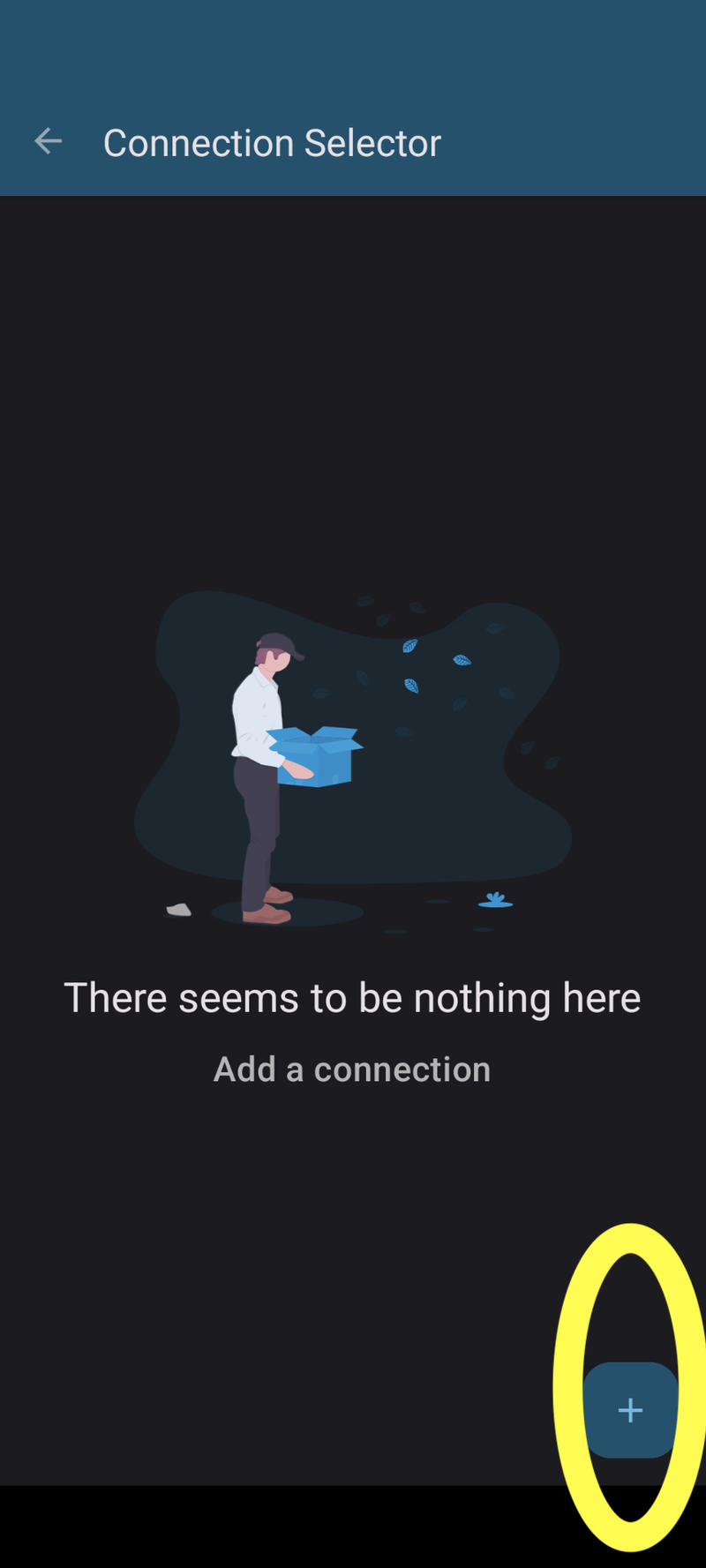
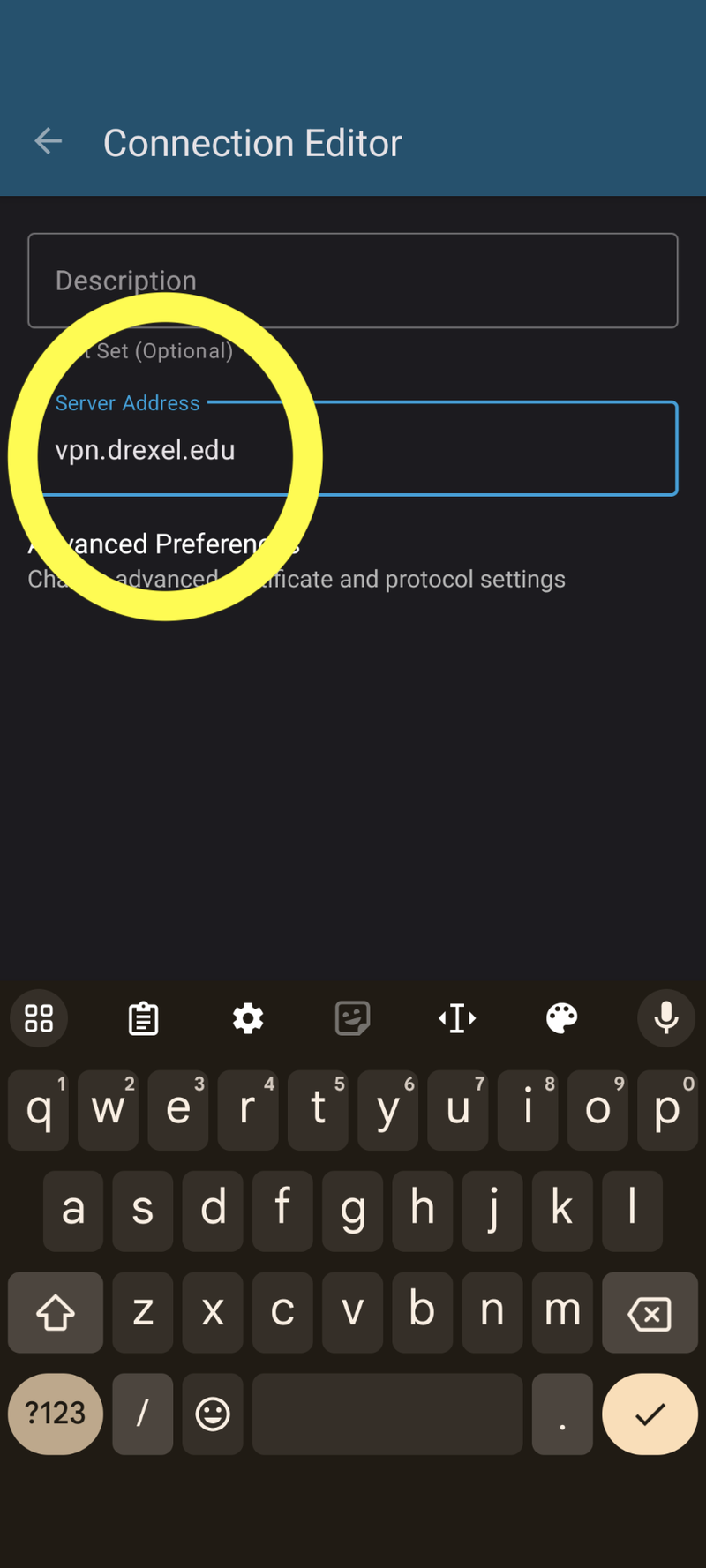
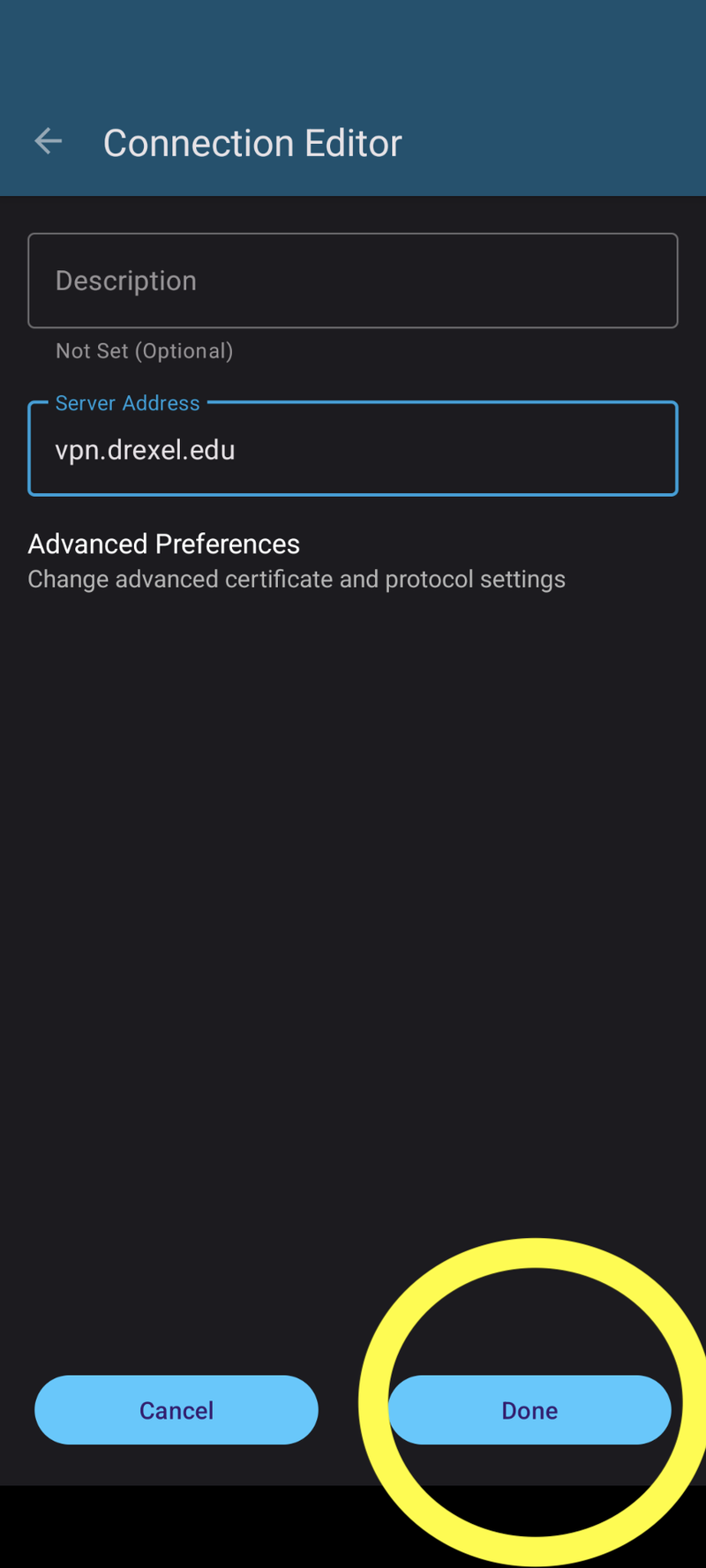
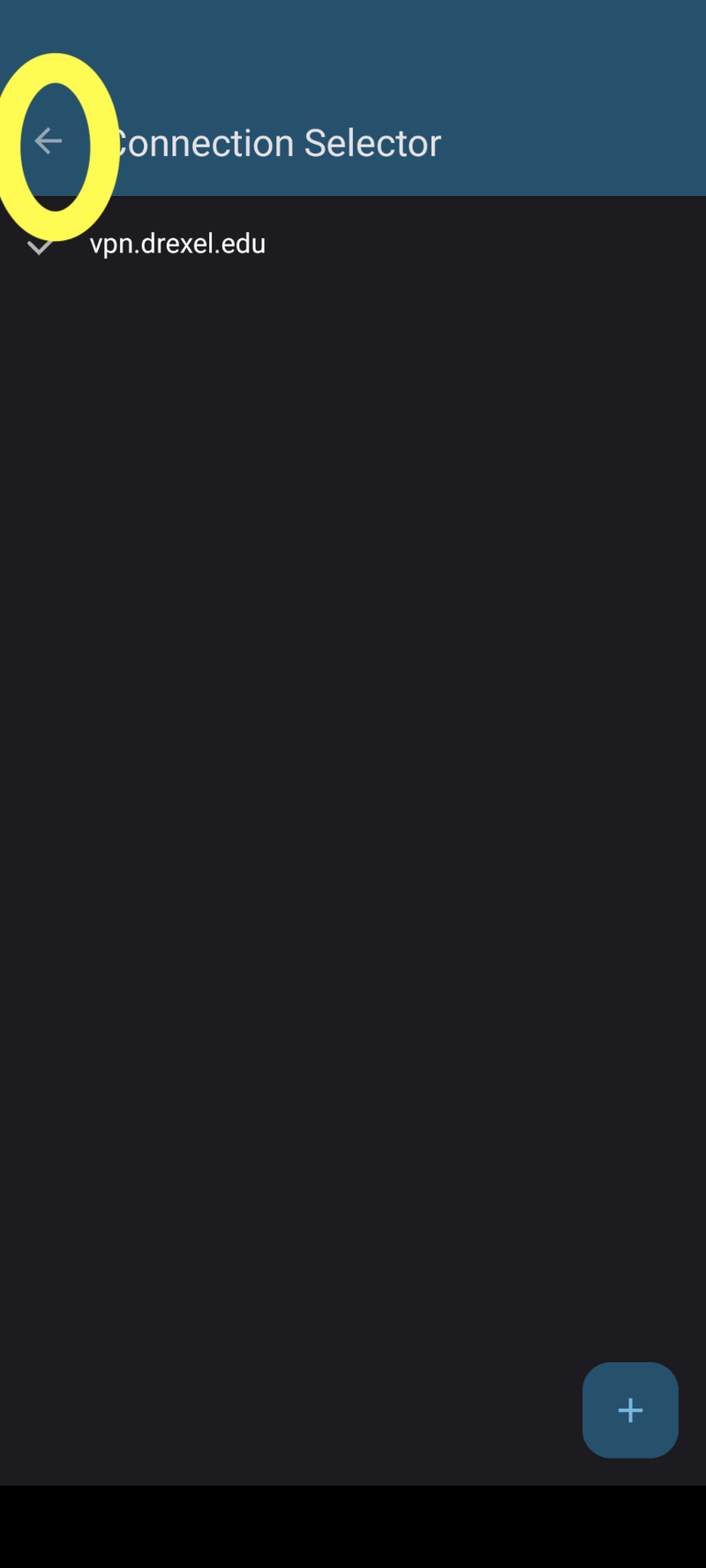
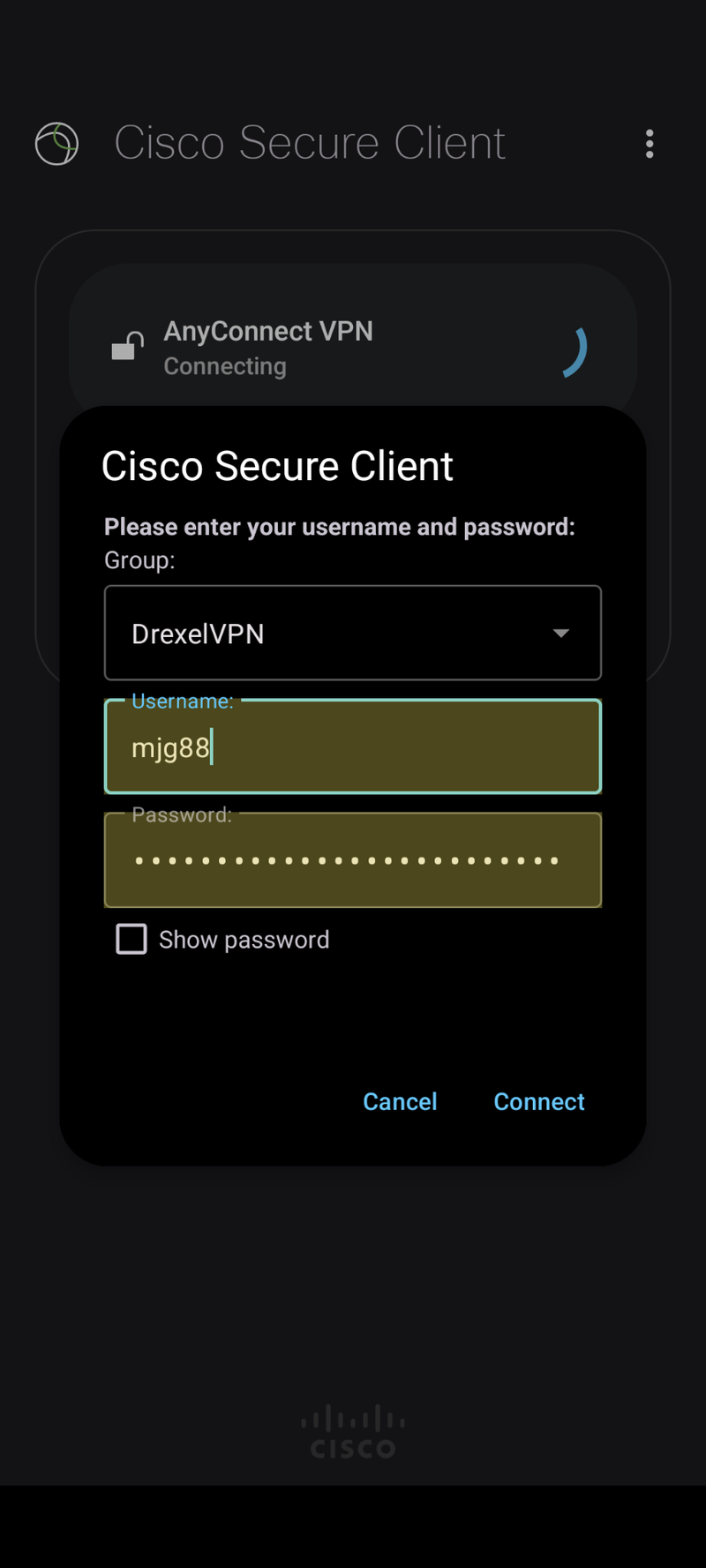
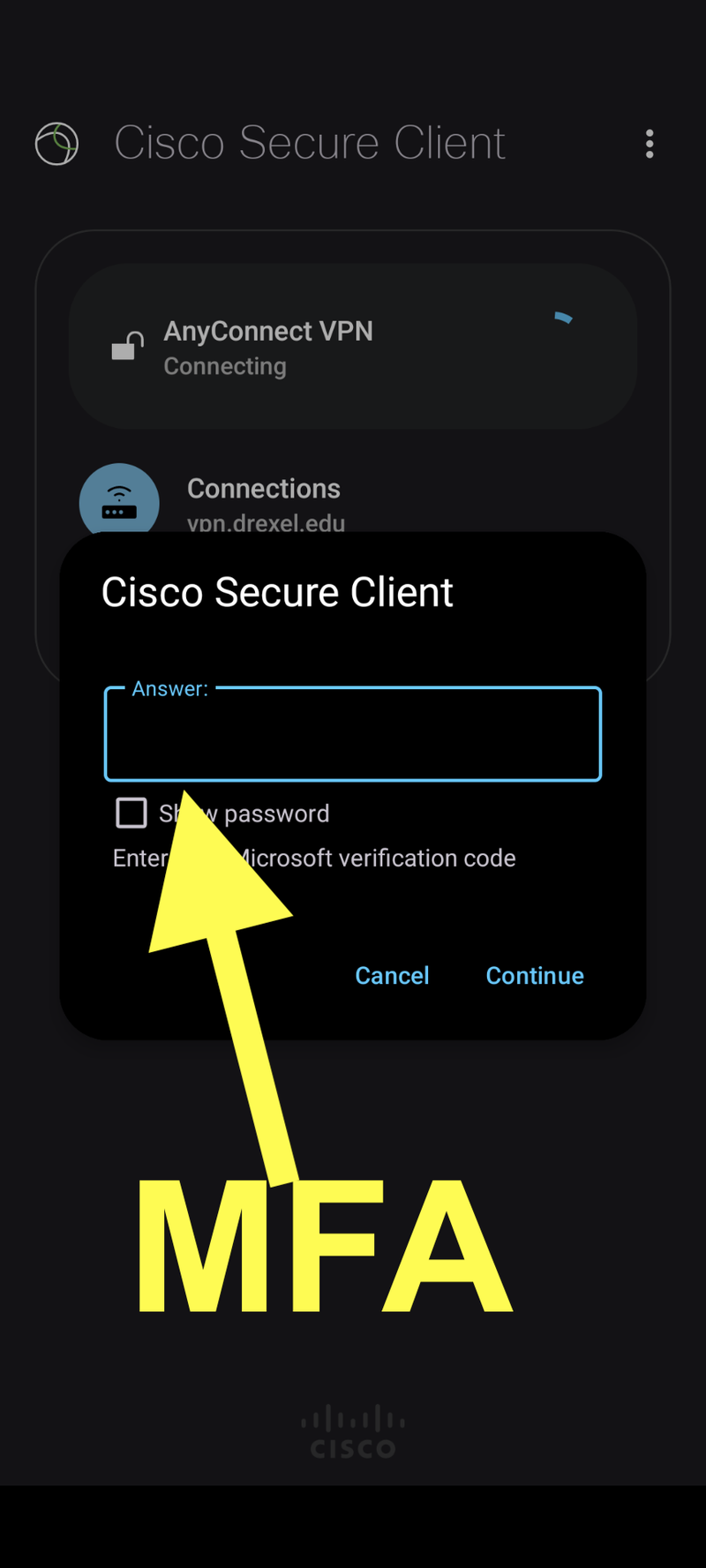
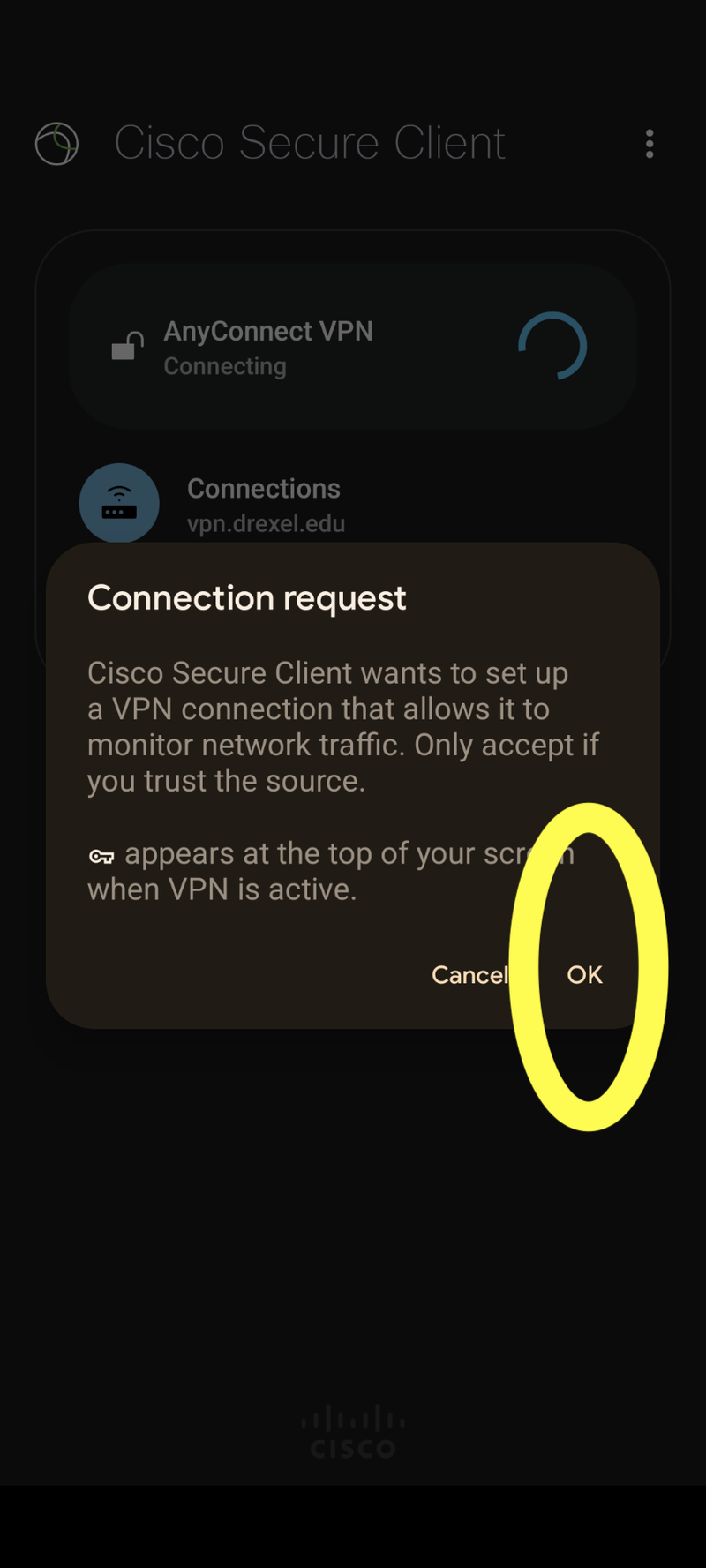
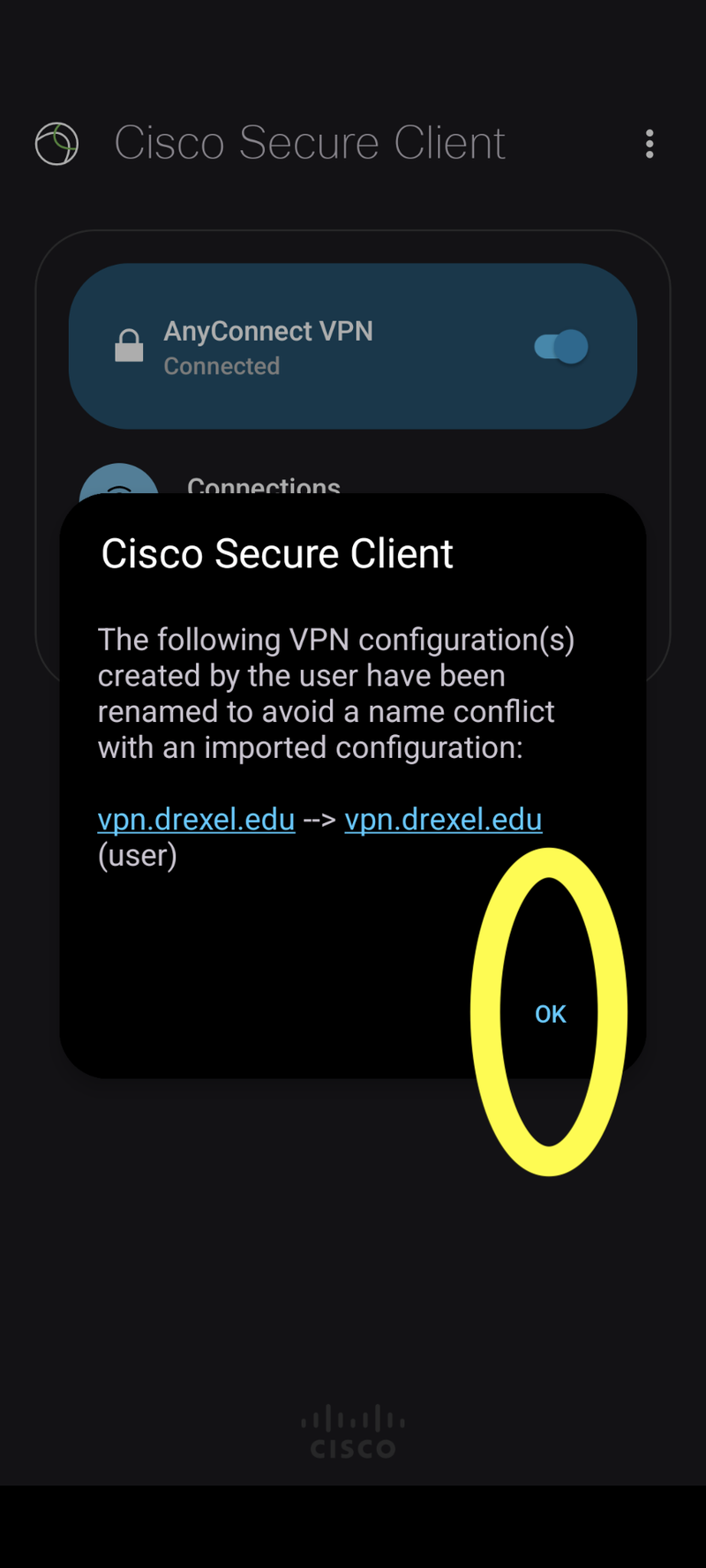
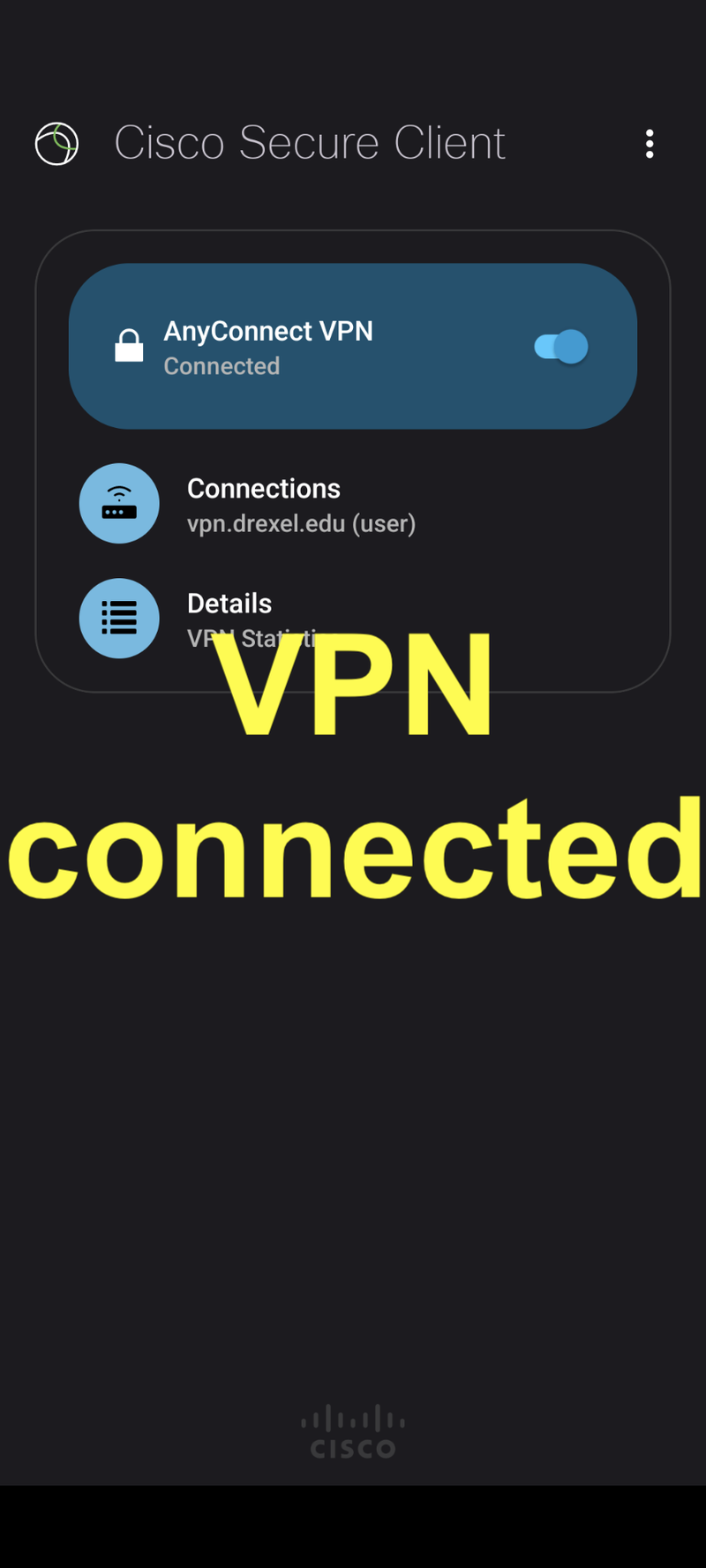
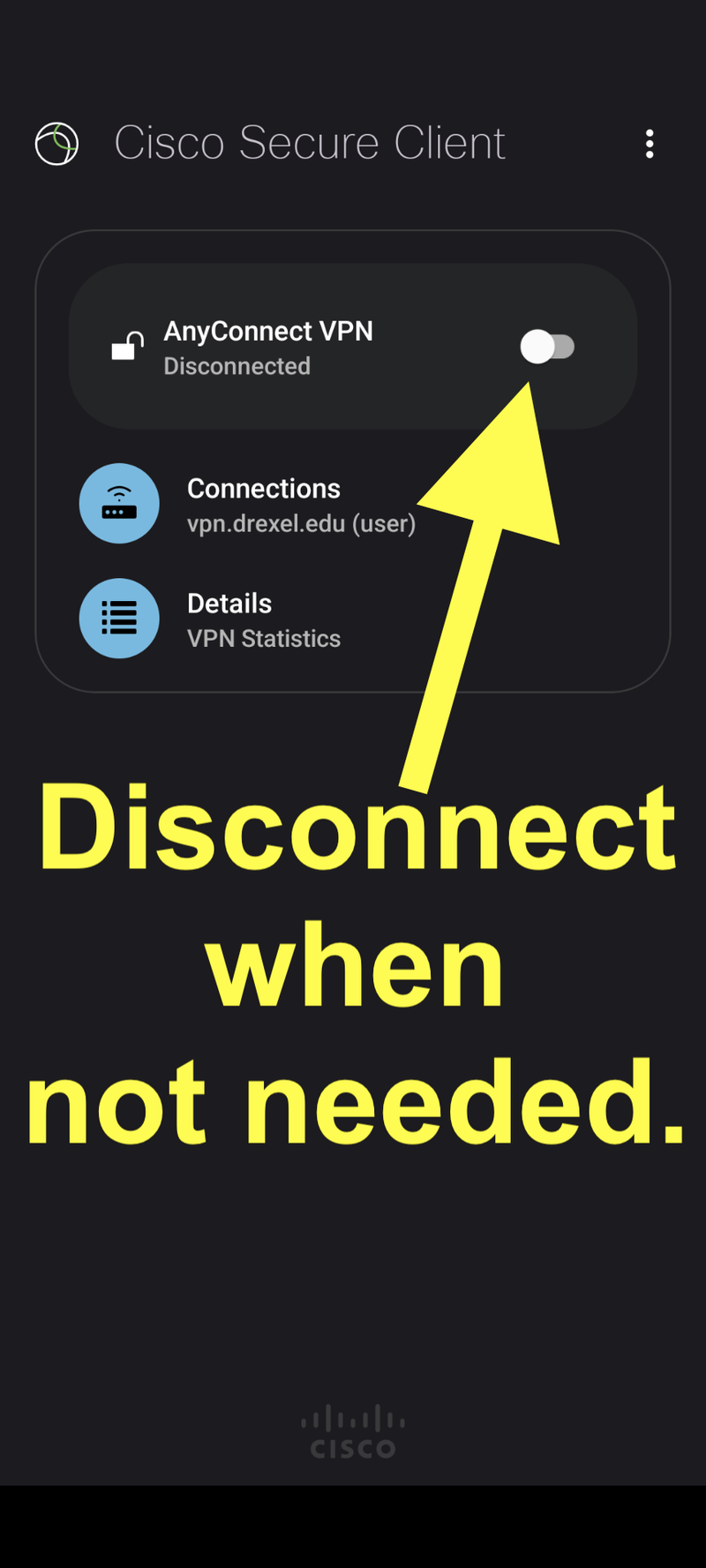
To Turn On the Hotspot: