Improve Network Speed in Windows 10 by Increasing IRPStackSize
You can IRREVOCABLY LOSE ALL DATA AND DESTROY YOUR COMPUTER if you screw up your System Registry.
Backup & be able to restore your System Registry in case of issues.
You yourself are responsible for any damage to your data, applications, tech environment, grades, or hardware if you make an error or unknowingly cause an issue by modifying your System Registry!
Actual Instructions for Increasing IRPStackSize
- Click Start or Windows menu in lower left.
- Type "regedit" (no quotes) in the search box.
Press the Windows key + R, and type in "regedit.exe" (no quotes) in the "Run" dialog box.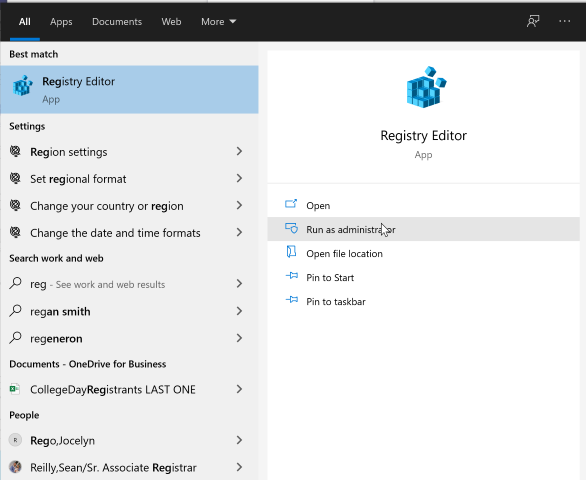
- Open the "Registry Editor" option.
- Say "Yes" at the User Account Control window asking if its okay if this app makes changes to this device.
- Copy/paste the following into the address bar, or use the left-hand navigation panel to navigate to the following:
Computer\HKEY_LOCAL_MACHINE\SYSTEM\CurrentControlSet\Services\LanmanServer\Parameters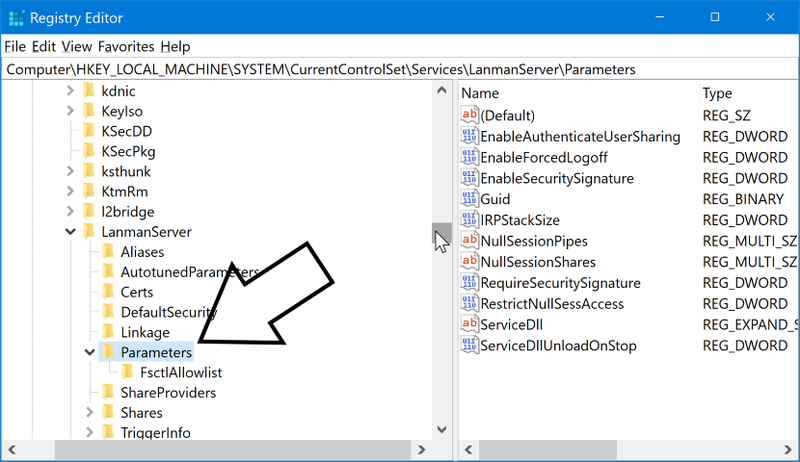
- Create a new entry called "IRPStackSize" (no quotes) by right-clicking the "Parameters" folder, and choosing "New"> "DWORD (32-bit) Value."
The entry has to have the same upper & lower case letters as "IRPStackSize" (no quotes).
Right-click & choose "Rename" if you clicked off the new entry.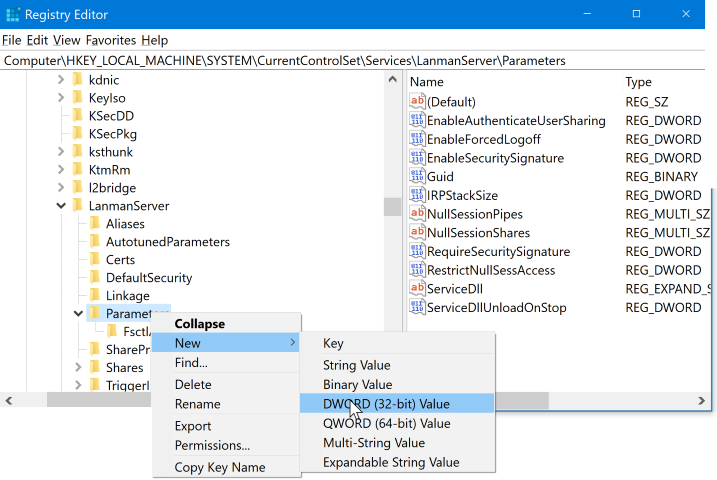
- Right-click & choose "Modify" on the new entry. Or double click it.
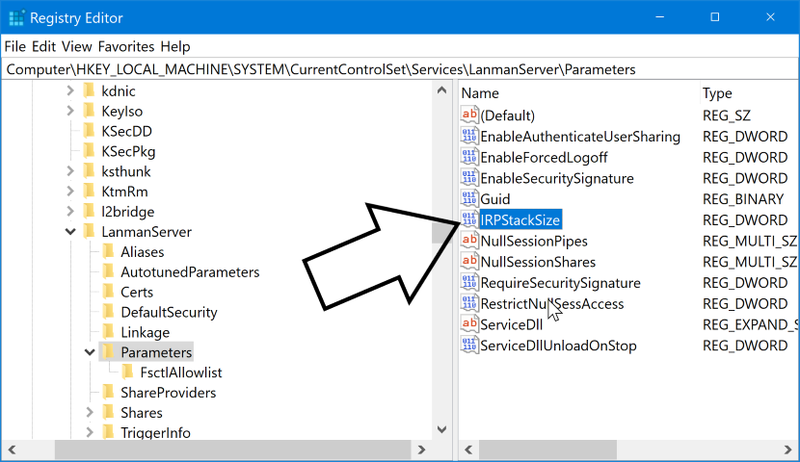
- Select "Decimal."
- Enter "32" (no quotes) for "Value data."
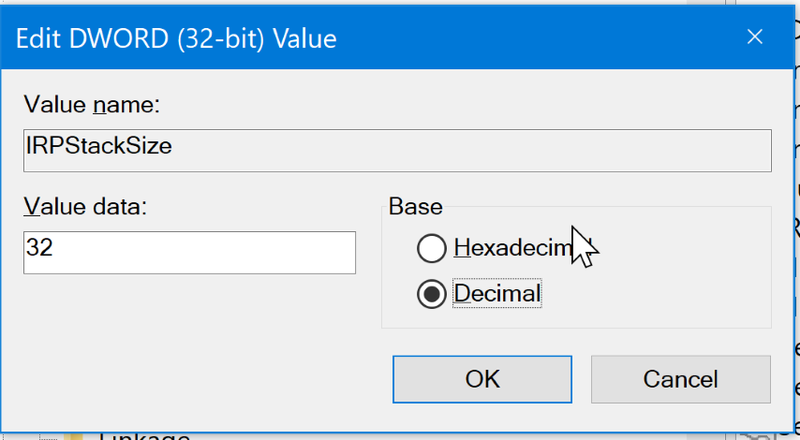
- Click "OK."
- Close the Registry Editor window.
- Reboot.
For more info on this, see:
