Screenshots through ShareX
Another application that you can use for taking screenshots, and uploading them onto the web is ShareX. You can install ShareX by navigating here: Install ShareX. Once you have installed ShareX, you can use the screenshot feature by pressing the "PrtScr" key on your keyboard. Please note, that you need to make sure that "PrtScr" is off for the Screen Snipping (Another Method for taking Screen Shots). You can do this by following the instructions below:
- Navigate to the Start Menu on the bottom left
- Click on the "Gear" icon
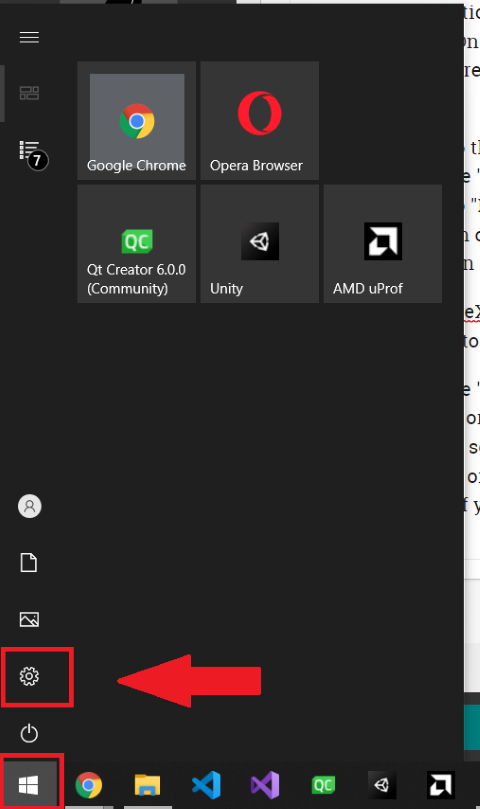
- Navigate to "Ease of Access"
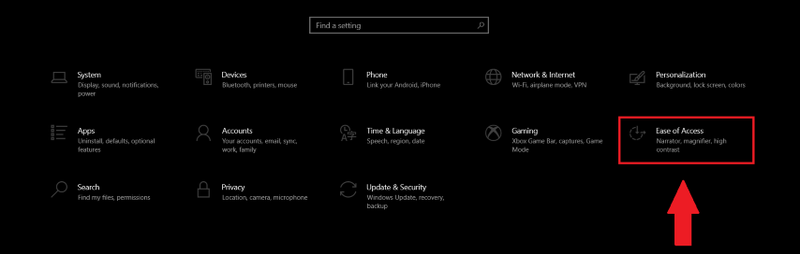
- Scroll down on the left navigational bar, and click on "Keyboard"

- On the main window, scroll down until you see "Print Screen shortcut" and make sure that the box is ticked off.
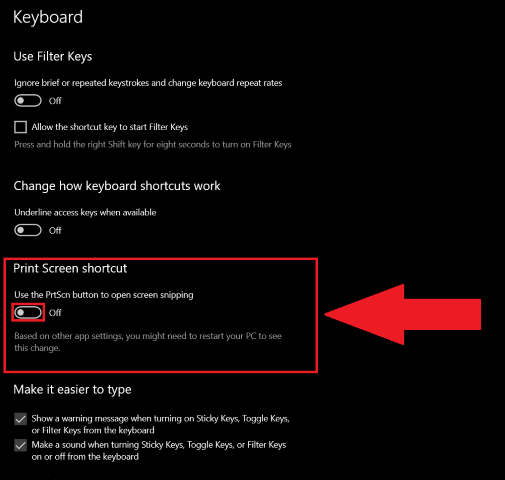
In order for ShareX to upload any files to the web, please make sure that any applications using uploads to Imgur are disabled. For steps on being able to upload pictures to the web, please follow the instructions below:
- Click on the "Up-Arrow" tray icon on the bottom right of the screen
- Right click on the "ShareX" icon, and click on "Open Main Window" at the bottom
- You should see your screenshot here, right click on the screenshot that you would like to upload
- Then, click on "Upload" which will then upload to Imgur
- A picture of your screenshot will appear on the bottom right, click on it to get the upload link
For deleting any imgur uploads through ShareX, follow the instructions below:
- Navigate to the "Up-Arrow" tray icon on the bottom right of the screen
- Right click on "ShareX" icon, and click on "Open Main Window" at the bottom
- Select the image that you would like to delete on the cloud
- Hover over "Open" and click on "Deletion URL"
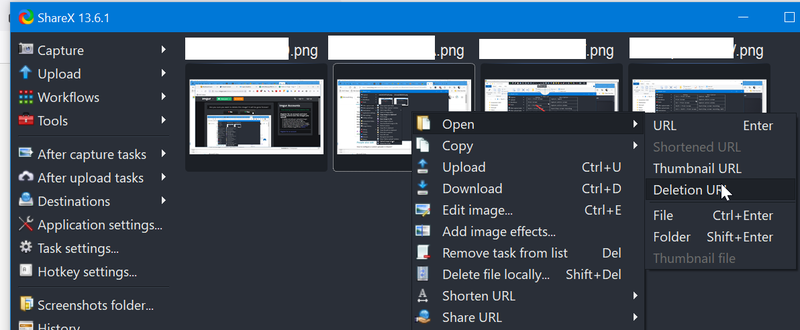
- It will redirect you to the imgur website, click "Yes" to delete it completely
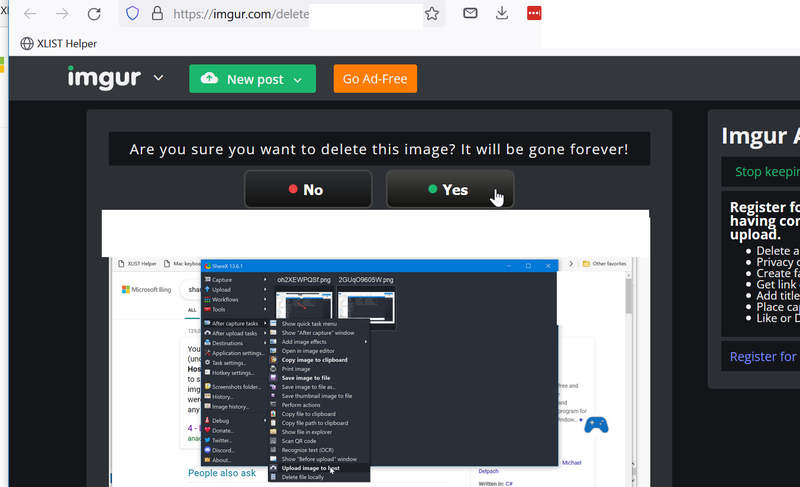
If you have imgur automatic uploading on ShareX, please follow the instructions below on disabling the feature:
- Open the ShareX Main Application window
- Click on the "capture tasks"
- Dehighlight "Upload images to host"
