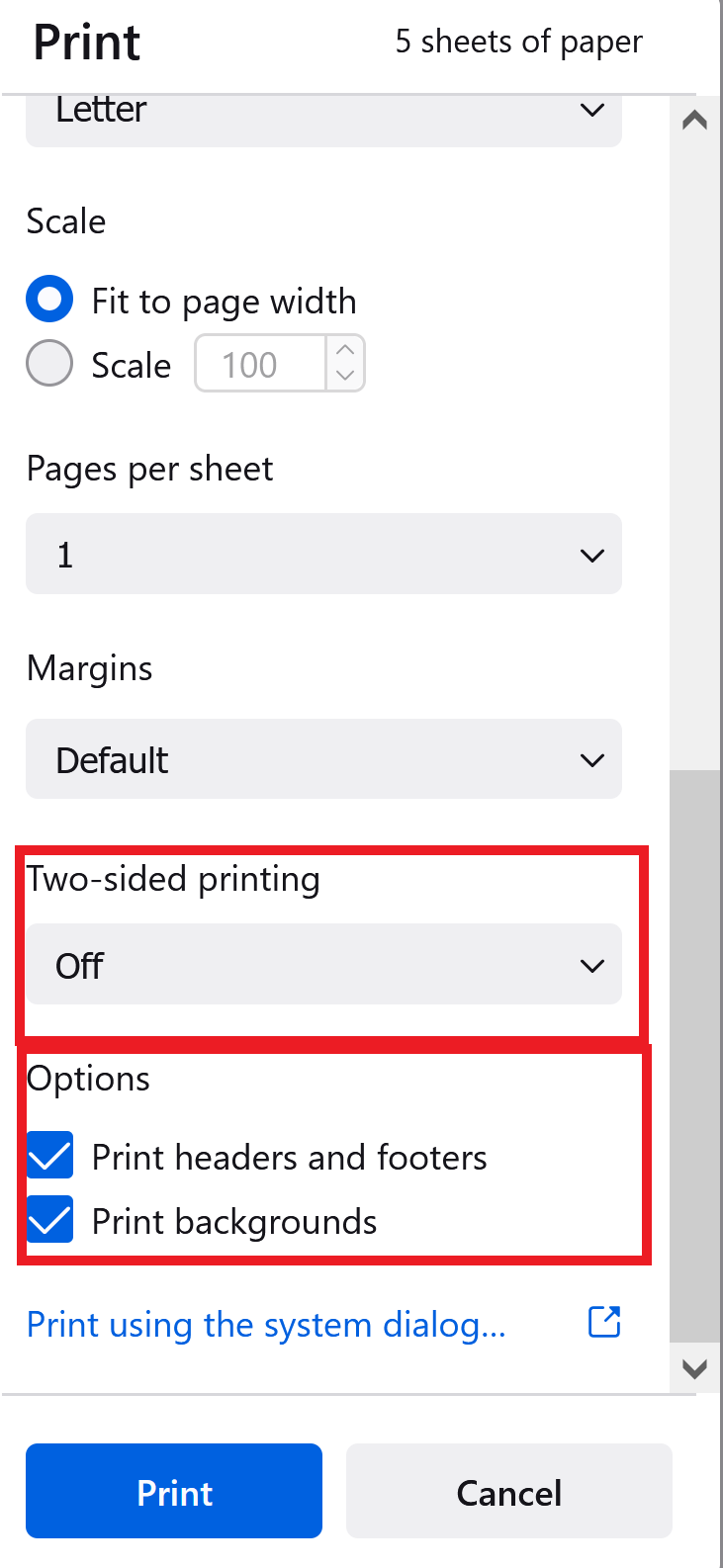Double-sided printing in Firefox
- In Firefox, click three lines on the top right-hand corner, select 'Print' or press 'ctrl'+'P' on your keyboard
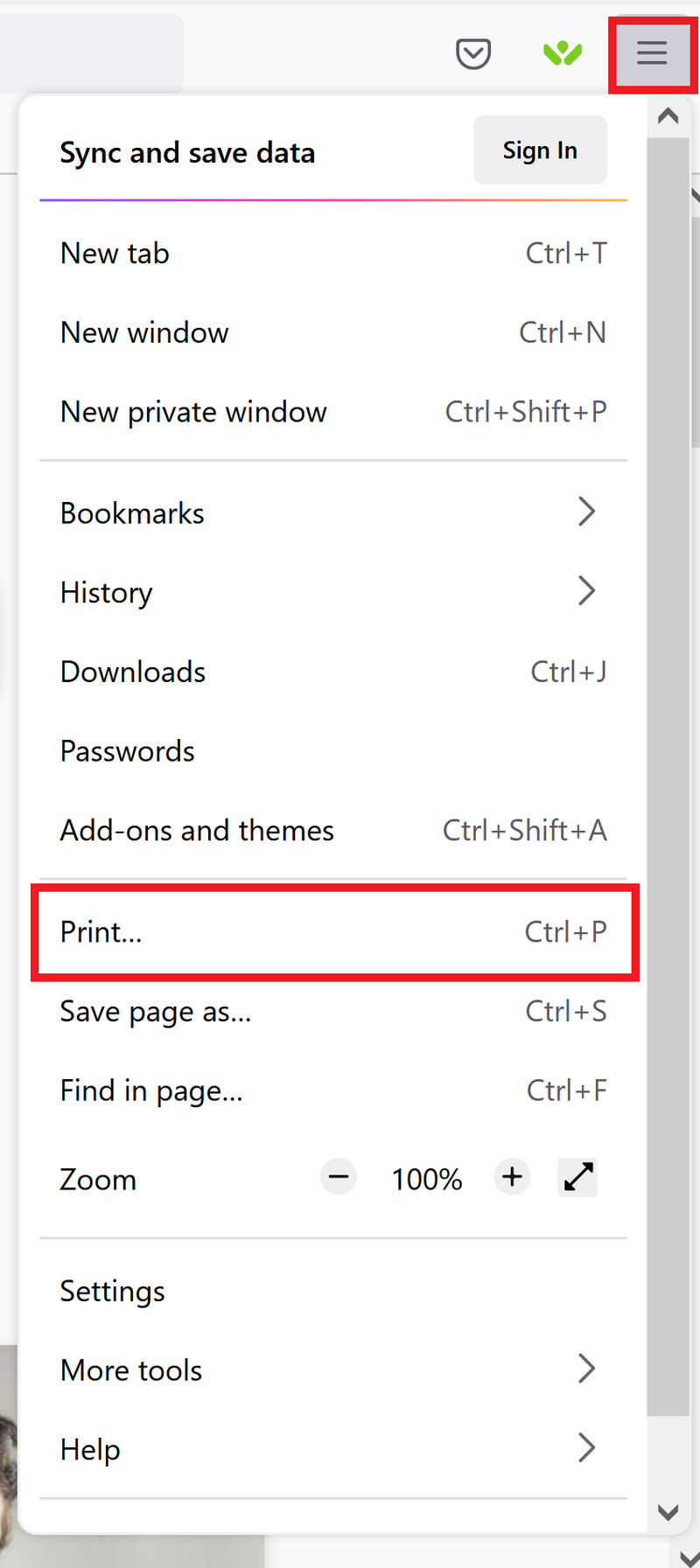
- To print double-sided from either the iCommons' printers ("CCICommonsPrint.cci.drexel.edu" or "CCICommonsPrint2.cci.drexel.edu") or Papercut's printers ("CCI Color" or "CCI BW"), click on 'More Settings'
- Scroll down to 'Print on both sides' and select 'Flip on long edge'
- Under 'Options' select 'Print headers and footers' and select 'Print backgrounds'
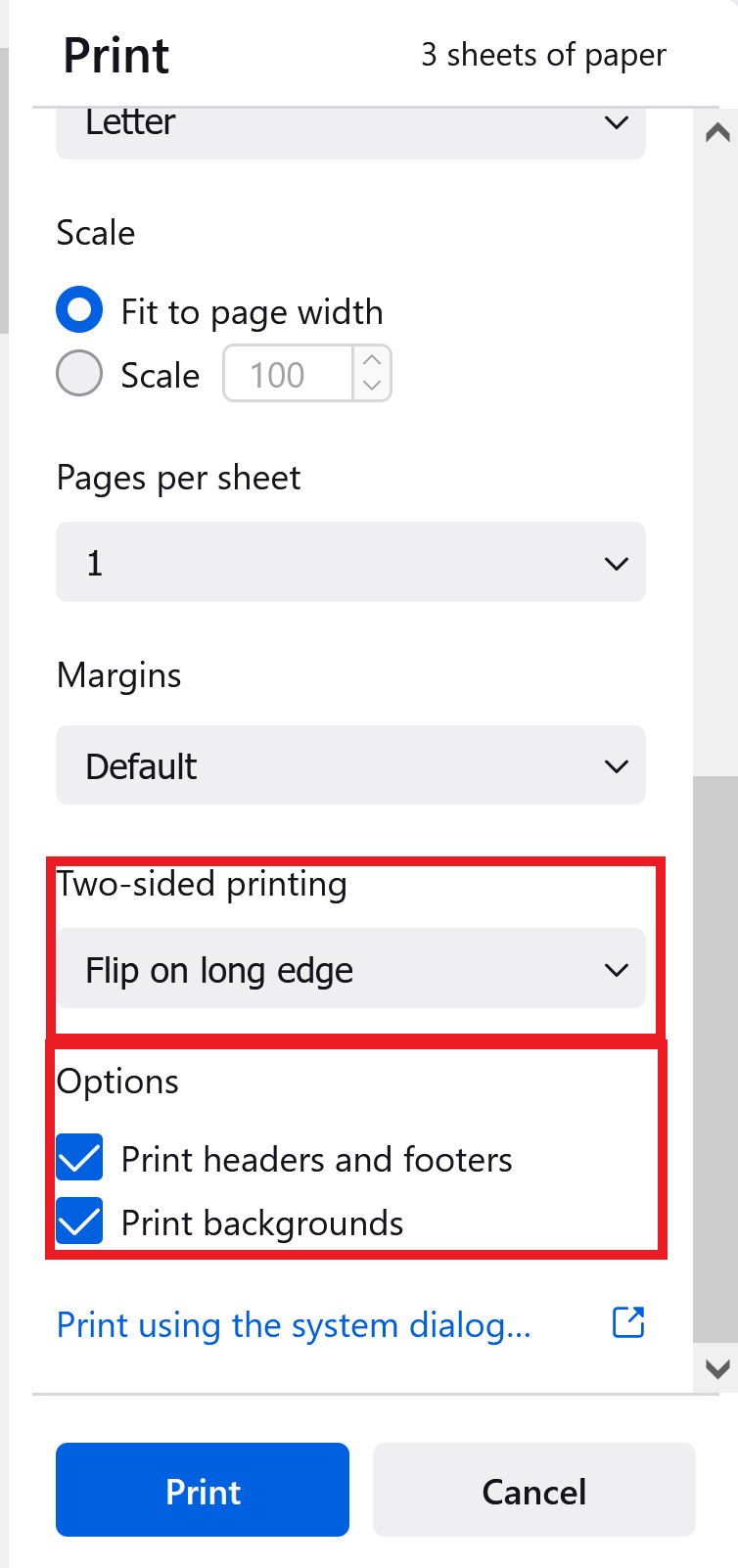
One-sided printing
- In Firefox, click three lines on the top right-hand corner, select 'Print' or press 'ctrl'+'P' on your keyboard
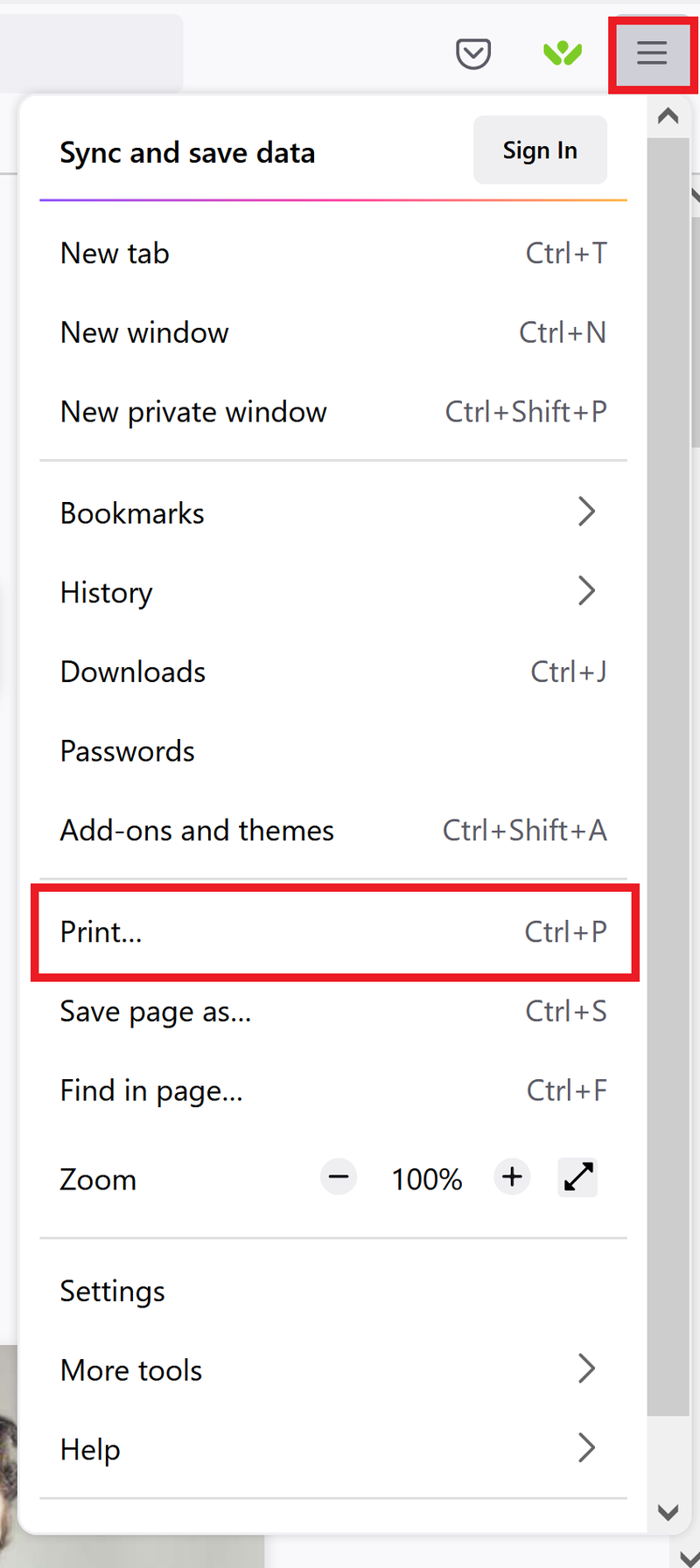
- To print one-sided from either the iCommons' printers ("CCICommonsPrint.cci.drexel.edu" or "CCICommonsPrint2.cci.drexel.edu") or Papercut's printers ("CCI Color" or "CCI BW"), click on 'More Settings'
- Scroll down to 'Print on both sides' and select 'Off'
- Under 'Options' select 'Print headers and footers' and select 'Print backgrounds'